Subscription emails can give you a whole load of nothing in your mailbox. This article will provide you with steps on how to unsubscribe from Facebook emails. Since you are reading this, I assume you already have an active account. I will describe this step-by-step in the following two parts since Facebook exists on all known platforms.
- Using macOS or Windows PC (Facebook.com)
- Using Android or iOS (Facebook app)
You can also unsubscribe from your mailbox.
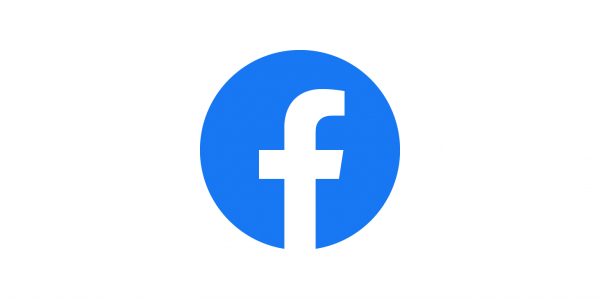
Using macOS or Windows PC (Facebook.com)
- Click on facebook.com and log in to your account.
- Once the home page loads, click on the deep blue downside arrow in the upper right corner next to the Quick help button. A drop-down menu will appear. Click on "Settings," just below the "News Feed Preferences."
- The 'General Account Settings' page will appear. On the left side of the page in the displayed list, click on "Notifications."
- By default, all push, SMS, and email notifications are activated, so all the sliders are on. This will be shown under the "What Notifications You Receive' section.
- Then, you will need to tap on all the following options and turn the 'Email' slider off if you want to unsubscribe completely:
- Comments
- Tags
- Reminders
- More Activity About You
- Updates from Friends
- Friend Requests
- People You May Know
- Birthdays
- Groups
- Video
- Events
- Pages You Follow
- Marketplace
- Fundraisers and Crises
- Other Notifications
- You can instead click on the 'Email' button on the 'How You Get Notifications' section and make all the sliders inactive. Facebook probably displays it this way because it feels that you may need to be emailed about some things and therefore lets you choose. Once you have deactivated all the sliders, Facebook will no longer have your inbox spammed with their emails.
Using Android or iOS
- Tap on the Facebook app and make sure that you are logged in.
- Tap on the three-barred icon on the top-right section below the 'Messenger' button.
- On the new-look profile menu that displays, tap on the "Settings and Privacy" option below "Help and Support." This will drop down a menu where you choose 'Settings.'
- Scroll down to the "Notifications" tab and choose "Notification settings." The display options appear similar to step 5 of the previous section (Facebook.com).
- You can follow them through steps 6 and 7.
Subscribing from your mailbox
This is quite simple and in fewer steps. You need to get the email that Facebook has sent you. Then, scroll to the end of the email and click on the "unsubscribe" hyperlink that comes after this message: "If you don't want to receive these emails from Facebook in the future, please unsubscribe."
If you have one (primary) email address, the above steps will stop emails from cluttering your mailbox. If you have multiple, you also need to deactivate email notifications from getting to your secondary email address.












