YouTube Kids is a great place for your little ones to enjoy watching cartoons, and shows, listening to music, and more. But, as a parent, you want to be sure that your kid won’t be stable upon a fake video that may have disturbing content. Since the service was introduced, many fake videos have shown up. However, you can eliminate the chance of your kid reaching such videos by turning off the search. Once you do that, your little ones can only access the content recommended for their age, and the search option won’t be there. Here's how to turn off the search on YouTube Kids.
How to turn off searches on YouTube kids
You can turn off the search using the YouTube Kids app or the browser. We will show you both methods, and you will pick the one you find easier.
Browser
If your kids watch YouTube on your PC, you can change it using the browser. Here is how:
- Open a browser of your choice and go to YouTube Kids
- Log in with your parent’s account
- Click on the icon in the top-right corner to open parental controls
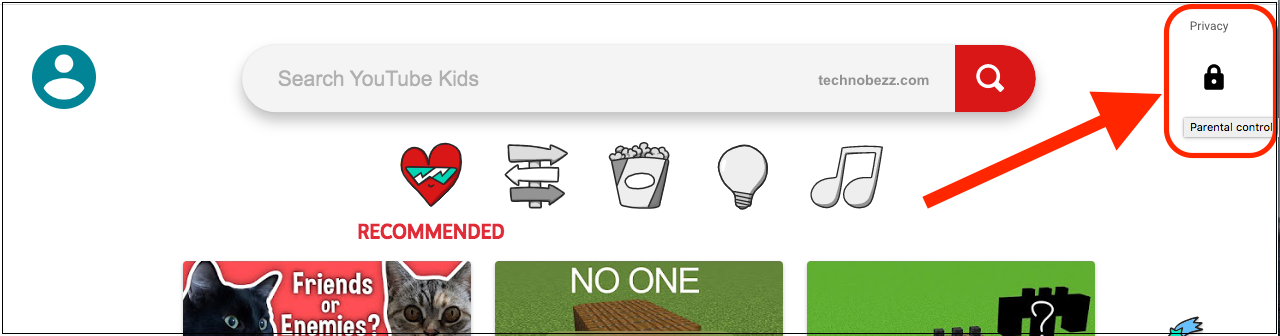
- Next, enter the correct answer
- Now click on the kid’s profile

- You will have to enter your Google Account password
- Find Search among the options and click on the switch to turn the option off
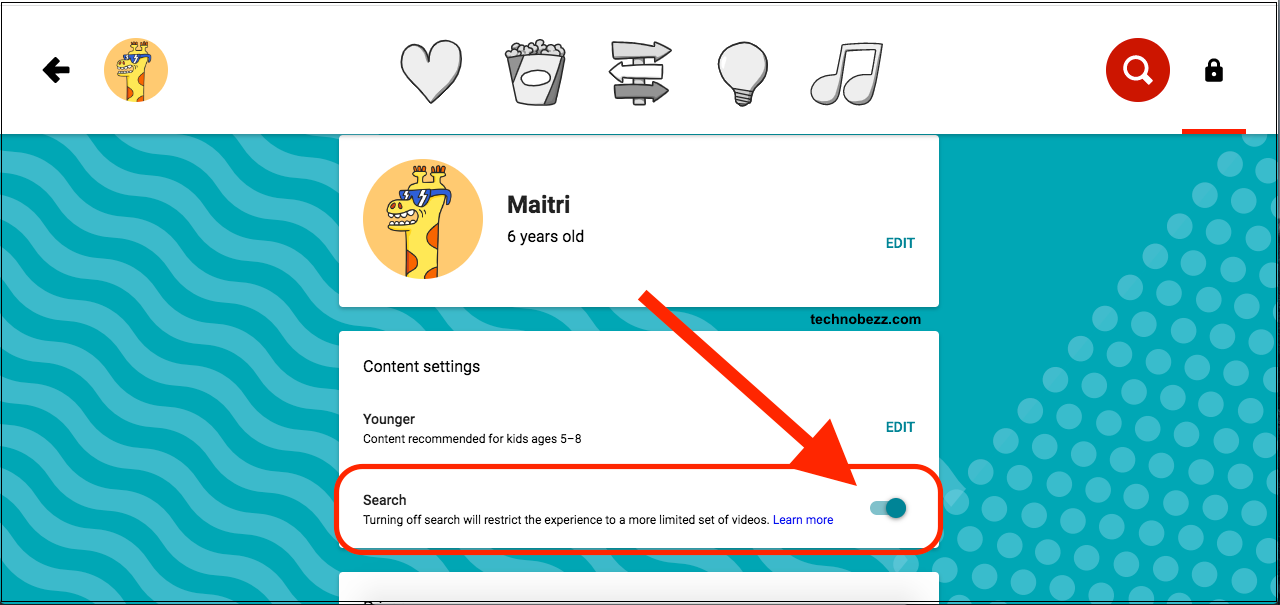
- The switch will turn gray
That’s it. You have successfully disabled the search. When you go back to the YouTube Kids main page, there will be no search.
Using the app
If your kids are watching content using the app, you can make changes to the app; here is how:
- Open the YouTube Kids app on your Android or iOS device
- Next, tap on the lock icon in the bottom-right
- Provide the correct answer and click Submit
- Next, tap on Settings
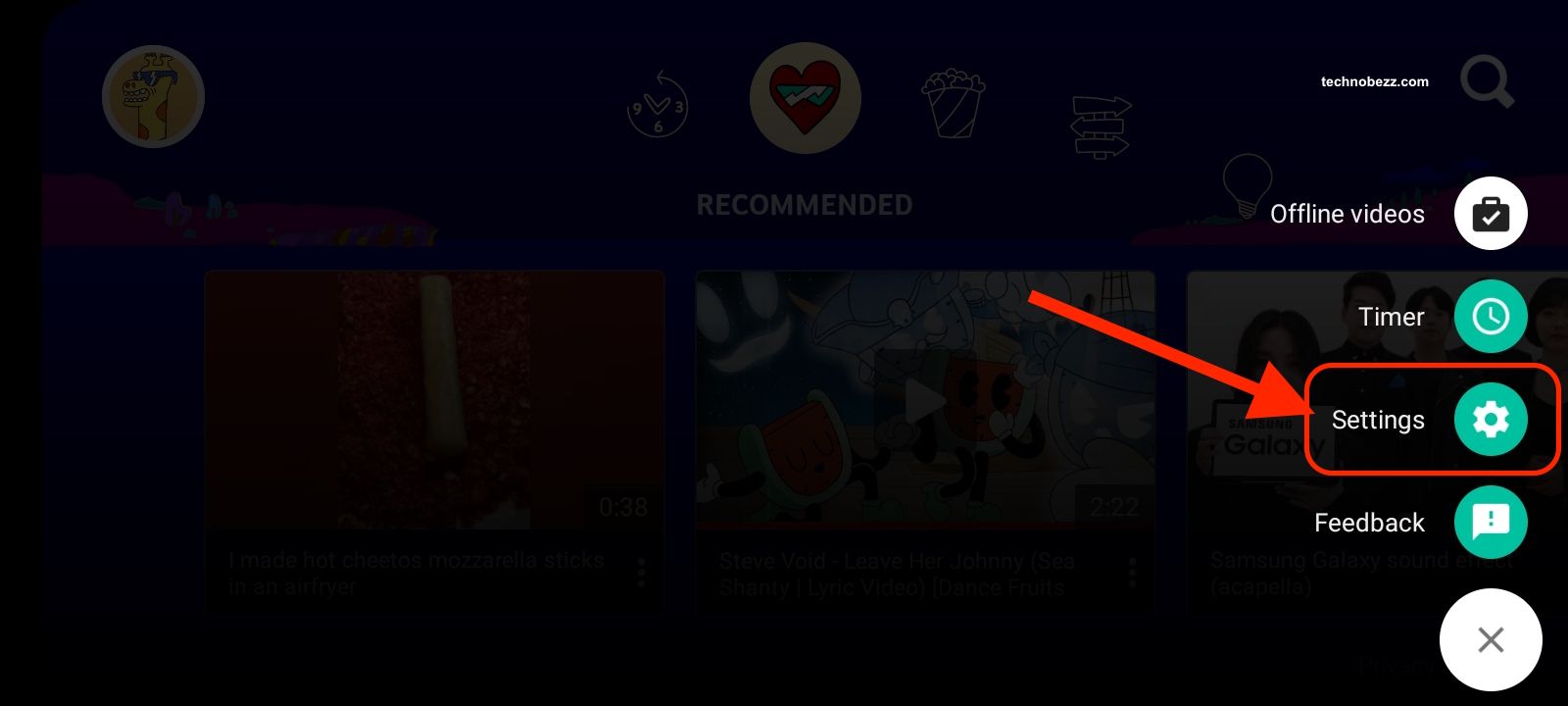
- Tap on the kid’s profile
- Enter your Google Account password
- Find Allow Search
- Tap on the switch to turn it off
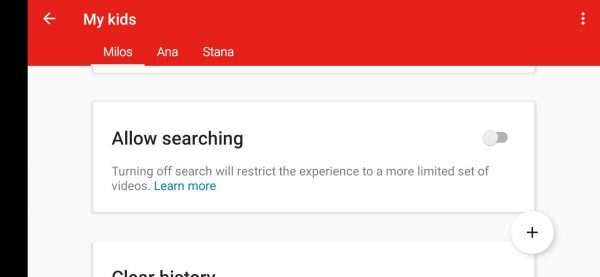
The search is now off.












