If you recently bought a new iPhone, iPod touch or iPad, you are entitled to face this situation. The latest version of iOS keeps reminding its users about the latest software update available constantly. Though this notification is helpful for many who all are looking to update the software, at times you will find it annoying because there is the constant pop up for software update notification.
How to turn off software update on iPhone is a big question that many of the iPhone users have and you will be happy to hear that you can solve this by following some useful methods. Few potential methods to turn off iOS update notification are explained here.
Learn here: How to manage mobile data on iOS using My data manager
Read also: Sony releases a playstation message app for iOS and android
Ways to turn off software update notification on iOS:
Method 1: Delete the update
Most probably this is the best solution if you want to get rid of the constant pop up for a longer period of time. This method requires you to delete the iOS update from settings and then disable the Wi-Fi connection and mobile data to stay disconnected from the network. Because as soon as you connect to the network the iOS update will be downloaded automatically. Here is how to remove the update from iOS.
- Launch the settings app and head towards General.
- Next, tap on ‘Storage & iCloud usage’ followed by which you need to select ‘Manage storage’.
- Search for the iOS software update that is irritating you and tap on ‘Delete it’.
- Now disconnect the Wi-Fi connection so that the update could not download again by itself.
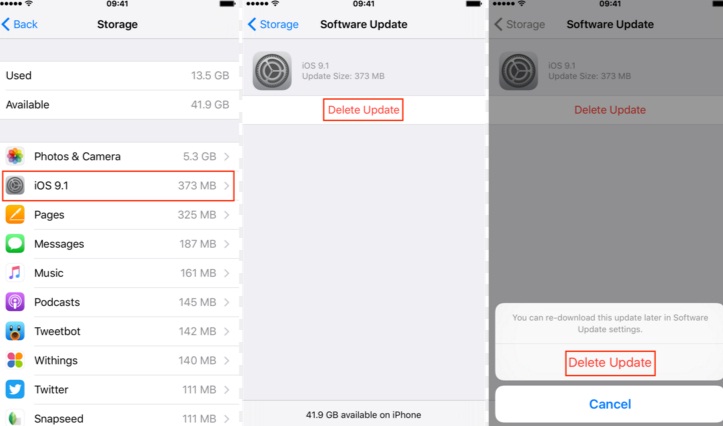
www.idownloadblog.com
Do not worry in case you need the update to be installed, as this is easily available by going to settings and update. Also, a simple join to the Wi-Fi network also downloads the update automatically.
Method 2: Install the update
Just accepting and installing the software update is another simple method to get rid of the continuous software update pop-up.
But ensure you have all the backup of the data before you go through the software installation process in case you lose any of the important data from your device.
Method 3: Postpone the software update for 24 hours
Want to stop iOS 9 update notification? This is another useful method for that. When the pop-up is displayed on the iPhone’s screen, it comes with three option such as Install now, Later and Details. Choose the middle one, ‘Later’ and then ‘Remind me later’ and the notification will not irritate you for 24 hours. But it will show up again. This process helps you for a day and the next you are required to go for the same method.
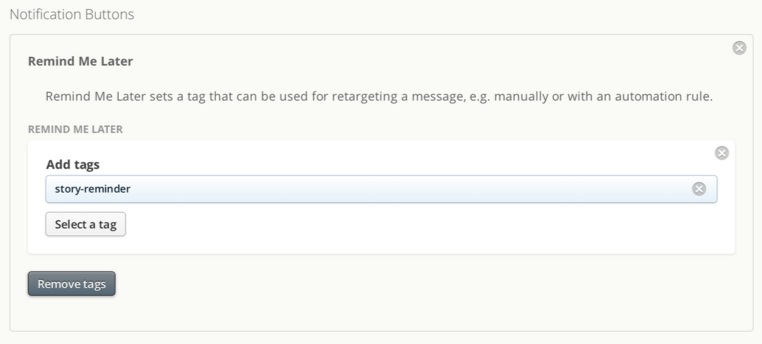
docs.urbanairship.com
Method 4: Block the Apple software update domain on a router or Gateway
This is the last option that involves blocking the update domain on the router that your device is using currently to stay connected to the network. Though this process is useful at the same time it might cause some other issues. The problem is that not a single iOS device would be able to check for the software updates or can download the update from Apple on that network. So, for good reason, try avoiding this option and make use of other three methods to stop receiving the iOS software update notification.
So, all the possible methods are explained here. You can make use of any that you feel convenient for you. At the same time, we wish if Apple could do something more so that we could permanently delete this update or could get the permanent solution to this issue.
Anyways this option is helpful also for many who want to update their device to stay updated with the latest software very frequently.












