These days, social media has become a part of our lives, and almost everyone has at least one profile on these kinds of platforms. All of them are different, providing you different possibilities, and options.
For Snapchat users, there are many tools and options related to taking photos and videos, but one thing that concerns the users is that their location is often revealed. Were you wondering how to turn off the location on Snapchat? Well, here are some solutions we gathered for you in this article.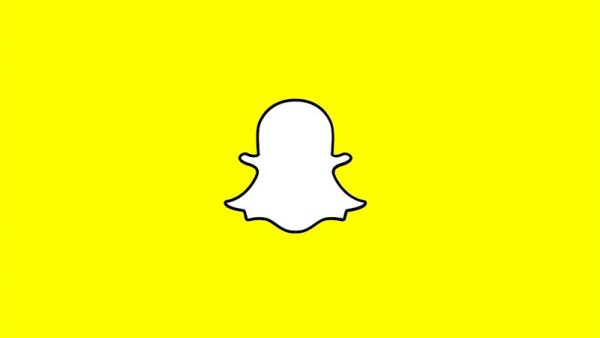
Location on Snapchat
Earlier, on Snapchat, you had to have your location turned on, or better say Snapchat could always access your location. This wasn’t concerning the owners of the application, but after some time they have inserted the ability to turn off location through Snap Map.
This tool, called Snap Map, allows your followers to locate you as they zoom in on the mark on the map and locate you, including the ability to get to know the street where you are at, at a specific moment. 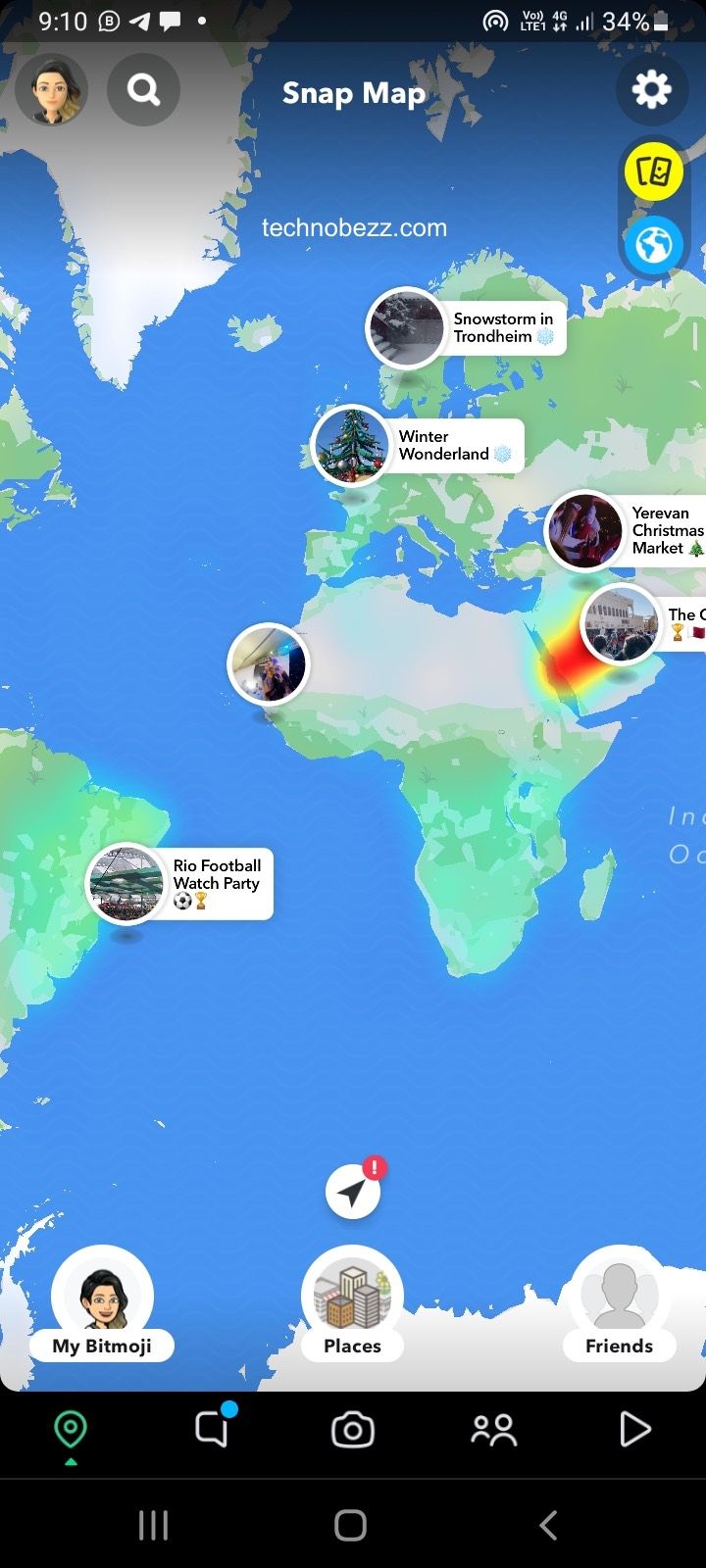
This is figured as the possibility to easily connect with friends, but many users didn’t like it. Therefore, Snapchat has allowed users to hide their location, or to have it available only to your friends or the group of friends that you choose. now, if you want to keep your location private, this is how you can do it.
Turn it off
Here are a couple of steps you should follow if you want to have your location turned off on Snapchat. Open the main menu on the app. It is located in the right, upper corner of your device’s screen. This will work for both iOS and Android devices as well. Find the heading called Privacy Control and proceed to the option listed as See My Location. Snapchat sets your location to be visible to your friends as the default setting.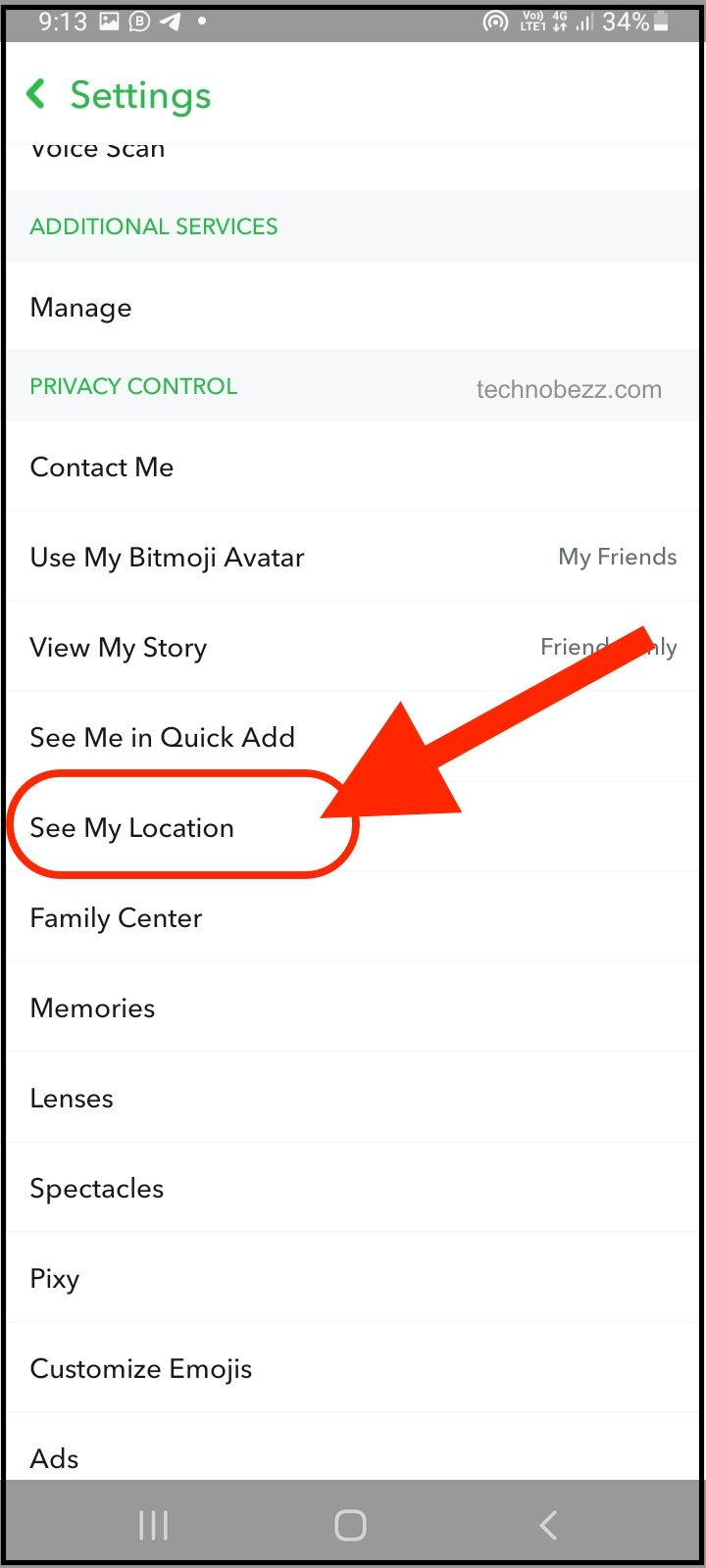
Now, in the following, you will see the option to exclude some of your friends from tracking your location. You can do so if you want, just by clicking on the option listed as My friends, except.
Ghost mode
To turn off your location, so no one can track it, you should turn the Ghost mode on. To do so, head to the My Location section and you will notice the switch button next to the Ghost mode option. If you turn it on, no one will be able to track your location, and you can also set the time for what you want it to be that way.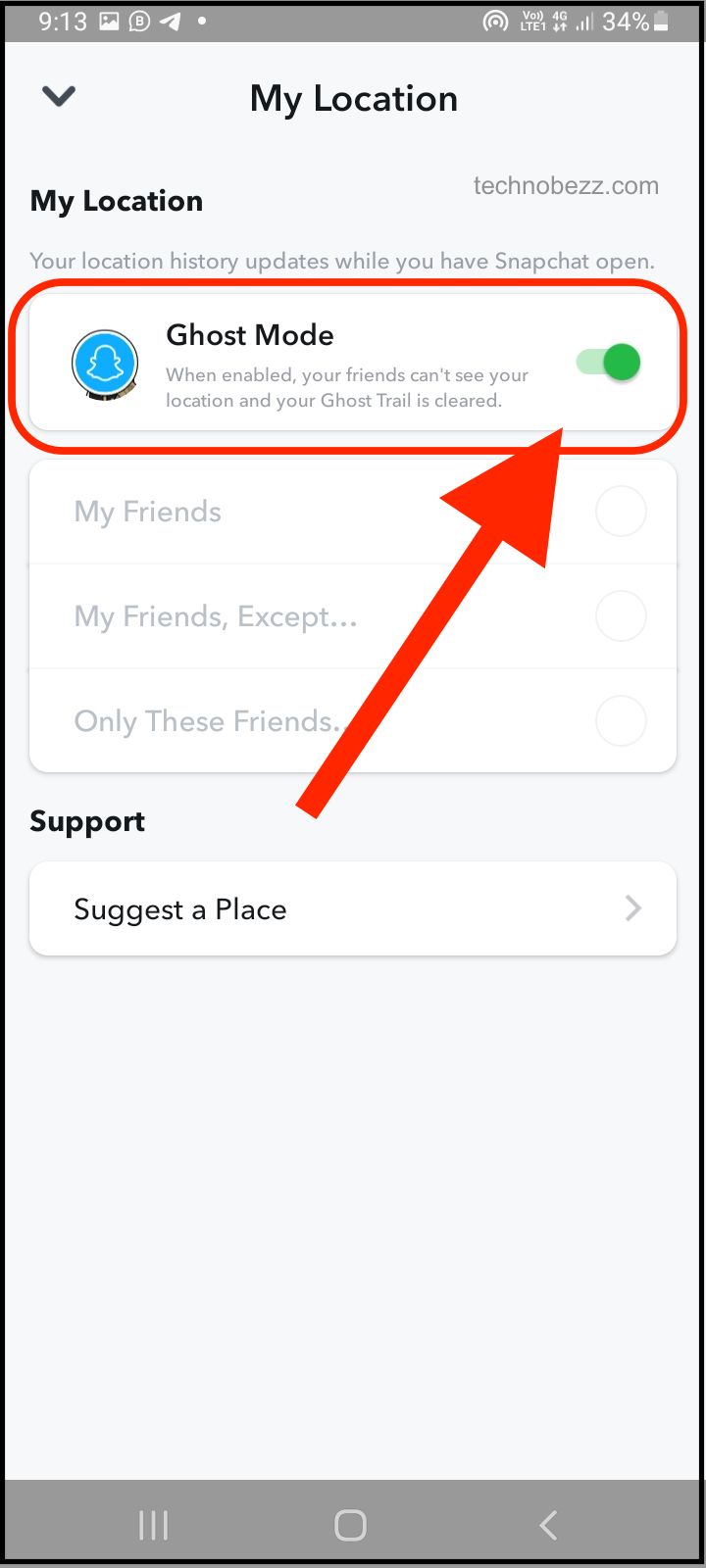
To set this mode on and not let it turn off after a specific time, you should select the option named as Until Turned Off.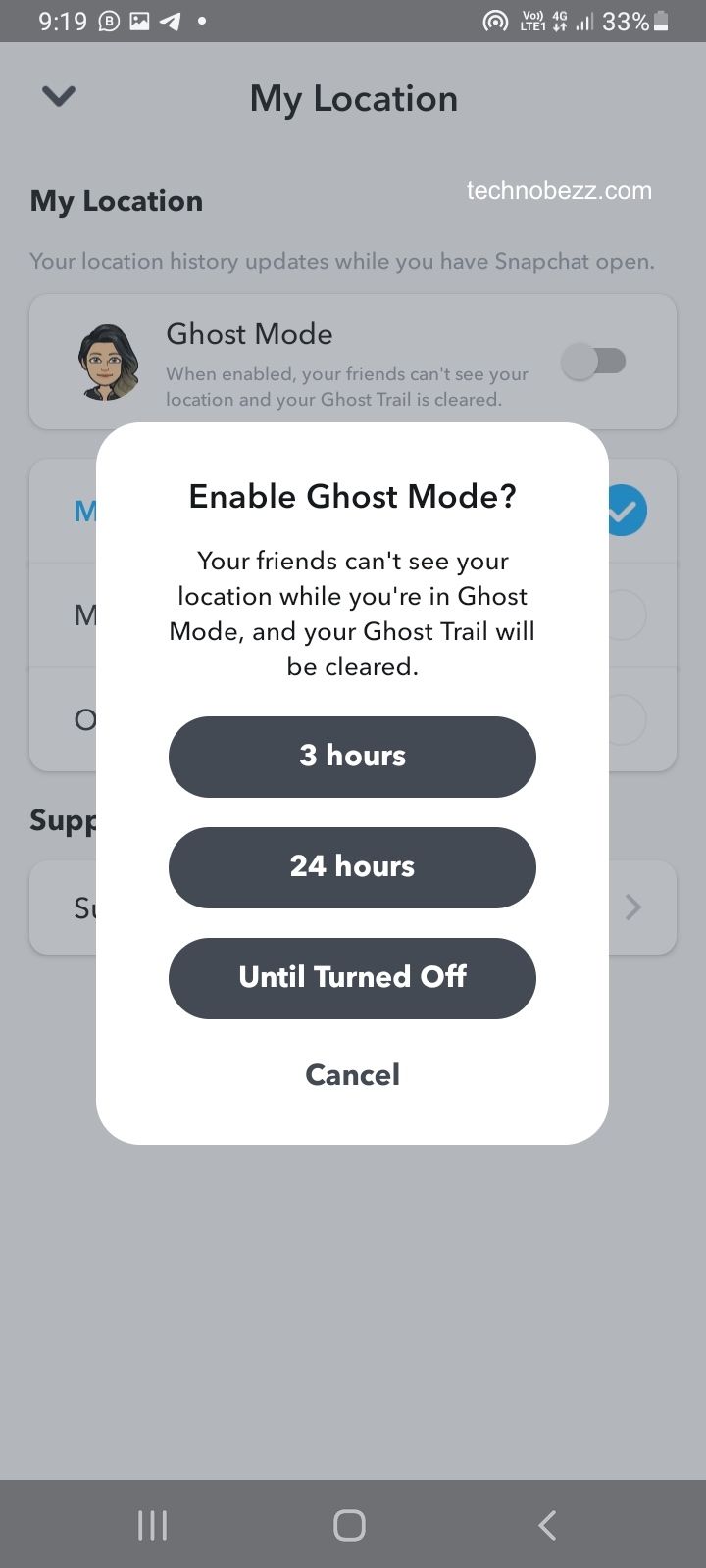
Check if your location is turned off
To check if the option you have just set is working, after setting up the Ghost mode, you need to go back to the main Snapchat page and open the camera. Take some photos or videos, and after that proceed to the Map.
You can see there if the Ghost mode is working. So, if there is a picture of little, white, and blue ghost pinned on the map, you can take a deep breath. The option is working and you have successfully hidden your location which is now visible only to you.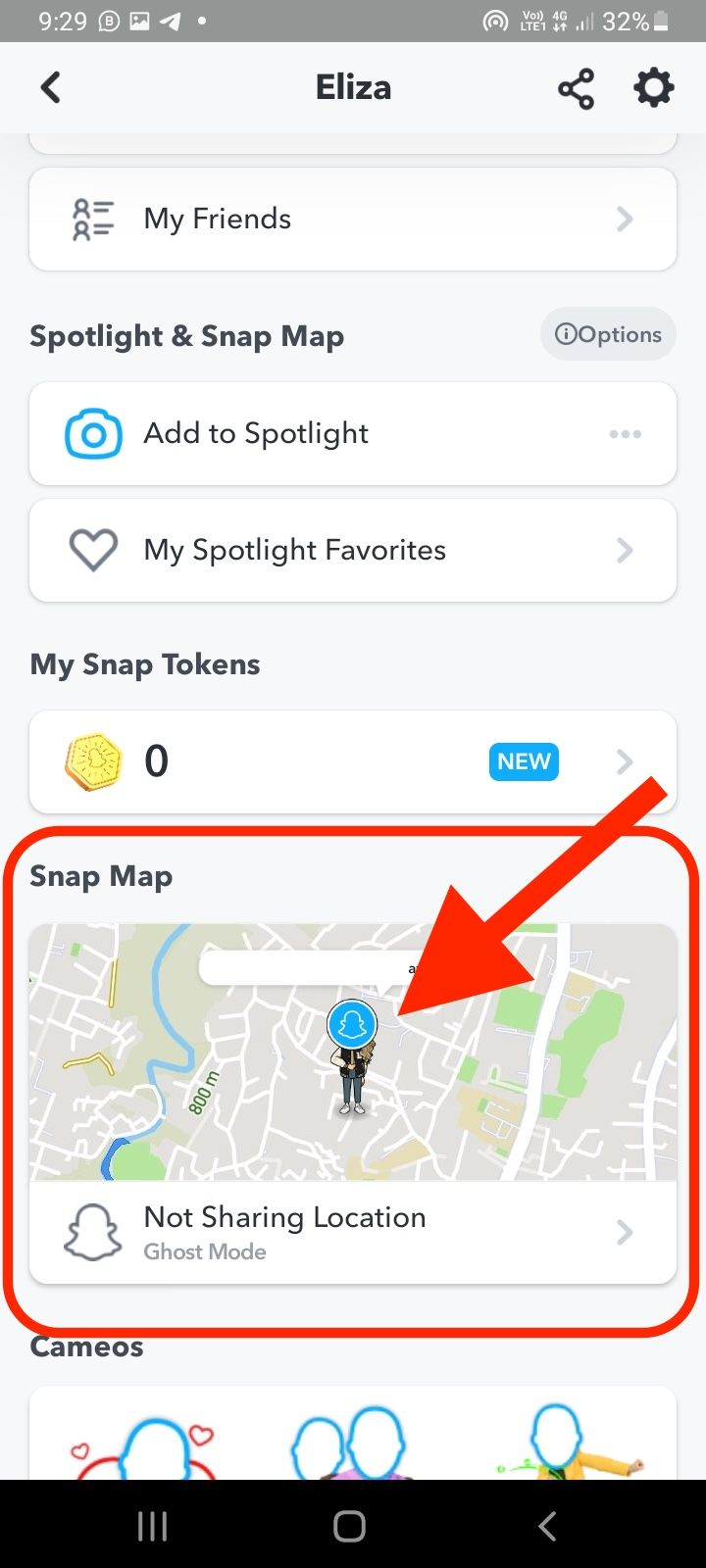
Turn your location off for Snapchat on your smartphone
Just to be sure that your location cannot be tracked on Snapchat, turn it off for this app on your phone. To do so, open the Settings menu and find the Applications section.
There, on the list of apps, find Snapchat and then look for permissions. When you see the Location heading, find the option to turn it off or make the app ask for permission the next time you need to use your location.












