When you buy a new iPhone and start to use it, you will be offered a wide range of default features, things and options, such as settings, or wallpapers. However, you can always change all those things, and make the use of the iPhone a lot more personal. We can also change the click sound when we are typing.
The click sound is a default setting for iOS devices: iPhone, iPad and iPod touch. For many, the click sound on the virtual keyboard is great, because it provides an excellent experience, almost as we are typing on a real keyboard (physical keyboard).
Not All users have the same opinion about this keyboard click sound idea, some are even a bit disturbed by this sound and they prefer to type in silent the mode. If you find this option annoying, and if you want to turn it off, we will explain you how you can do that. The same steps are for all iOS devices, iPhones, iPads and iPods.
see also How to Fix Missing Personal Hotspot After Updated iOS
Steps to Turn off keyboard sound on iPhone
Go to Settings >>Sound, scroll down until you find a keyboard Clicks menu, and then swipe it to the left until the button turn grey.
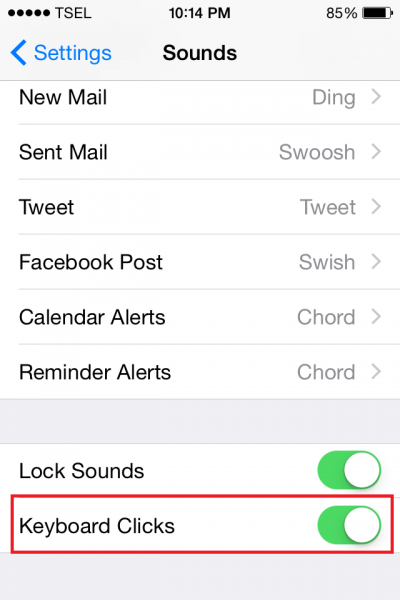
With this setting you can get a silent keyboard when you are typing. If you want to turn it back ON, you can do the same method above, but swipe the Keyboard Click button to the right until it turns into green color.
If you actually like the click sound, but you want to make it silent for a while, you can turn it off for some time, without doing the steps above, and to do that, you can simply mute your iPhone.




