The Skype app is available for various devices. You can use it on your computer, smartphone, or your tablet. But, if you don’t like the option of having an app for some reason, you can use Skype for the Web. It is a pretty cool option. You visit the website, log in, and use Skype to chat with your contacts or make video calls. It looks like the Skype app for a computer, and you can do the same things. If you just started using it and want to disable chat notifications, continue reading. We are going to show you the steps. Let’s see how to turn off chat notifications on Skype for the Web.
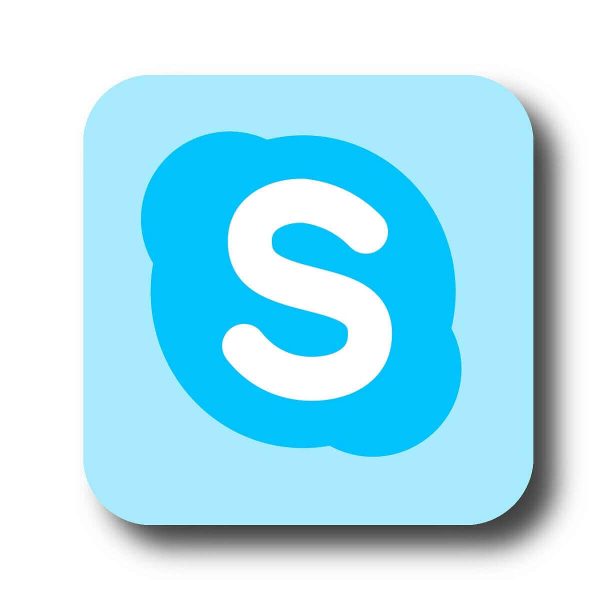
How to turn off chat notifications on Skype for Web
Skype for Web can be a perfect choice for those using Chromebooks or older machines who don’t want to download the app. The set of options you can adjust to is pretty rich. Here is how you can enable chat notifications:
- Open a browser on your computer and go to Skype for Web
- Log in
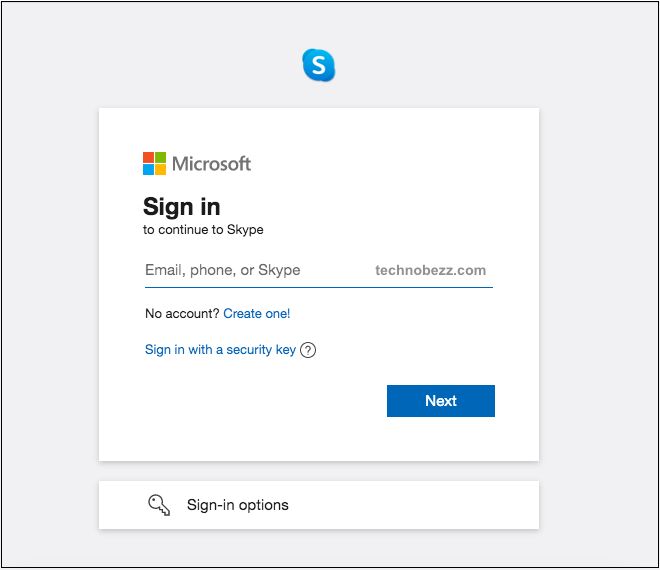
- Next, click on the three dots located right next to your name
- Now click Settings
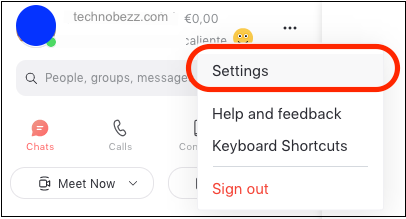
- When in Settings, click on Notifications on the left side
- You will notice the option “Chat notifications.”
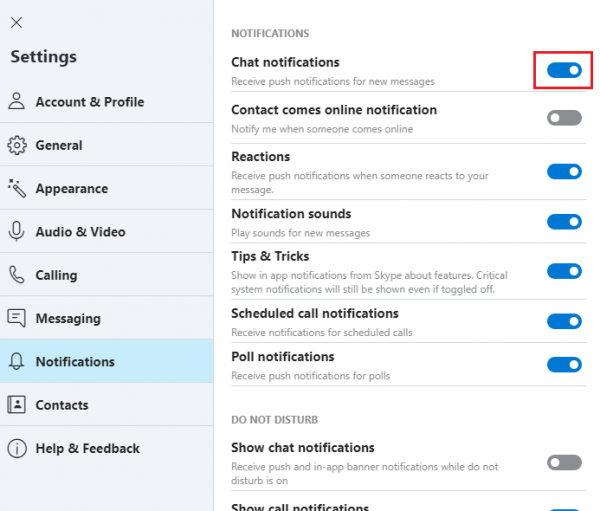
- Click on the switch to disable push notifications for new messages.
As you can see, turning off the notifications is pretty simple. If you have used the regular Skype app on your computer, you can also notice the Settings are more or less the same. In other words, you can adjust various things to match your taste. If you wish to enable the notifications again, go back to Settings > Notifications and click on the switch next to Chat Notifications.












