Gmail is so easy to use and comes with plenty of options, so it is no wonder why it is the number one choice of millions of people all around the world. This email service is completely free, which is another reason why it has so many users. If you have never stepped into the Settings, perhaps you are missing a variety of options that you can turn on and off. Gmail comes with autocorrect that is turned on by default, but you may not need it or simply want to disable it. Is it possible? The answer is yes, and we are going to show you what steps to take to get rid of it. Let’s see how to turn off autocorrect in Gmail.
See also: How to change the view in Gmail
How to turn off autocorrect in Gmail
The great thing about Gmail is the fact it comes with a variety of options that are designed to help people when writing emails, and one of them is the autocorrect option. However, some users may find it annoying, and simply want to turn it off. And you can do just that by following the steps listed below:
- Open Gmail in your browser and log in
- Next, click on the gear icon that is located in the top-right corner of the screen
- When the menu opens up, click on Settings
- Find the “Autocorrect” option
- Click on “Autocorrect off”
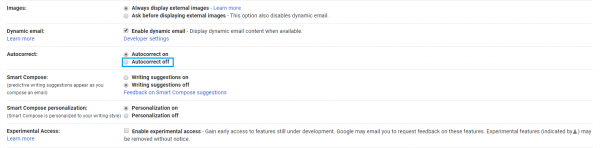
The changes you made will be automatically saved.
You can change your mind at some point and realize that you need this option turned on. All you need to do is go back to Settings and click “Autocorrect on”. That’s it.




