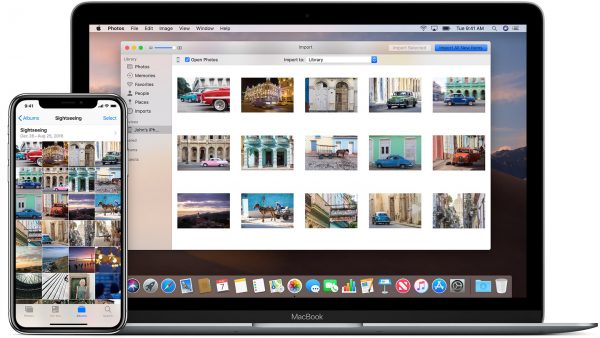Capturing photos has never been so easy as today. Whenever a nice moment comes, you can just grab your iPhone and capture it. However, sometimes we forget the most important thing – to transfer iPhone photos to computer. Why it’s so essential?
Why Is It Matter To Transfer iPhone Photos To Computer
Back up, Of Course
The main reason why we need to transfer iPhone photos to a computer regularly is for making a backup. Some moments don’t come twice, right? In case something wrong happens to the iPhone, at least you still have backup photos on the computer.
Free Up Space
Transferring iPhone photos to PC or Mac and delete them from your iPhone will free up its space. Therefore, you will be able to capture more pictures without being interrupted by a popup message saying your iPhone storage is full.
To Edit And Touch Better
If you are an iPhoneographer, you may agree that there is no better way to edit the images than doing it on a larger screen, like on a PC. That’s why transferring iPhone photos to computer matters. Though, there are great iOS photo editor apps available on the App Store.
How To Transfer iPhone Photos To Computer With Ease And Effectively
For some people, importing photos from iPhone to PC or Mac is not something they love to do. It is because some methods offer too many steps and are a little bit complicated to do. There are various ways to transfer iPhone photos to computer, but which one is the most effective?
Photos App and iCloud Photos Library
I usually used the Photo app to send images from my iPhone to computer. It’s one of the easiest methods to export photos to Mac and Windows PC. Foremost, if you have done this method on your computer before. You can just connect your iPhone end-to-end to a computer, and the Photos app will automatically detect it. Then, select the images you want to transfer and click “Import Selected”.
That method is as easy as using iCloud Photos Library, especially for Mac users. For Windows users, you have to install the Photos app on your computer or create an Apple ID if you want to use iCloud Photos Library.
How To Transfer iPhone Photos To Computer Using AnyTrans
AnyTrans will not only help you to transfer iPhone photos to computer effectively but will also automatically organize them by categories, such as Live Photo, Selfie, Panorama, etc. It helps you find the photos you want in no time. This is a plus point that you don’t get if you use Photos app or iCloud methods.
Here are the steps to transfer iPhone photos to computer using AnyTrans
- Download AnyTrans and install it on your Mac or Windows PC.
- Connect your iPhone end-to-end with your computer using a USB to lightning cable.
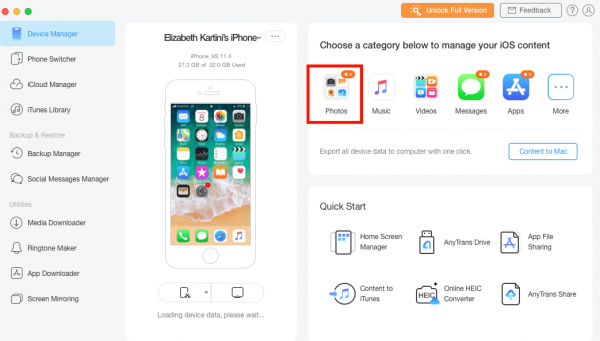
- Launch AnyTrans on your computer.
- Click on “Photos” and select the images you want and click “Transfer to PC” or “Send to Mac”.
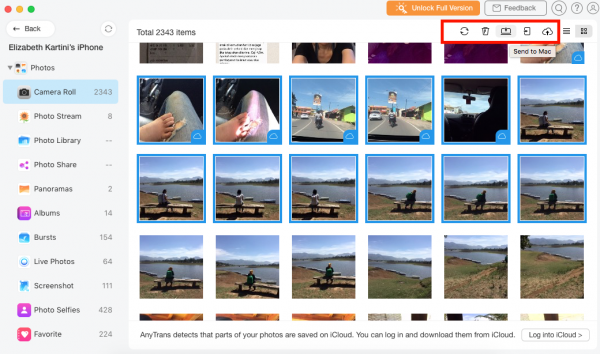
- Or, click “Content to PC”. Then, uncheck “Select All” and click all photo categories that you want to transfer. Click “Next”.
Why You Should Give AnyTrans A Shot?
Organize Photos By Categories
Why you should try AnyTrans? It is simple and easy to use, that’s for sure. Secondly, it’s not only helping you transfer iPhone photos to computer in seconds but also organize them to categories.
No Apple ID Needed
The app is available for both Mac and Windows PC and no Apple ID is required. If you don’t feel like signing to iCloud service using Apple ID to import photos from iPhone to PC, you can give AnyTrans a try.
One Tool For All Your Device Needs
Once you install AnyTrans on your PC, you will get tons of benefits. It’s like having a first aid kit or manager for your iPhone. It will help you managing anything related to iPhone.
For instance, you need a tool to backup your social messages on an iPhone, like Whatsapp or Line. Just launch AnyTrans and select the “Social Message Manager” feature. Have you just bought a new iPhone? The Phone Switcher feature will help you to migrate all data and files from your old phone to a new iPhone smoothly. It also has a feature called Media Downloader to download video and audio from YouTube, Vimeo, SoundCloud, and more than 1000 other popular websites.
Those are only three additional features you can get from AnyTrans. If you want to know more about AnyTrans, you can hit the download buttons below.