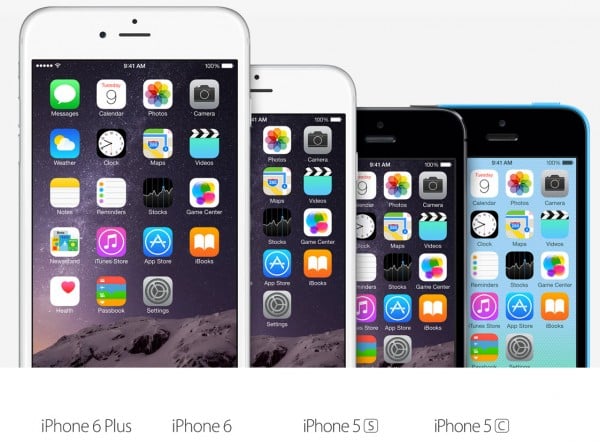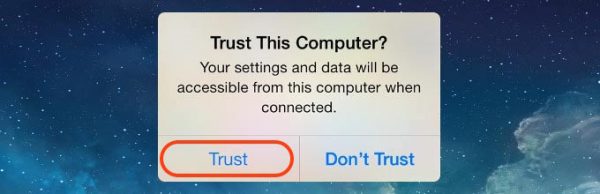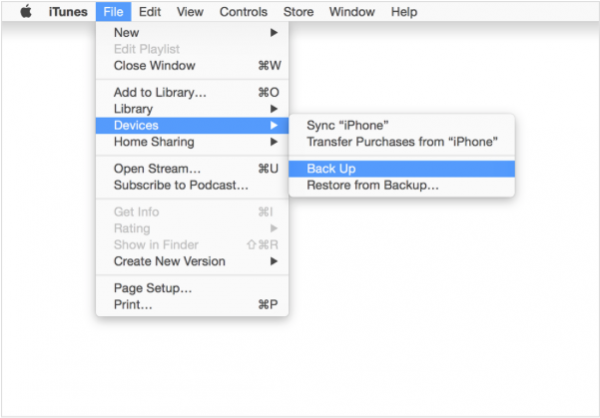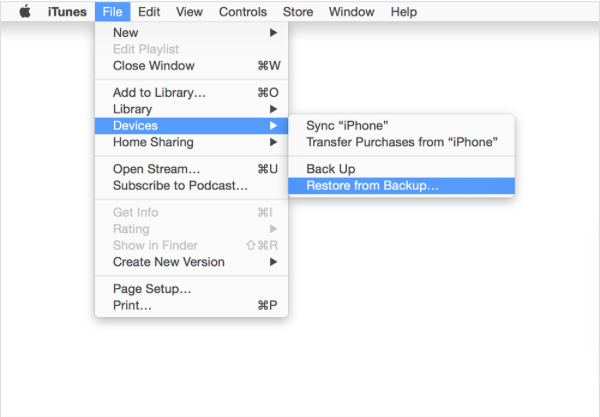Tech Insights in Your InboxSubscribe to our free newsletter and never miss out on what's happening in the tech world. Learn Tech Today, Lead Tomorrow.
There is nothing more acting than purchasing a new iPhone. iPhones are known as excellent devices, and every new model is special in its own way.
The common issue for most of us who decided to replace the old iPhone, with a new one is how to transfer data from the old, to the new device. We have discussed another method in our previous post.
You can also read How to Transfer Data from iPhone 5s to iPhone 6 using iCloud.
Now, through this post, we’re going to share the second method.
The Preparation:
- Mac computer or PC with the latest iTunes version. If you have not installed it yet, you can download the latest version at apple.com/itunes/download.
- Cable data for your old iPhone and for the new one.
- Your old iPhone that have been updated to newest iOS. You can check on your iPhone by going to Settings >> General >> Software Update.
Steps to Transfer Data from Old iPhone to New iPhone using iTunes
Step 1: Back up Old iPhone
- Launch the iTunes application on Mac or PC
- At the menu bar, choose Store >> Authorize this computer, and then enter your Apple ID. Let the process load until a pop up message appears to tell you that the authorize process was successful.
- Plug your old iPhone. You will see a pop up message like the one on the picture below, so just select Trust, and let iTunes detect your iPhone.
- On the menu bar, choose File >> Device >> Backup. Let the backup process work, until it’s finished.
Step 2: Restore from backup old iPhone to new iPhone
- Plug your new iPhone
- On the menu bar, choose File >> Device >> Restore From Backup, and choose the last backup you’ve done.
- All data and settings from your old iPhone will be transferred to your new iPhone.