You usually use the screenshot feature to share the information from a device with your friends, or you will keep it for your future reference, and it is one of the standard features. The screenshot result will be stored on your device, and it also can be modified by using your favorite photo editor. If you just got Samsung Galaxy S4, you can do it easily by using the combination of a button hardware and hand gesture feature, which can only be found in Galaxy series. You can take a screenshot on Galaxy S4 even though the home screen is locked, or when you are playing a game. If you are still confused, you can follow these simple steps how to take a screenshot on Galaxy S4.
How to take a screenshot on Galaxy S4
Method 1: By using the button combination:
- 1.Press the home and power buttons at the same time.
- 2.Hold for seconds until it make a sound or flash.
- 3.If it’s too difficult for you, you can press the home button first, then as fast as possible, press the power button. If it works you will see the flash light border on the screen.

Source: samsung.com (edited)
You can find your screenshot result in the Gallery or in Notification Center, which can accessed by swiping down the top of the screen and tap the image in the Notification tray.
Method 2: By using hand gesture/ palm motion feature
Samsung is equipped with a motion and gesture feature, so you can do several things like scrolling, accept the call and even to take a screenshot. By activating the Palm Motion gesture, you are able to take a screenshot on Galaxy S4 by using hand gesture.
- 1.Make sure the Palm Motion gesture is activated. Go to Settings >> My Device>> Motion and Gesture, and make sure it is ON.
- 2.Tap Palm Motion, and you can find 2 features: Screen Capture and Mute Pause. Make sure the screen capture is ON.
- 3.Go to the screen that you are going to capture.
- 4.Swipe it from the right to the left or vice versa with the side of your hand. That’s it.
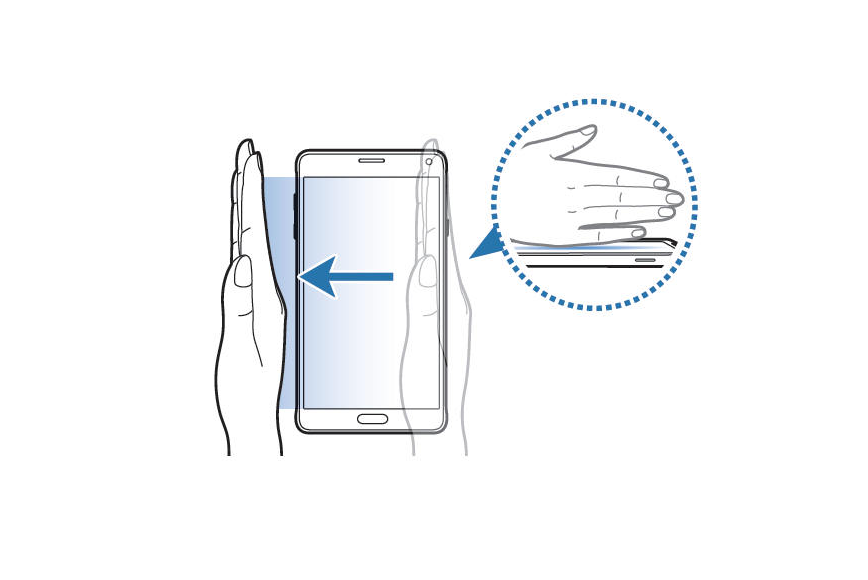
Source: samsunggalaxys4manual.com
You can check the result in the Gallery or Notification Center. Now, you can share your game score or your new home screen appearance with your friends. If you want, you can edit it first.
Read also: How To Flash Stock ROM In Samsung Galaxy S4 Via ODIN




