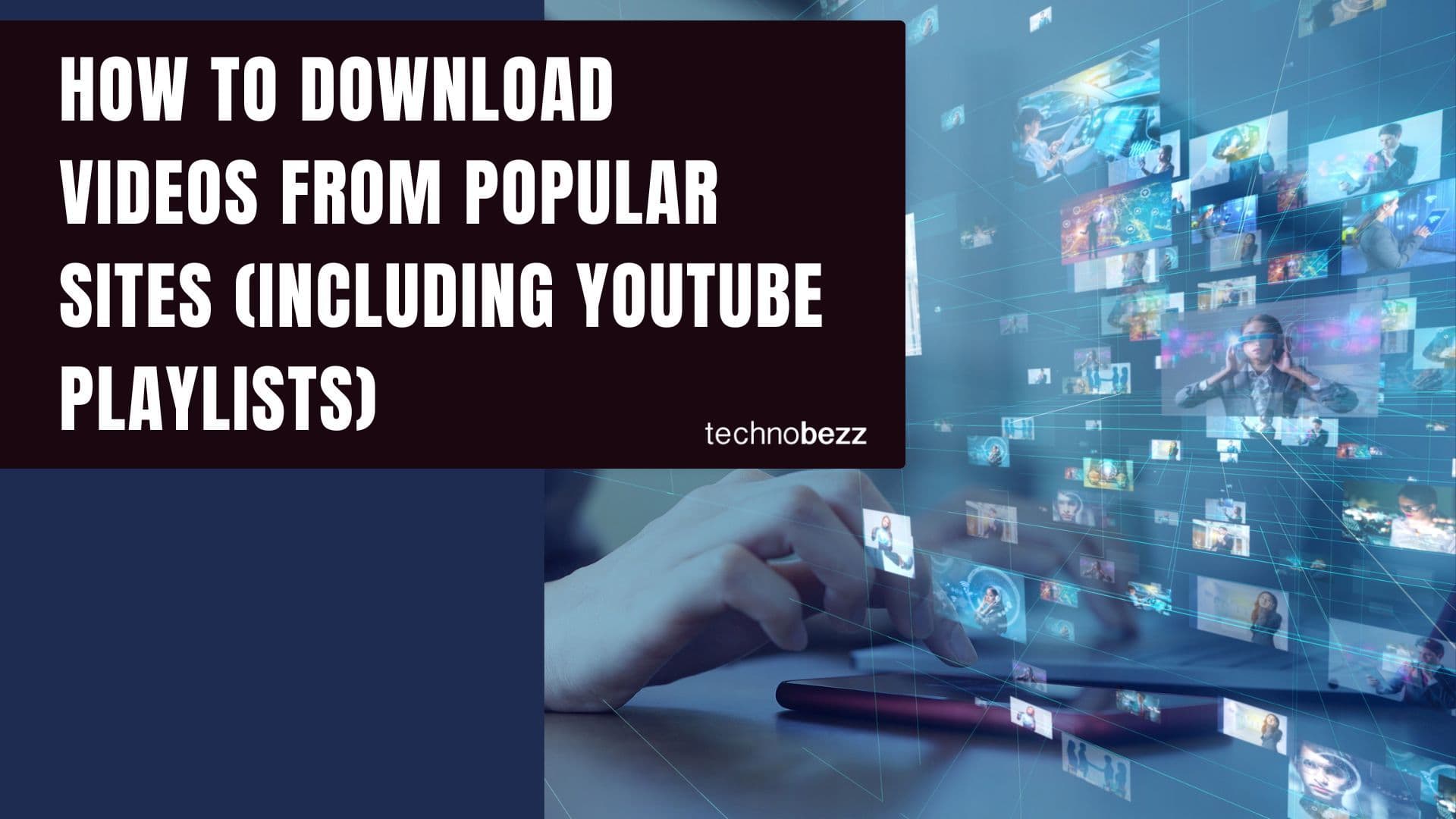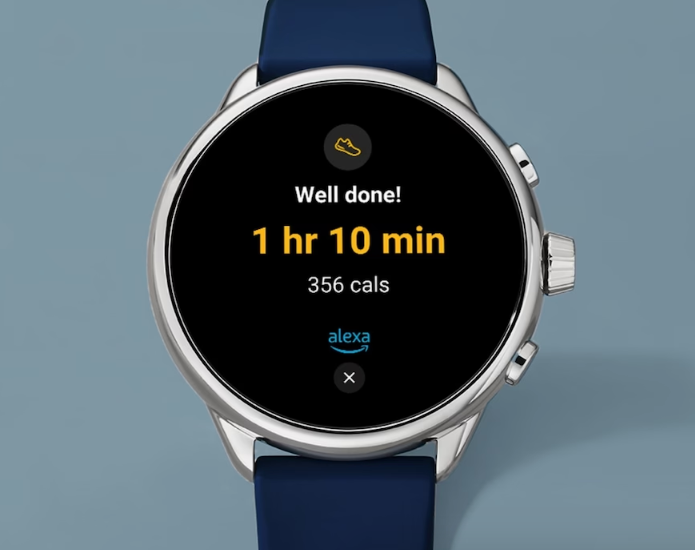Running out of cellular data is normal for iPhone users who keep on using the Internet all through the day for downloading songs, watching videos, streaming songs, news, etc. There are ways to stop running out of cellular data on the iPhone by following some easy tips. The tips are explained below.
Read also: How to install windows XP, Linux on iPhone or iPad
Here are the 5 interesting iPhone7 concept renders.
Turn off the Wi-Fi assist feature in iOS 9
Those who are using iOS 9 might have noticed that the data usage iPhone reached to an unnatural amount. Wi-Fi assist is the new feature that was introduced with iOS 9 and most probably this feature is held responsible for the unusual data usage iPhone. This feature makes the cellular data ON when Wi-Fi connection becomes flaky. This feature is enabled by default, but you can disable this Wi-Fi assist by going to Settings > Mobile data and scroll down to bottom to get the option ‘Wi-Fi assist’. Turn it off. Though all the apps do not use this feature, Apple’s Safari, mail, maps, music, etc. utilizes this feature to the fullest.
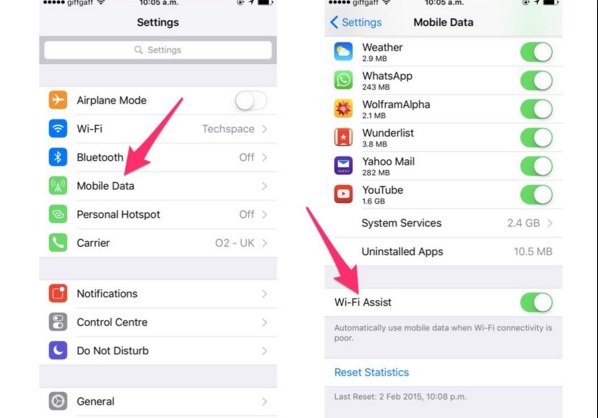
Source – uk.businessinsider.com
Keep an eye on iPhone data usage
Another way to keep control on iPhone data usage is to keep an eye on the data used. If you want to know how to check data usage on iPhone, head to Settings > Cellular > Cellular Data Usage and reset the number. Resetting the number is important when the allowance has been reset by your network. Scroll down to the bottom to press on the option ‘reset statistics’ to reset the statistics as this will make a habit of checking the iPhone data usage off and on to avoid running out of cellular data. So, this is how to check data usage on the iPhone.
Turn off the apps that use more data
There are some specific apps in the iPhone that keep on using huge data. To check this, head to Settings > cellular page, and it will show the amount of data usage since the phone was reset. In case the number is unexpected, it is better to switch off that app.
Stop the background app refresh
iOS 7 came with a feature of updating the iOS and other background apps automatically. This feature is cool, but it consumes a great amount of data when the Wi-Fi is off. You can turn off this feature by going to General > Background App Refresh and turn it off.
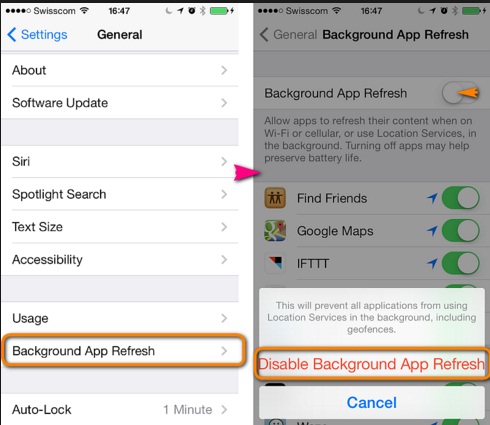
Source – www.copytrans.net
Turn off auto play feature in Facebook
Facebook has added a feature in iOS app according to which, when the users scroll through news, the video that has been posted will automatically start streaming even if you are not using Wi-Fi. However, this feature can be set to off and you can select the auto play feature to start when the Wi-Fi is on. To do so, head to Settings > Facebook > Settings, scroll down to Video and select ‘Auto-play on Wi-Fi only’.
Turn off Facetime
Facetime eats up huge amounts of data when you are not on Wi-Fi network. So, it is always better to turn off this feature. Go to Settings > Cellular and scroll down to the bottom to ensure Facetime is turned off for cellular data.
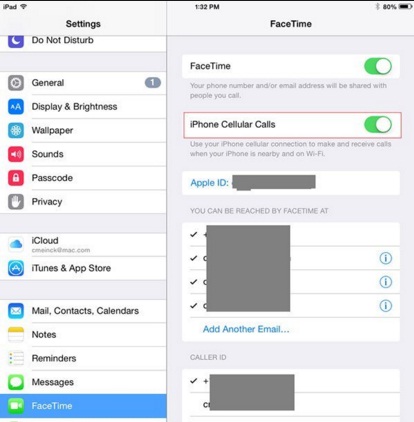
Source – www.everythingicafe.com
Turn off iCloud drive from using cellular data
It is always suggested to stop using the iCloud drive when you are not on the Wi-Fi network because it will use a great amount of data. Turn it off by going to Settings > iCloud > iCloud Drive.
Turn off iTunes
The same way iTunes can waste huge amounts of your cellular data if the option Use cellular data is not switched off. For this you need to head to Settings > iTunes & App Store to turn off the option ‘Use cellular data’.
Turn off cellular data
When you are running out of cellular data and do not want to spend more this month, the best idea is to turn off cellular data completely by going to Settings > Cellular Data and then turn it off. Nevertheless, it will restrict you from browsing, email, push notification and Wi-Fi.
So, this is how you can save cellular data on your iPhone to a great extent.