Many of us nowadays use an Android device. Often times we may notice news headlines showing up in our notification center. While other news applications such as the BBC and Bloomberg may also be sending notifications, these headlines are likely to come from the Google News application. Receiving headlines throughout the day can be frustrating and it may even hamper our productivity throughout the day. In this article, we will walk you through the steps that show you how to stop news notifications on Android.
How to stop news notifications on Android
It is important to figure out the app that is sending news headlines to your notification center. This is important as it will determine the following methods you should follow to resolve your issue.
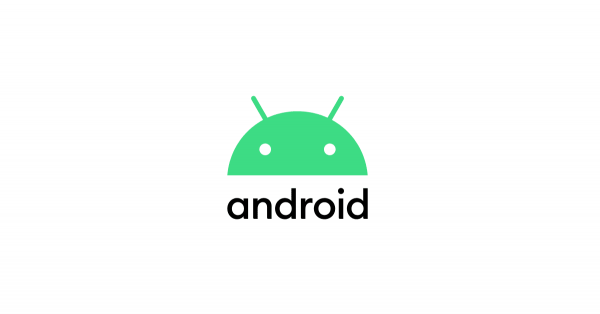
Method 1: other news applications, not Google News
- Determine the news app that has been sending you notifications. Note down the name of the application.
- From the home page, head over to Settings. From there, locate and tap on the Apps option.
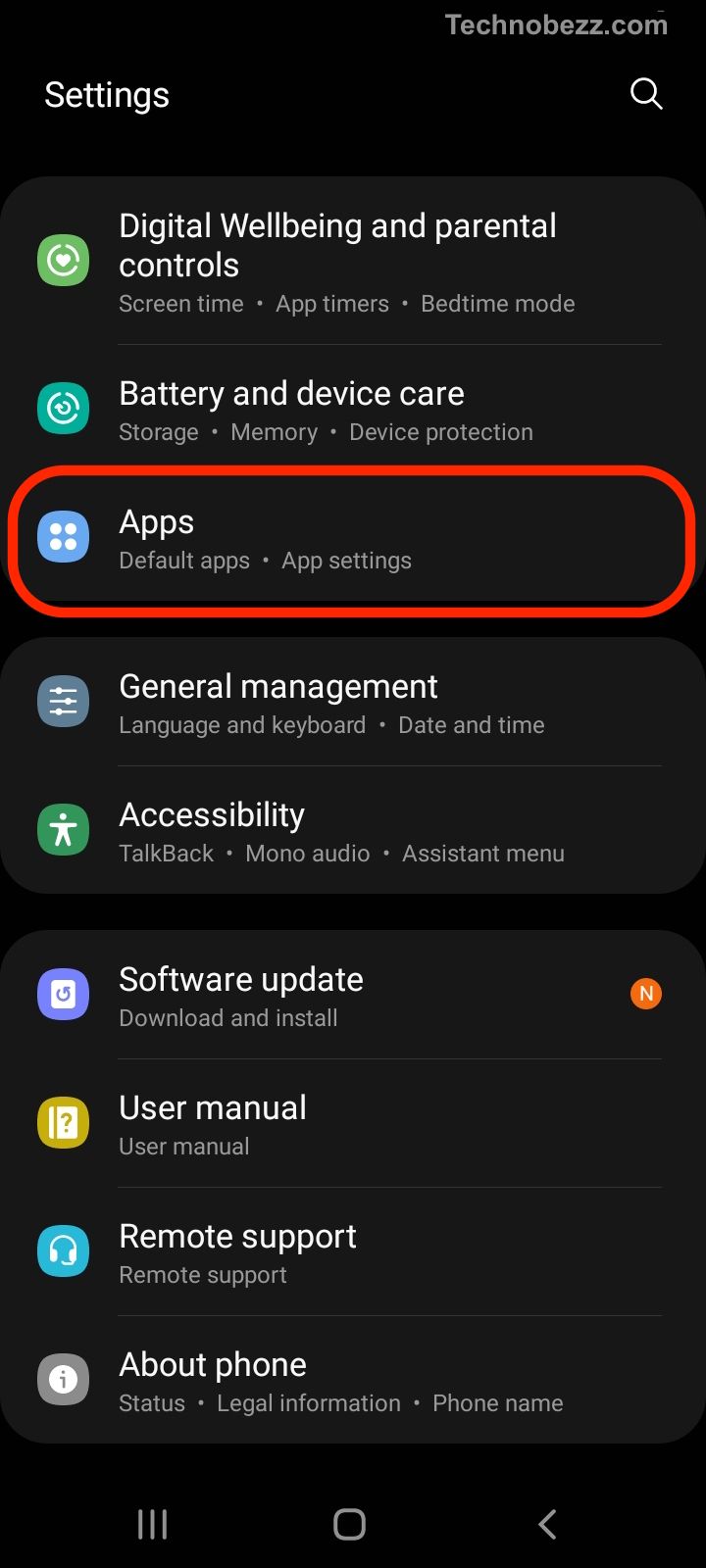
- Tap the individual app that you have noted down.
- Under Privacy, tap Notifications.
- Change the settings for that app in a way that helps you to declutter. You can choose to have notifications that only appear on your lock screen or decide to disable all notifications for your app.
Method 2: disabling Google News notifications from Google News application
- From your home page, search for the Google News app. If you are unable to find the app, type "News" into the search feature and it should help you locate the application on your phone.
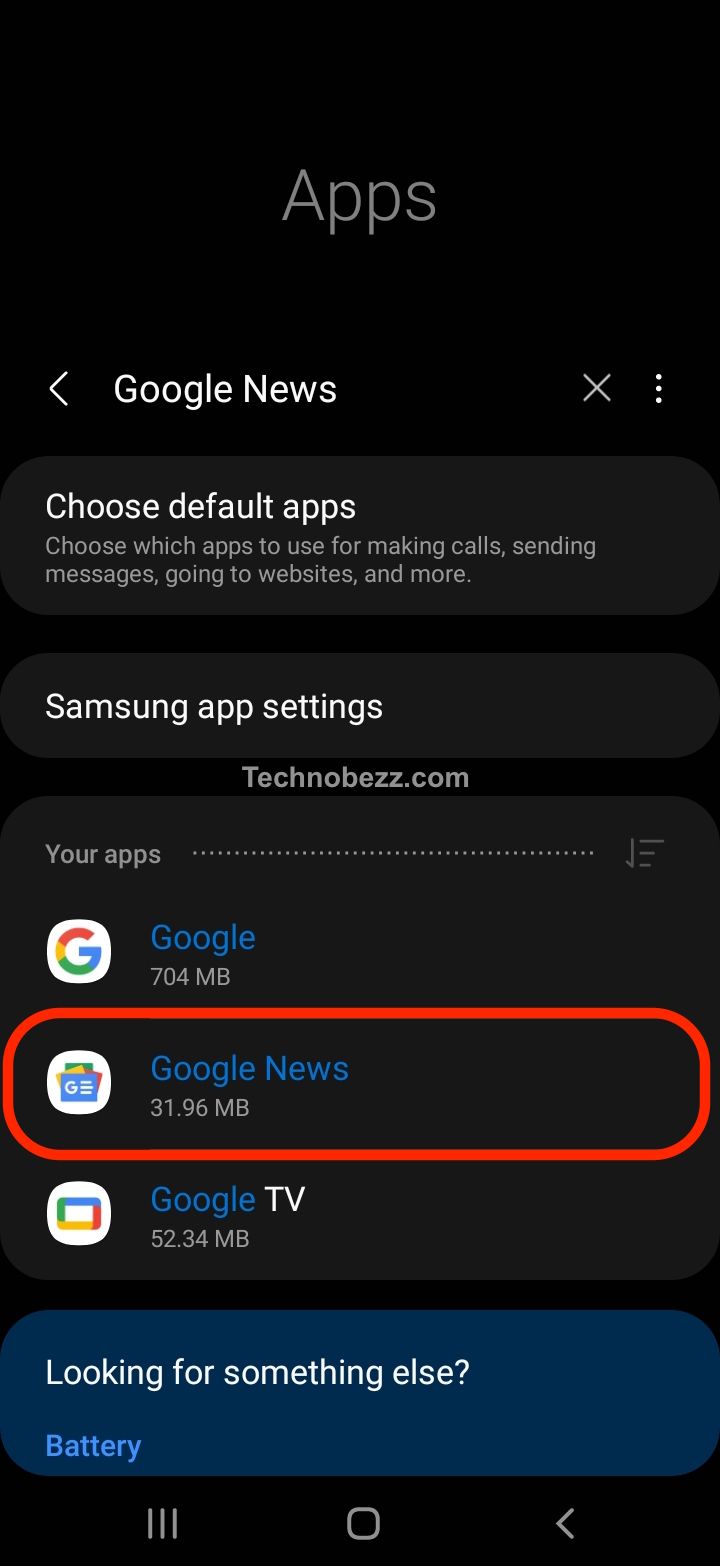
- In the top right-hand corner, tap your Google profile photo. A menu panel will pop up at the bottom of your screen.
- Tap on the News settings option. This is usually the third option on the list.
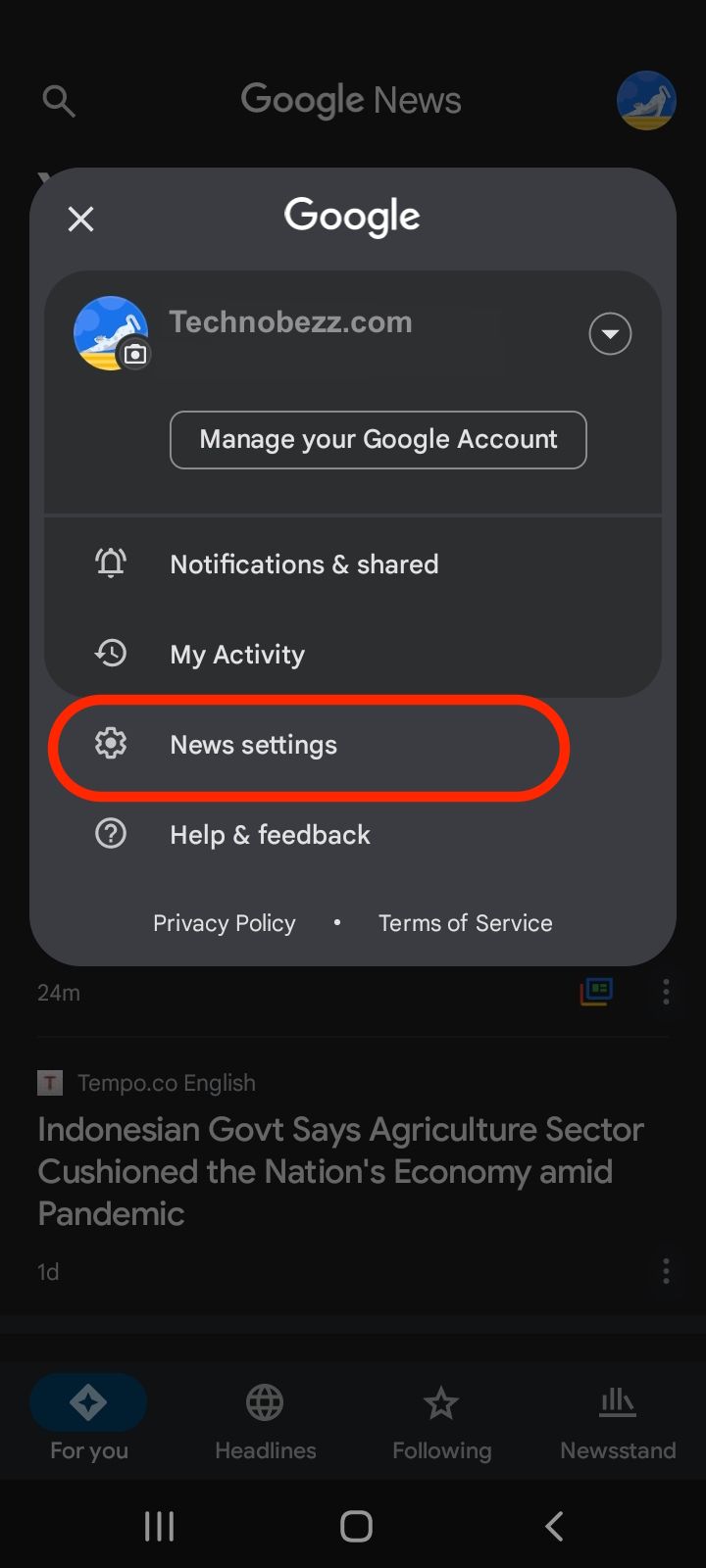
- Under Settings, click on the Notifications option.
- Within the notifications settings, there is an option to switch to no notifications. Toggle that slider and select to disable notifications.
You may opt to use method 1 to switch off notifications from the Android settings as well just to ensure that nothing will slip past your current settings.
Alternatively, if you wish to slow the frequency of notifications, you may opt to slide the slider to Low under Number of Notifications. This setting can be found after step 4.
Method 3: disabling notifications that are irrelevant to you on Google News
Sometimes, having the headlines appear in our notification center can help in alerting us to major news headlines. Hence, we may like to keep some of the notifications to inform us.
- From your home page, tap Apps. Search for the Google News app. If you are unable to find the app, type "News" into the search feature and it should help you locate the application on your phone.
- In the top right-hand corner, tap your Google profile photo. A menu panel will pop up at the bottom of your screen.
- Tap on the News settings option. This is usually the third option on the list.
- Under Settings, click on the Notifications option.
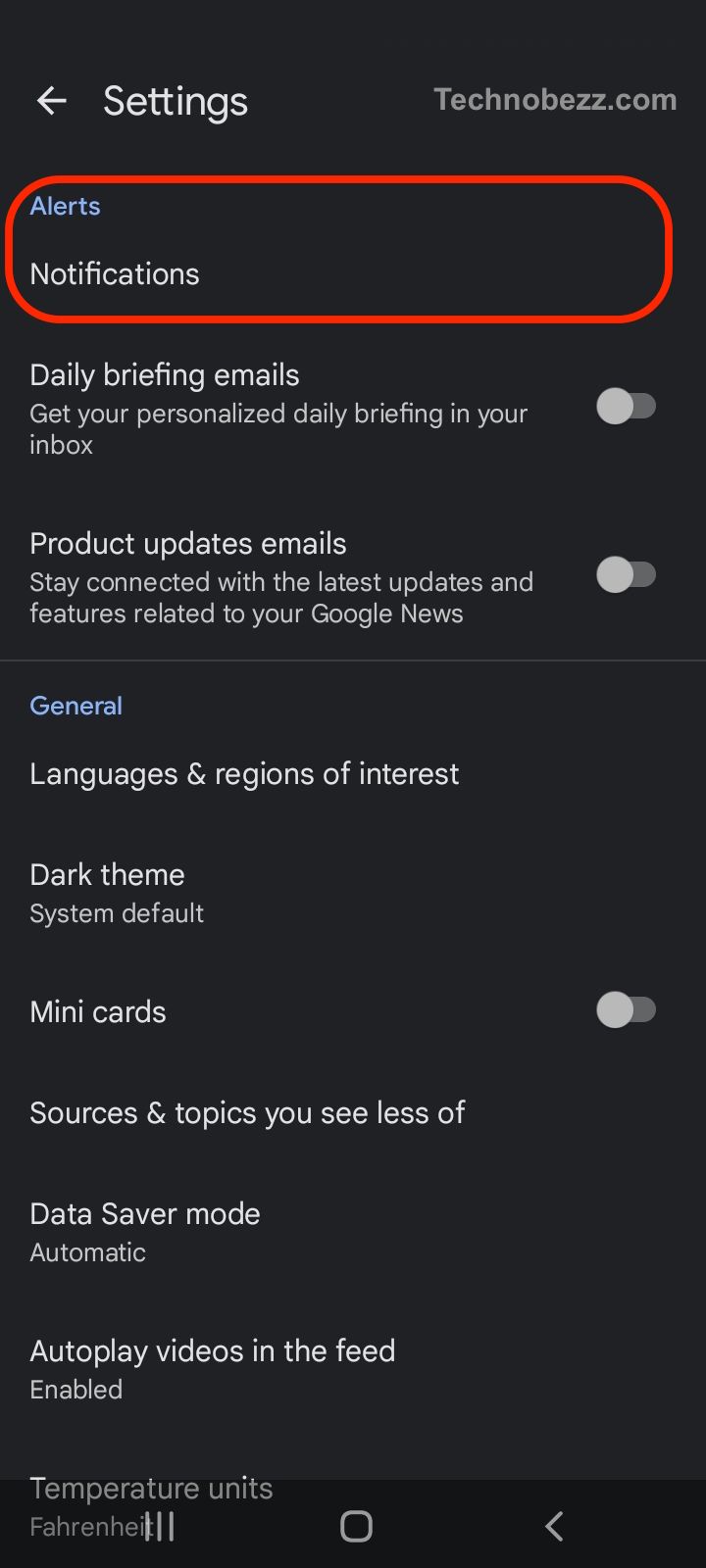
- Keep the toggle switch for Breaking News on. Turn off the rest of the options. When the toggle switch is turned on, it will light up in blue.
Closing words
There is no issue in digesting information later than others. The issue arises when your device is hampering your productivity. Always ensure that only essential notifications are switched on.












