Mac is rated as one of the high end operating, and playing games on Mac can be really fun. But the problem arises when some of the games start crashing while playing. This is the most annoying situation to all the game lovers. If you have the same problem, do not panic rather try to solve the situation by going through the below steps one by one. Here are several ways to stop games crashing on Mac, all are explained here.
Also, if you are eager to know the procedure of Master reset a Mac to its original factory settings, Click here to have the full guide.
Click the link to know about the top best Mac accessories.
Possible ways to stop games crashing on Mac
Check system Requirement:
If your games start crashing on Mac, the first step would be to check the system requirement of the game. This will let you know if the game can be played in this OS or there are some other requirements. If the game needs some other system requirements, no other step will be helpful other than changing the Mac. So, it is always recommended to check the system requirement first, before purchasing a game.
Update the game:
If you found that system requirement is not the issue, go for updating the game next. The latest versions of the games are always available in the app store if the game is downloaded from the app store. What you need to do is just open the Mac app store and click on the update button located on the top bar. That’s all. The game will be updated. But if no updates are available, it will be shown in the app store.
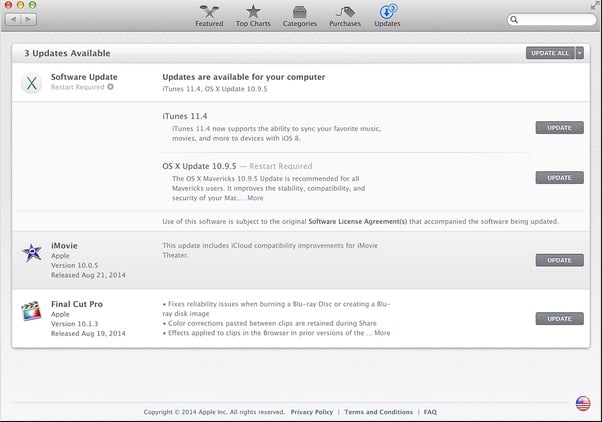
Image source – support.apple.com
Update the OS:
Once the game is updated, the problem might be fixed for many, but in case the problem still exists, try to update the operating system then. If the game is not compatible with the OS version you have, high chances are there to crash down the game. So, it is recommended to go for the OS update next. Also, if you are using the beta version, try switching to the regular version to fix many issues on your Mac.
Check the game settings:
The next step is to check the game settings and adjust it to solve the issue. There are several games that are featured with high end graphics and other settings that can reduce the speed. But, some adjustment to lower the graphics and other settings that lessen the pressure on hardware can solve the issue.
Clear the game cache:
Cache data exist in every app to speed up the load times and this is not an exception to the game apps also. But if the cached data size exceeds more, the problem starts to arise. So, try to clear the game cache to see if the problem is fixed or not. The cached folders are found in the User or system folder generally. Follow the path Go >Go to Folder and enter into /Library/Caches. Now clear the cache for that game which is crashing down and restart it once.
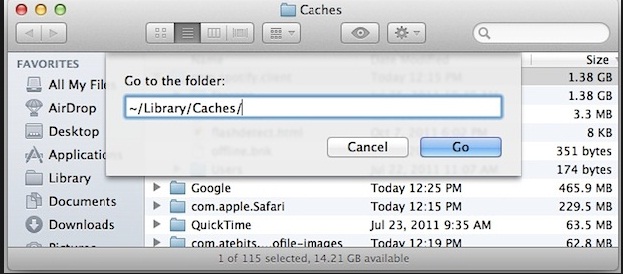
Image source -osxdaily.com
Launch the game from the admin account:
Running the game from admin account instead of standard account is one of the useful ways to stop games crashing on Mac. Most of the time, the game is launched from the standard account. So when you are running the game from a standard account and facing this game crashing issue, try to run it from admin account and check if the problem is fixed.
To launch game from admin accounts, tap on system preference>User>Lock icon and choose your account to opt for ‘Allow User to Administer This Computer’. Sometimes, this step can be helpful enough to get out of the issue.
Update Java:
This game crashing issue can sometimes be resolved by updating the Java with the latest version. So, if you did not update the java on your Mac for quite a while, update it by going to the system preference.
Reinstall the game:
When you have tried all the above options and still facing the same issue, try this last option. First uninstall the game and try reinstalling it again from the app store. But check all the information available regarding deleting, and reinstalling the game before going through this step. Reinstalling the game will definitely sort out the situation.
So, all the possible ways are explained here that can stop the game crashing on your Mac.












