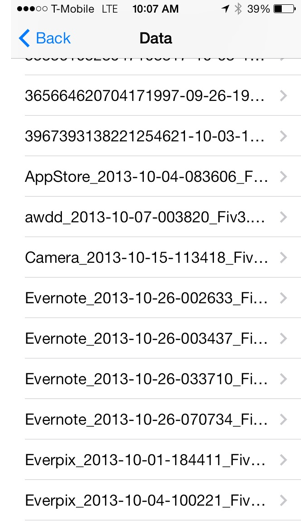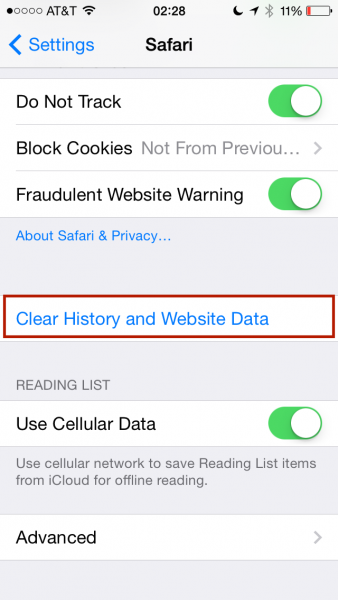One of the best selling iPhone models is the iPhone 6, and no matter how great the phone is, we might experience some problems when using it. Many people complained about the random restart issue, and there are many open topics on different forums about this problem. This can be quite frustrating, if the iPhone simply restarts for no apparent reason.
Read also — How To Troubleshoot WiFi Connectivity Issue on iPhone
Before we begin, make sure to backup your iPhone.
See also– How to Transfer Data from Old iPhone to New iPhone using iTunesMethod 1: Power
- Restart your iPhone 6, press and hold the power and home button together, at the same time until it restarts.
- Power off the iPhone 6, press the power button until the ‘slider power of’ appears, then move the slider in order to turn off your device, and then turn it back on.
After your iPhone Is ON again, observe whether you still facing that issue or it’s solved?
Methode 2: Check Your Applications
- Update the application that need to be updated, don’t ignore this. Check it in App Store — Updates. By updating the applications to the latest version, bugs and glitches will be fixed, and it could be the main cause of iPhone 6 randomly restart issue.
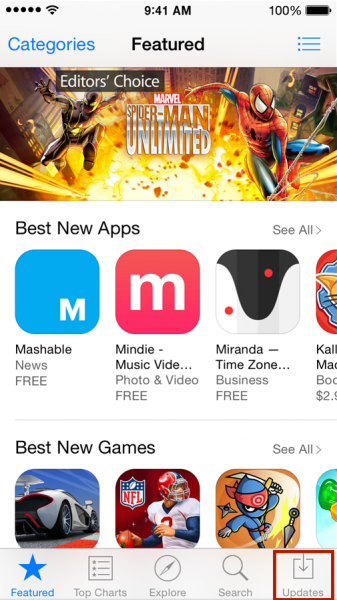
- Check Diagnostic&Usage data in Settings — Privacy — Diagnostic&Usage –Diagnostic&Usage Data. Watch some “suspicious reports” such as app crash and the report related to the memory. Try to remove some applications that behave strangely, the ones that crash too often, for instance, then see if the random restart issue has gone or not. We just want to make sure and if it’s needed remove all suspicious applications one by one while checking of the issue. You can re-download those applications in the future.
Method 3: Watch the Data from Certain Application
Every application stores some data like cookies, cache, etc. to support the application so it can run effectively. You should clear up certain apps, such as message and Safari.
- Clear all messages that you don’t need it anymore (or you can back up the content first) see also How to Save Text Messages iPhone to Mac/PC. Go to Message app, tap edit, check all unneeded conversations by tapping the circle on the left side of every message, after that tap Delete icon on the bottom right corner.
- Clean up history and website data, go to Settings — Safari — tap Clear History and Website data.
- Remove the applications that you no longer use, by tapping and holding the app’s icon until it jiggles, and then click on the X in the corner, and tap Remove.
Method 4: Reset
Before going any further, make sure to backup your data.
- Erase all contents and settings. Tap Settings — General — Reset — Erase all contents and settings
- Restore iPhone. Plug your iPhone to your Mac or PC, and then launch the iTunes application. Tap Trust on your iPhone screen if a popup message appears. Your iPhone will be detected in the iTunes and on the Summary Tab of your Mac/PC you can click Restore button. Firmware will be download first and wait until the process done.
- If The restore process fails, try to restore it in DFU mode. Plug your iPhone like explained in the paragraph above, then press and hold the power button+home button for 10 seconds, and then quickly release the power button, but keep holding the home button. The iPhone’s display will be in a blank state, but the iTunes will detect it in the recovery mode, so just click Restore button on the iTunes screen.
Method 5: Hardware Troubleshoot
If you have done all methods above, but still facing iPhone 6 randomly restart issue, you can do the hardware troubleshoot. But, this method is not recommended if your iPhone 6 still has a warranty, because it could be you will lose that warranty and some other hardware issue risk. This method is for someone who has technical experience. If your iPhone is still covered by warranty, you can take it to Apple Store and Apple Authorized Service Provider for hardware replacement.
Hardware troubleshoot Method:
- Unplug the battery connector inside the iPhone for a few minutes. This step needs instructions to be able to open up your iPhone 6 and unplug the connector’s battery safety. After you unplug your battery connector, plug it back and try to switch on your iPhone.