Android 10 is available on various devices, and if you have already installed it on your phone or tablet, you can enjoy all improvements this software version brought along. One of the things that you can do now is to share the Wi-Fi details with a QR code. Pretty cool, right? If you are wondering what steps to take, keep reading. We will share a quick guide on how to share Wi-Fi details with QR codes on Android 10.
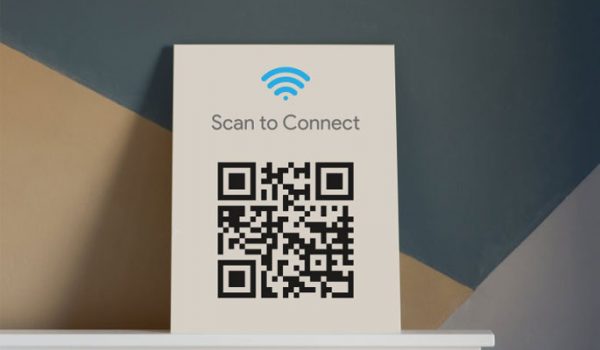
This is such a great way to share your Wi-Fi details. Just imagine this – a friend of yours came by and wanted to connect to your Wi-Fi network, but you forgot the details. This has happened to many of us. Instead of digging through the papers around your home or calling a provider to help you change the password, you can use this feature. it makes things a lot easier.
How to share Wi-Fi details with QR code on Android 10
Here is how to share Wi-Fi details with a QR code on your device:
- Open the Settings
- Navigate to Network and Internet
- Tap Wi-Fi.
- Tap on the connection you wish to share, and then tap Share
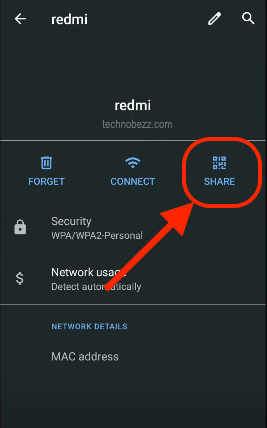
- Then, confirm the action with your PIN, password, or fingerprint
- The unique QR code will show up
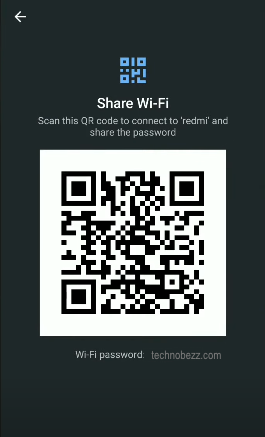
Those who want to connect to your network must scan the QR code, and there you go. The person will connect to your Wi-Fi network by scanning the QR code. It is that simple.












