In the world of gaming, a desktop PC is the first choice for many gaming enthusiasts, because it’s cheaper than Mac, and the games library is a lot richer. Of course, many people prefer Mac, and a few years back, the situation was not as brilliant. Fortunately, some things have changed for the better. Many developers are now releasing their games not only for Windows PC but for Mac as well. We are going to share a few tips on how to set up your Mac for gaming, so you can really enjoy playing.
See also: Which Mac Is Good For Gaming?
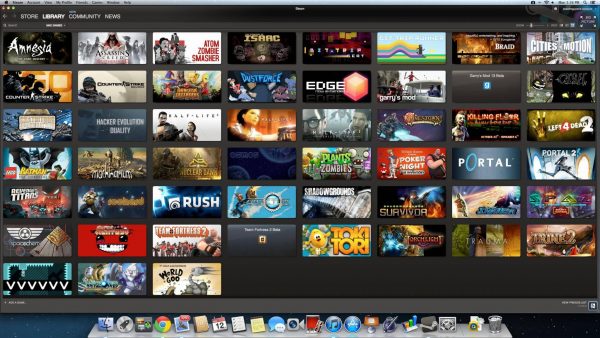
www.steamgifts.com
How to set up a Mac for gaming
Some of the most popular game titles are now available for Mac as well, but most of them are pretty demanding. There are a few things you can do in order to get the most out of the game you want to play.
The best way to start is to make sure your Mac is clutter-free. When there is no clutter, your machine will run faster, and the chances to experience some issues while playing your favorite game will reduce. I am sure you have many unwanted applications on your Mac. Take a look at all the apps you have, and uninstall the ones you don’t use. You will free up some storage space. When it comes to a much needed clean up, you may get iBoostUp, or any other similar tool from the Mac Store, to free up memory, significantly reduce clutter, and regain disk space.
Even if you have a high-end Mac, before you start a game you want to play, you should close the apps which are running in the background. You’ll be fully focused on your game, levels, lives, strategies and so on. When using your Mac for gaming, you won’t need the browser or any other app that is using your precious system resources. If you had any issues with any of the games which are graphically intense, you’ll notice the difference once you close a bunch of apps.
Let’s not forget the graphics settings. With certain tweaks, gaming on Mac Pro, and any other Mac can be significantly improved. You can access the graphics settings in the game’s options, and in the control panel of your video card. If you are a beginner in this field, don’t change too many things at once. Go one by one, and when you make a change, open the game to check things out. This may sound as a complicated, time-consuming task, but it will pay off. The more you know about the graphics settings, the more you’ll enjoy playing the game.
If you want to play one of the games available for PC Windows only, or if you are not satisfied with how the games are running on OS X, you can install Windows. You can use Boot camp software, and have both, Mac OS X, and Windows on your computer. This is a great option, especially if gaming on MacBook Pro or mini is your favorite hobby, and you want to get the access to a wide range of games available for PC.
In case you are looking for some new games to try out, don’t forget to visit Steam official website. Steam is well-known as the ultimate entertainment platform, with many games for Mac OS X, including free ones.
You may also read: Best Laptops For Gaming












