A lot of users have reported on the forum that soon after their Samsung Galaxy S4 was updated to the latest version of Android, they were not able to send videos from their phone via MMS. This problem is not faced by all the users but only by some users. So, in this article, we will be talking about how to send videos from Samsung Galaxy S4 along with some alternative ways to do it.
How to Send Videos from Samsung Galaxy S4
The simple reason why people get the error message ” Unable to attach a file. File size too large” when they try to send a video via SMS or MMS is that they exceeded that file exemption.
Solution to the problem
We have two different solutions for this issue – one is to record the video within the limit, and the other one is by using a third party File Manager Application. We will discuss both ways here.
Recording video with Limit
When you try to shoot a video from your Samsung Galaxy S4, you can go to Recording mode and select “Limit for MMS” from the list of options. The options that you get are:
- Normal
- Limit for MMS
- Slow Motion
- Fast Motion
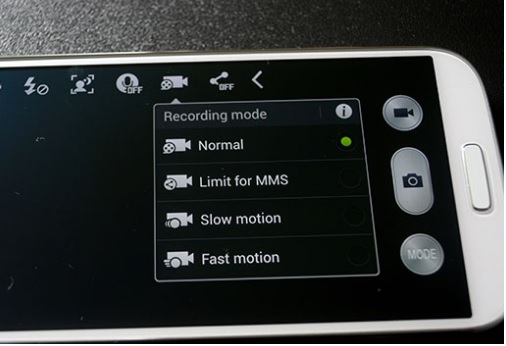
www.androidauthority.com
Once you select the option – Limit for MMS, the “Resolution” option will be locked out, and you will be capable of recording the video in a rather poor rate of 176 x 144 pixels which significantly degrades the quality of the Video Recording present on your phone. This will ensure that the size of the video is minimal, and you should be able to send the video using SMS/MMS.
Using a File Manager Application
There are several free File Manager applications available on Google Play Store like ES File Explorer which can be used to attach different file types like images, songs, videos, etc. to Gmail app or MMS. Steps to use the application are as followed:
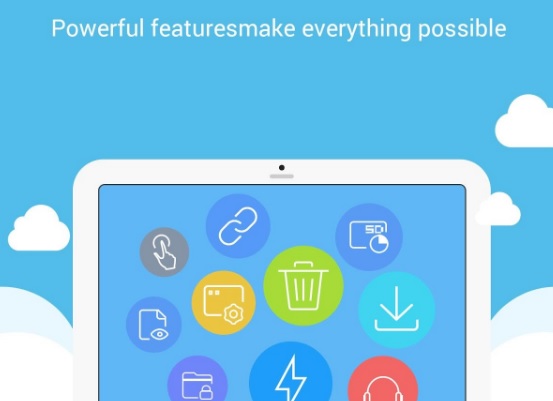
play.google.com
- Install the ES File Explorer App from Google Play Store and follow the instructions to complete the installation
- Open Gmail Application and select New Message or New Email
- Select Attach Files
- Select ES File Explorer from the options
- Search for the file that you need to send and click on Attach button
- Click Send.












