Super Chat is YouTube’s latest developments as they continue to journey on with matters of monetization. YouTube has continued to give content creators more opportunities and rewards for their effort of contributing to the video-sharing platform. This article is going to guide you on how to send money in YouTube Super Chat.
As explained by Google, Super Chat is a replacement for Fan Funding. It allows those who have joined a live stream to send a super message and get it highlighted and above the rest of the other messages. This, of course, comes at a cost. The viewer who wants their message highlighted should send money.
Remember, YouTube does not ask anyone to upload videos but it only offers people the ability to do it. Therefore, those who upload videos offer their creativity without any pre-payments. This is where you come in as a YouTube viewer. You help reward content that is educational, funny and fulfills you in this or that way.
See also: How to enable Super Chat on YouTube
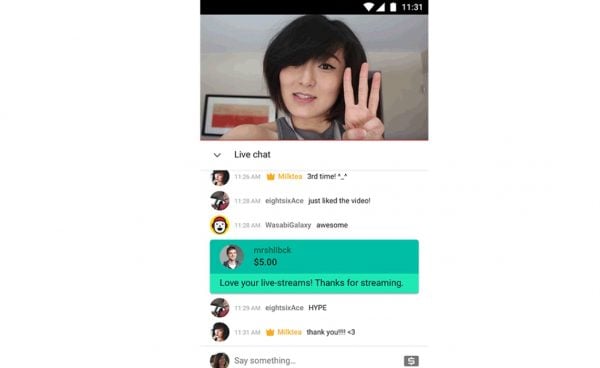
From scratch
To use Super Chat, a creator should know that their channel needs to be in a Super Chat–supported country, have at least 1000 subscribers. Also, they need to have activated monetization.
Also, if you are in a country that does not support Super Chat, you will not be able to donate to any live stream you join (bummer, right?). YouTube should surely increase the coverage for this feature. When this is done, the people who are part of the live stream will now be able to send their donations.
Here’s how to do it:
- 1.Click on YouTube’s website and make sure that you are successfully logged in.
Now, it will be assumed that you have a particular live stream you want to join, which is part of the subscriptions you’ve made.
- 1.When you search ‘live’ on the search box, you will see a few which are going on.
- 2.Navigate to the channel you wish to support and then, join the live stream.
Now, to send money
- 1.If Super Chat is enabled, you will see a ‘$’ sign on the chat area. Select it.
If you’re using the YouTube mobile app, it needs to be in portrait so that the chat area is displayed. The button is easy to notice on the PC.
- 1.After tapping the dollar sign icon, select the ‘Send a Super Chat’ button.
- 2.To select an amount, drag the slider to the right. Also, you can just enter the amount.
- 3.If you wish to add a message (as it should be), type it.
Note: the more money you donate, the longer your message is going to stay on the live stream chat area. For example, €20 can get up you pinned up for up to about 10 minutes.
- 1.After you’ve set the amount and text, tap on ‘Buy and Send’. You will be directed to a screen for you to enter billing details.
- 2.You can pay for your Super Chat using a credit or debit card or your PayPal account (which also needs to be linked to a card). Importantly, you should know that for every dollar or euro paid, a tax is charged.
- 3.After setting your billing method, you can comfortably walk your way to the end of the process. Remember, your card or PayPal account should have money on it so that the transaction is complete.
Namaste
The content creator who is hosting the live stream should be courteous enough to send you a message of appreciation. If he or she is in front of the camera, they should at least mention your name. You have just appreciated them and made them a coin richer!




