In this article, you will find 10 effective tips to conserve/save the battery life on your iPhone. If you are one of the iPhone users who is complaining about iPhone battery life, maybe you should read this article. Some iPhone users started to complain about their iPhone battery life after they installed iOS 8 on their iPhone. This is one of the iOS 8 common issues. iPhone is a great smartphone, but it’s not funny or exciting at all, if we have to struggle with the battery all the time. In this article I will share some tips with you on how to save iPhone battery life effectively.
See Also-How To Fix iPhone 6 Not Connecting To Wi-fi
How to Save iPhone Battery Life Effectively
Always Use WiFi
If you are in a WiFi zone, you can turn off your cellular data and turn on WiFi.
Go to Settings >> Cellular Turn off all cellular data, 3G/4G/LTE.
To activate WiFi from Cellular >> Setting >> WiFi. Turn it on. Or just access it via control center, swipe up from the bottom of the screen and tap the WiFi icon to turn it on.
If the WiFi feature on your iPhone is on, make sure the cellular data is off, otherwise your iPhone will keep on looking for the stronger connection. Also, don’t forget to turn off your iPhone WiFi feature when you leave the WiFi zone, so your iPhone will not search for a new WiFi network, which can drain the battery quickly.
Turn off 4G/LTE
If you are not in the WiFi zone and you are using your cellular data for the Internet connection, if the network is good, you should use 3G. So, turn off your 4G/LTE and switch it to 3G. This way can save your iPhone battery life.
Settings >> cellular >> enable 4G/LTE. Swipe the button to Turn off.
Turn Off Background App Refresh
If you open the background app refresh feature, you will see the active apps on your iPhone that will automatically refresh themselves in the background. This thing can cause the battery drain issues. Check on that list and see which apps you rarely use, so you can turn them off in order to save the battery.
Tap Settings >> General >> Background App Refrresh
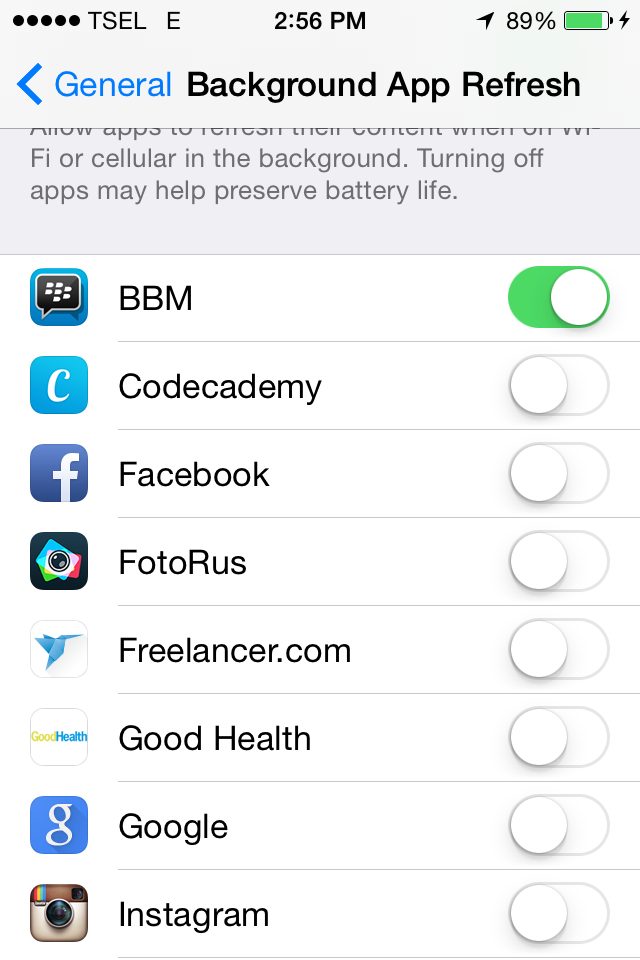
Source: technobezz.com
Turn off Auto Brightness and Reduce Screen Brightness
Settings >> Display & Brightness >> Auto Brightness (turn it off)
Then set the brightness to the lower or medium if necessary.
Manage Location Service
The Location service feature is really useful to track your location. But, the bad thing is, it can eat your battery. So, by managing location service feature, you can save the battery life.
Settings >> Privacy >> Location service
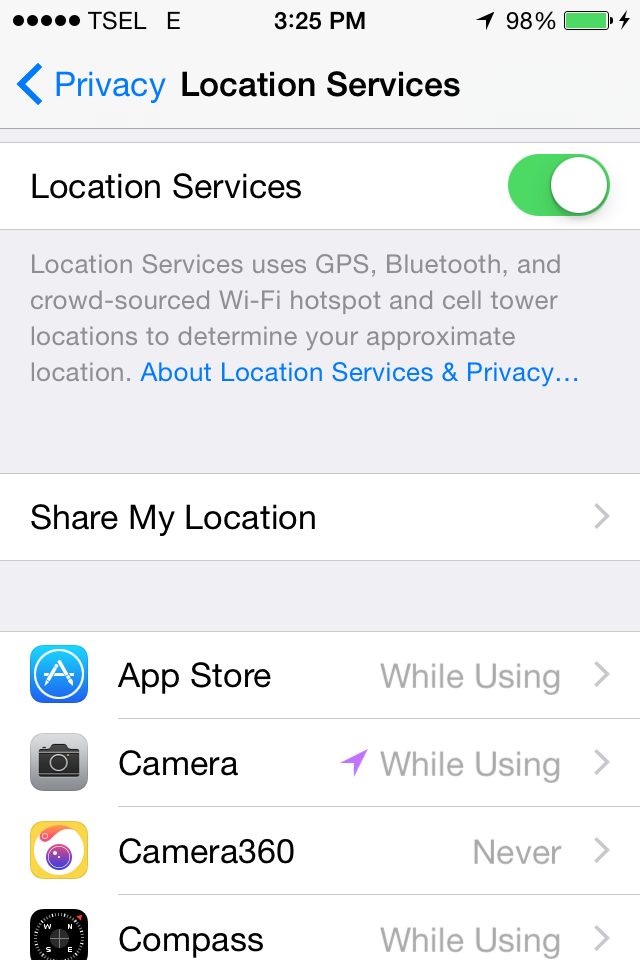
Source: technobezz.com
On the location service screen, you will see the list of the apps that are related to the location service feature. You can manage this by sorting which apps shouldn’t be tracked by location all the time. Tap on the app and choose ‘never’. It will be even better if you turn off this feature completely, and turn it on only when you need it.
Reduce Auto-Lock Time
If you deactivate this feature, your iPhone will need some time to turn off the screen. Of course, this can eat up the battery. What you can do is to set the time to the lowest or as low as you think it will be comfortable for you.
Go to Settings >> General >> Auto lock
Manage Automatic Downloads
By managing this feature you can save your iPhone battery life. It would be even better if you turn off all the apps on the list.
Settings >> iTunes & App Store, tap the app and turn it off.
Deactivated Bluetooth
If you are not using this wireless thing, you can keep the Bluetooth turned off.
Turn on Reduce Motion feature
iOS 7 and 8 use a smooth and beautiful animation, but it can drain your iPhone battery. You can turn off that feature by activating the Reduce motion feature.
Settings >> General >> Accesibility >> Reduce Motion swipe to turn on
Let Application Keep Alive
Some iOS users believe that by closing the apps on the multitasking window will raise the memory. Well, that’s not wrong. The truth is, it will affect the iPhone, because the apps have to reload from the beginning, which will eat up the battery life.
Check Your Battery Usage
It’s possible to check your battery usage on iOS 8. You can access this feature on:
Settings >> General >> Battery Usage







