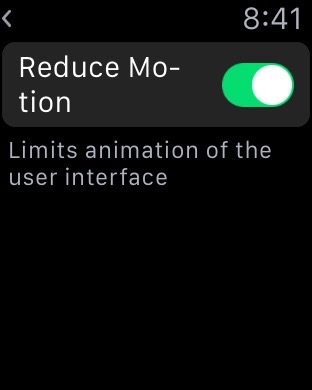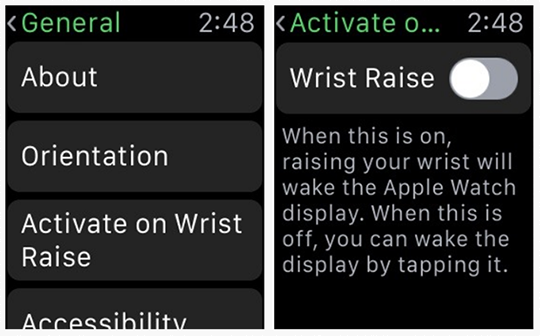Apple Watch has “all-day battery life as it’s claimed by Apple, Based on the following use: 90 time checks, 90 notifications, 45 minutes of app use and a 30-minutes workout with music playback from Apple Watch via bluetooth. But, that is a laboratory circumstance, it could be different in our real life which is various and it didn’t calculate the buggy applications which can eat your Apple Watch battery life. Some users reported about their Apple Watch battery life variously, 11 hours, 10 hours etc it’s depended to the usage of Apple Watch itself.
Even though to charge Apple Watch’s battery only need around 1,5 hours or less to reach 80% and 2,5 hours to reach 100%, but still it can disturb our productivity. In fact, we may envy to Pebble smartwatch which can endure until 7 days, but i will tell you like this: it still the best battery life you can get from a wearable device with remarkable display intensity (retina display), taptic engine technology, force touch and thousands apps which you cannot find in other wearable watch device. So, is there any method to save Apple Watch battery life? yes there is. You can follow this following guide how to save Apple Watch battery life. I hope it can help you to save Apple Watch battery life for better productivity.
How to Save Apple Watch Battery Life
- Choose a simple watch face. The more black color on watch face, then the battery usage will be minimum. The dynamic watch face choice will absolutely eat more battery life because there’s a graphic intensity usage which is different with a static watch face.
- Similar with iPhone, we can activate reduce motion, this will limit animation and automatic resizing of the Apple Watch user interface on the Home screen when you open and close apps. on paired iPhone, Go to Apple Watch App then go to My Watch >> General >> Accessibility >> Reduce Motion swipe on. or you can access it on Apple Watch, Go to Settings app >> General >> Accessibility >> Reduce Motion swipe on
- Apple Watch display will automatically turn on when we raise our hand to see the Apple Watch. You can turn off the Activate on Wrist Raise, Go to Settings app >> General >> Activate on Wrist raise, swipe it off. So that you need to tap Apple Watch to wake it up.
- Set the Apple Watch to vibrate only without sound. Notifications and continually sounds can drain your Apple Watch battery life, follow this guide.
- Choose only the applications that you need most on Apple Watch, it will reduce notifications load, follow this guide.
- Try to turn off one of notifications which is not so important in a small device such as: mail. Turn off mail notification. on paired iPhone, Go to Apple Watch App then go to My Watch >> Notifications >> Mail >> custom and you can adjust to your liking like swipe off shows alert. you can choose another app off course to disable notifications
See another How to: How to Fix Siri is Not Working in Apple Watch