The second-largest app store is the Apple’s App Store, with 1.5 million apps. You can find music, lifestyle, travel, news, social networking, productivity, photo & video apps, just to name a few. There are many interesting games as well. The choice is huge and I am sure that you have a few apps that are your favorite ones. While running these apps on the iPhone or iPad is fun, you must be wondering is it possible to run iOS apps on Mac or Windows PC.
The option you have is to download a simulator, but you should be aware the experience won’t be perfect. The reason for that is quite simple. Devices such as iPad and the iPhone have a touchscreen, and when running the app designed for such devices on your computer, you will use the mouse and keyboard. The experience will be totally different, and it won’t be nearly as great as when using iPad or iPhone. While you can use a simulator to run iOS apps on Mac or Windows, you won’t be able to find all the apps that are available in the official App Store.
See also: How to delete apps on iPhone and iPad
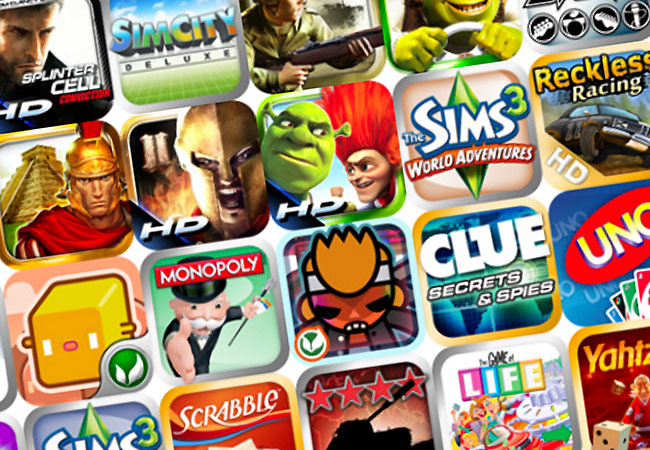
www.geeky-gadgets.com
Run iOS apps on Mac or Windows PC with iPadian
Here, we are going to talk about iPadian. It is the Adobe air-based iOS simulator for Mac/Windows PC. After you install iPadian, you won’t be able to access the App Store and get the apps you want. This simulator has its own store, and while there are many great apps, the choice is limited.
This iOS simulator mac/windows PC provides the iPad look, and when you launch it you will find many different apps, email client, web browser and many other interesting things. As we mentioned, the experience won’t be the same, but still, iPadian has many great things to offer so you should try it out.
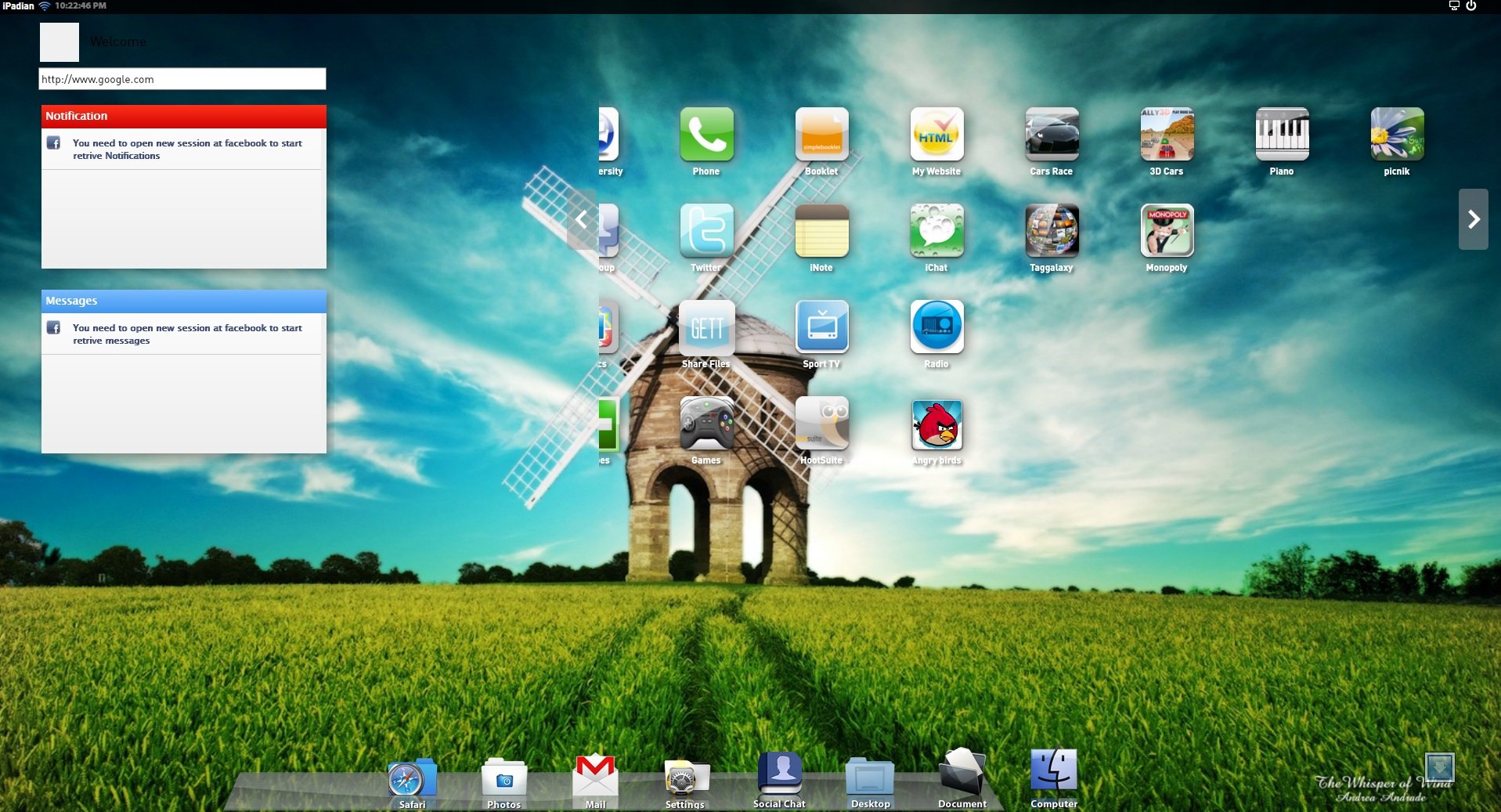
www.phcorner.net
Let’s see how to run iOS apps on Mac or Windows PC:
The first thing you need to make sure is that you have Adobe Air installed on your computer. You can get it here. You should also update Adobe Flash to the latest version, and you will need to download Windows .NET Framework, but you will be asked to do so during the installation of iPadian.
Next, you will need to download iPadian. If you are a Mac user, you can download it here. If you are a Windows PC user, you can download iPadian from their official website. Run the .exe file, and install the simulator. When the installation process is over, the simulator will open, and you will be able to run iOS apps on Mac or PC. You will find a few apps that are already installed, and to get more, simply click on the App Store. Maybe you won’t find your favorite app, but still, there will be many interesting ones you can download.
You may also read: What steps to take when your MacBook won’t turn on












