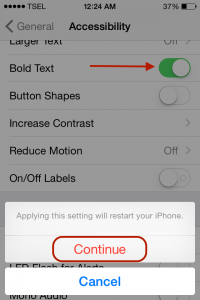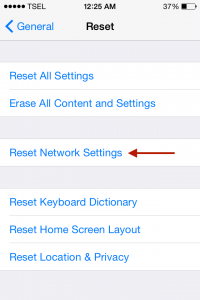iPhone or iPad with iOS operating system are known for the stability and regular updates provided by Apple to fix the bugs or add features to iOS. Not only that, Applications on the iPhone tend to be better in terms of features because Apple requires developers to update their apps to be compatible with the latest iOS.
The apps you just updated won’t always run smoothly. Sometimes, they may crash out, and not behaving as they should. You need to keep in mind that if the apps isn’t working properly, it may affect the iPhone performance. There is a simple troubleshoot for this issue, and what you need to do here is to reset the iPhone. Simple as that.
To reset / restart iPhone, press and hold the power button and the home button together, at the same time, for about 10-15 seconds, until the Apple logo appears on the screen of the iPhone.
What to do if your power button and/or home button is broken? How to reset your device in such situation? There are some solutions for this issue. We are going to share one of those.
You can reset the iPhone by activating certain feature, such as Bold Text feature, or do something that requires the iPhone to be restarted, such as Reset Network Settings.
To activate Bold Text feature on the iPhone, you can go to
Settings >> General >> Accessibility then Swipe on the Bold Text feature and your iPhone will restart. It can be done on iOS 7 or later.
The other option is to Reset Network Settings without loosing your data nor other settings (you will lose network settings). To do this you can go to Settings >> General >> Reset >> Reset Network Settings