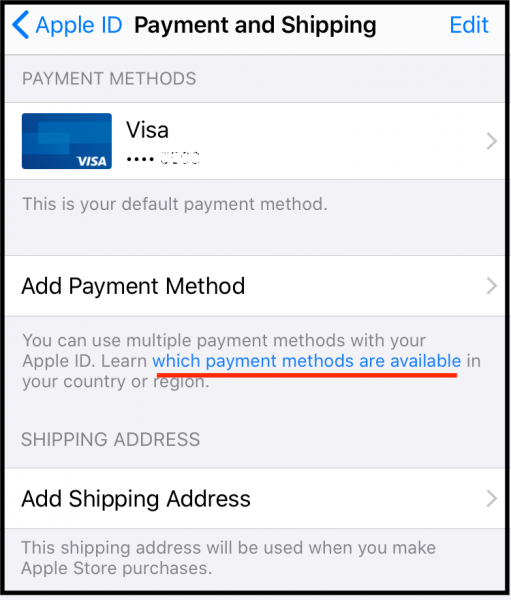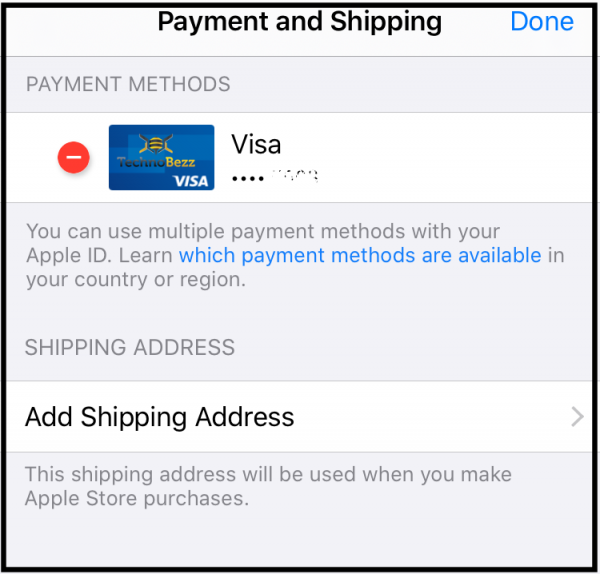You may have added your credit or debit card when setting up your iPhone 11 for the first time, but there may come a time you may want to change or remove it. You need to include a payment method on your iPhone to purchase services from the App Store, iTunes Store, Apple Books, etc.
Do you know that you can add more than one payment method with your Apple ID? If your current credit card is declined, you can remove the payment method on your iPhone 11 and replace it with a new one or keep both.
How To Remove Payment Method On iPhone 11
I will first share how to add a payment method on my iPhone 11. After that, you will learn how to remove or replace it with another.
How To Add Payment Method On iPhone 11
You can use a gift card or code to make purchases in the App Store, but using a credit card or any other payment method you add with your Apple ID is faster and more secure. Follow this step-by-step guide to add a payment method on your iPhone 11.
- On the Settings screen, tap on your name
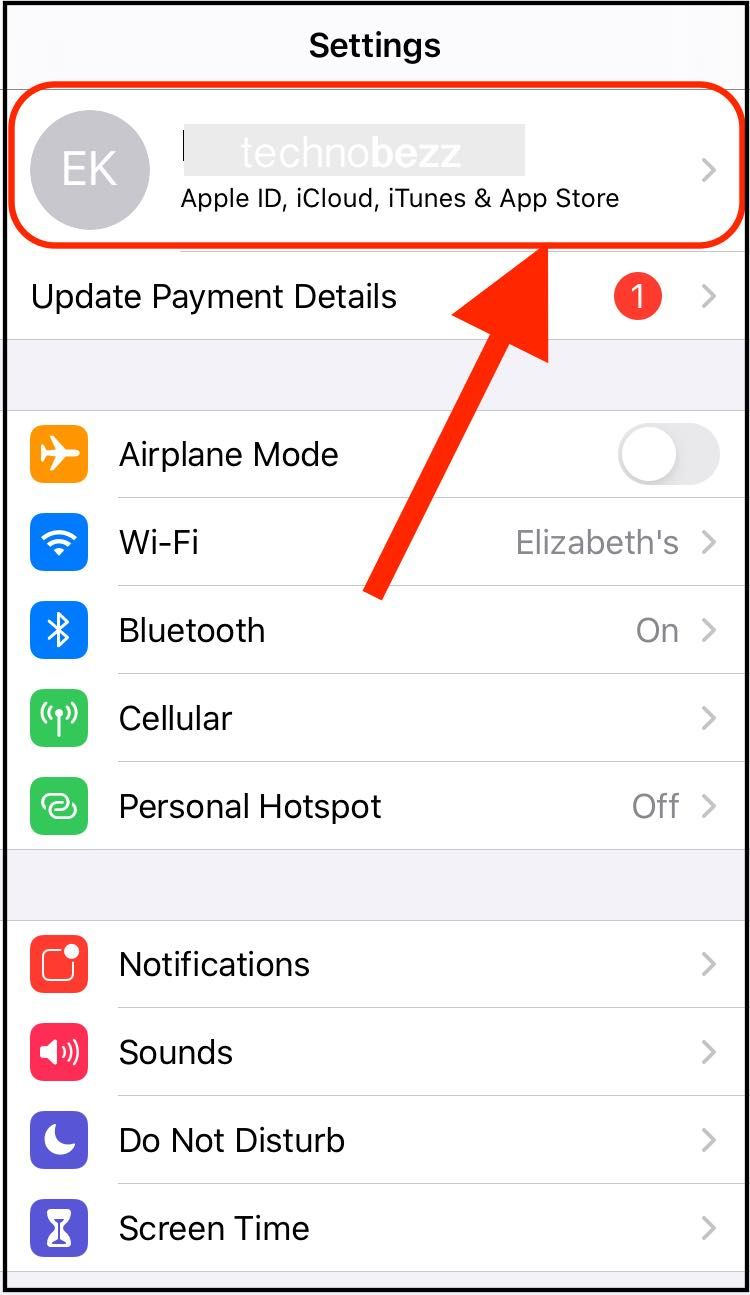
- Select the Payment & Shipping option
- You may need to enter your Apple ID password
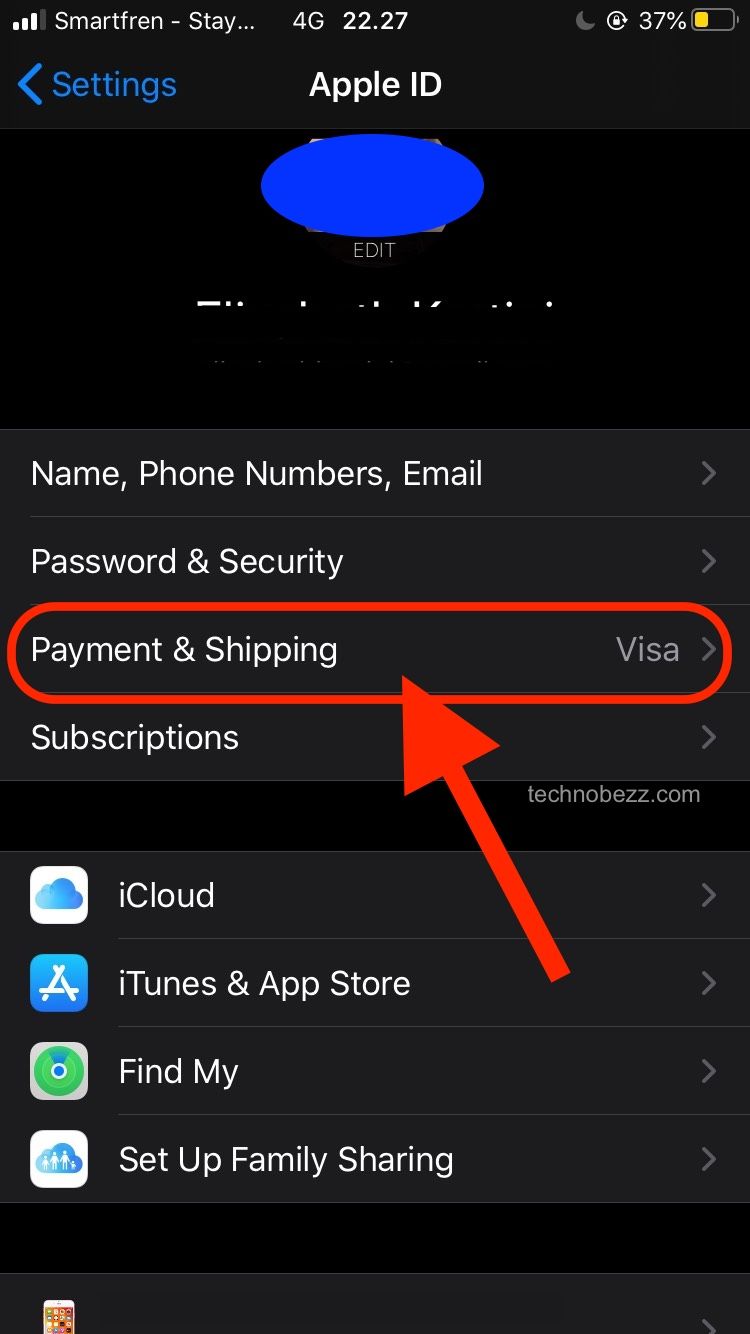
- On the Payment & Shipping screen, you can hit on the blue sentence saying ”which payment methods are available” to check if you can use certain payment information.
- Tap the Add Payment Method and enter all related information
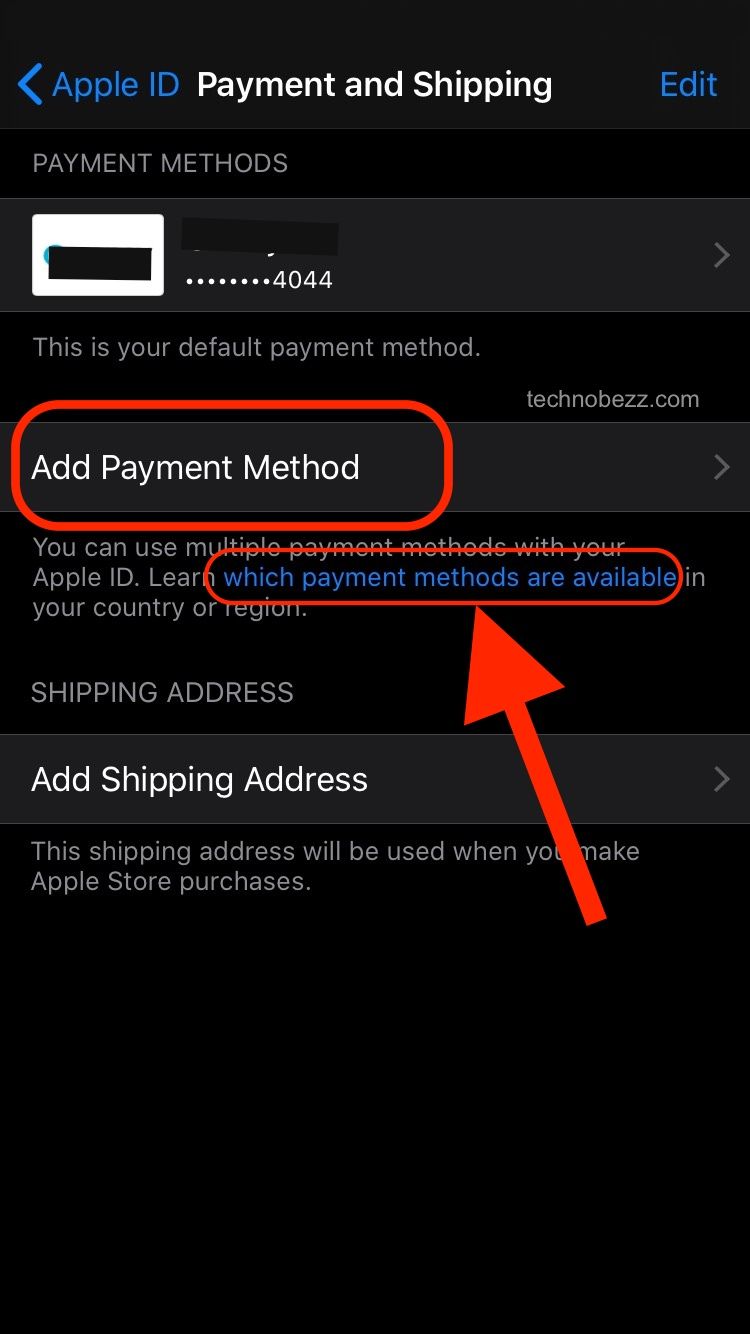
- Tap Done.
While in the Payment & Shipping screen, enter your shipping address. Tap the box under the SHIPPING ADDRESS section and fill in your address details.
How To Remove Payment Method On iPhone 11
If you want to remove the payment method on your iPhone 11, the steps are similar to the previous ones. Assuming that you currently use a credit card and want to replace it with a debit card or remove it entirely from your Apple ID. So, here are the steps.
- Open Settings from the home screen and hit your name
- Choose Payment & Shipping
- Tap Edit in the upper right corner of the screen
- Tap the remove icon
 next to your current payment method and tap Delete
next to your current payment method and tap Delete - If you want to add a new one, tap Add Payment Method and fill in the related details
What happens to all the apps and services subscriptions after you change or edit the payment method? All the payment information you just updated will automatically be updated to those apps and services.