Do you find yourself being left out of group chats on your iPhone 13 all the time? Maybe you’re not included in every group message, or perhaps you've been forgotten about entirely. Either way, it's frustrating to be excluded from important conversations. Fortunately, there are ways to remove yourself from a group text to prevent it from happening again.
In this article, we'll show you how to remove yourself from a group text on your iPhone 13 to minimize the risk of being left out in the future. Whether you're using the default messaging app or a third-party app, we've got you covered. Read on to discover the various ways to remove yourself from a group text and take control of your messaging experience on your iPhone 13.
See also -IPHONE Slow Performance: Tips To Improve Your Device's Speed
How to Remove Yourself From a Group Text on iPhone 13: iMessage
The process is very simple if you're wondering how to remove yourself from a group text on your iPhone 13.
1. Recommended
- The first step is to open the iMessage app on your phone and look for the conversation you'd like to remove yourself from. Once you find the conversation, tap on the profile icon to open the "Info" menu.
- The next step is to tap the "Leave this conversation" button, remove yourself from the group text, and confirm your decision.
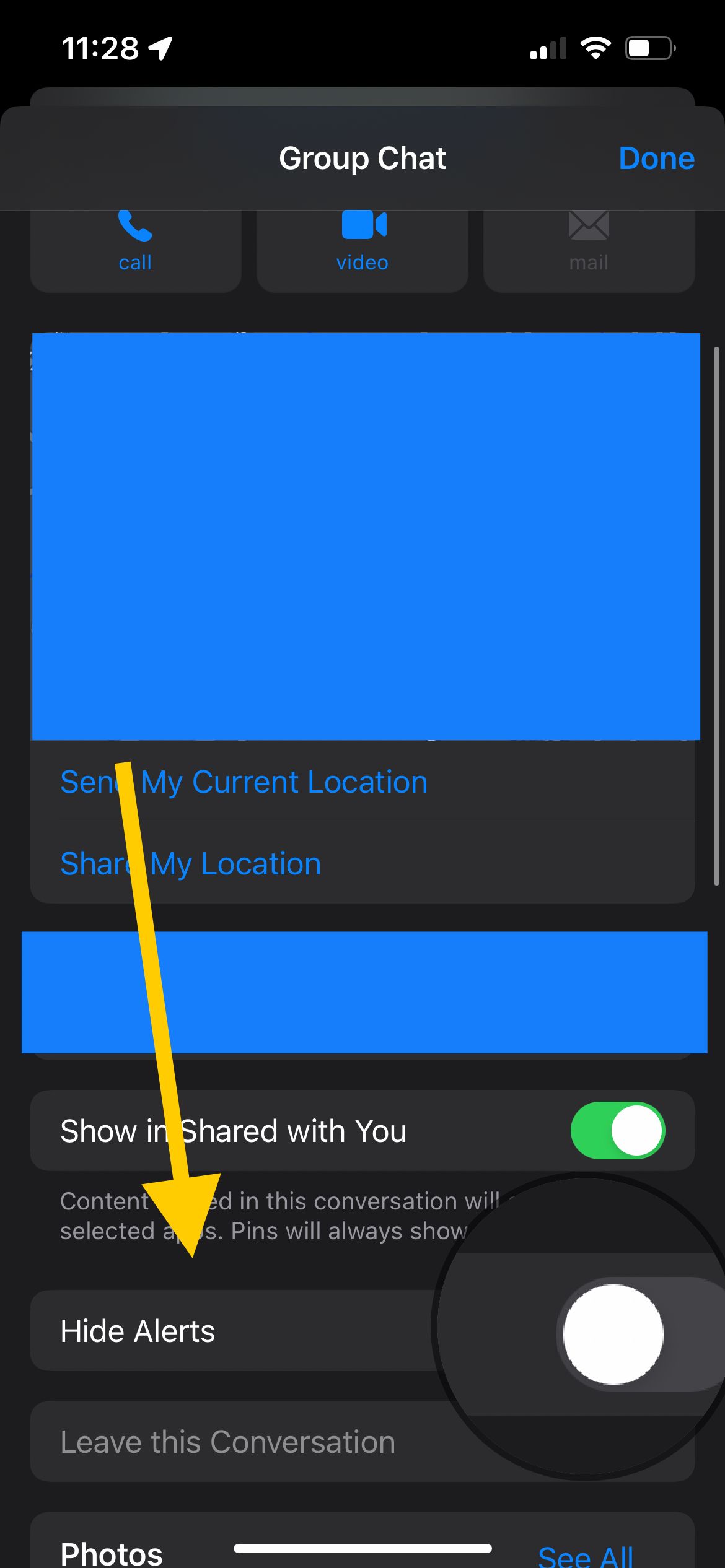
- Once you've done this, you'll no longer receive group text notifications when someone sends a message to that group.
Now, others in the group can see that you've left the conversation.
Note: If a single person within the group chat is not using an iphone or iMessage, then the "Leave this conversation" will be grayed out. If this is the case, please read the following workarounds:
1a. Hide Alerts
If someone within the group is not using an iphone or iMessage, another workaround would be to "Hide group alerts." Hiding alerts is another way to disable all notifications from that group text, you will not be notified and new threads will be silenced.
- Navigate to group chat
- "Press and hold" the group chat icon until the "Info" screen pops up.
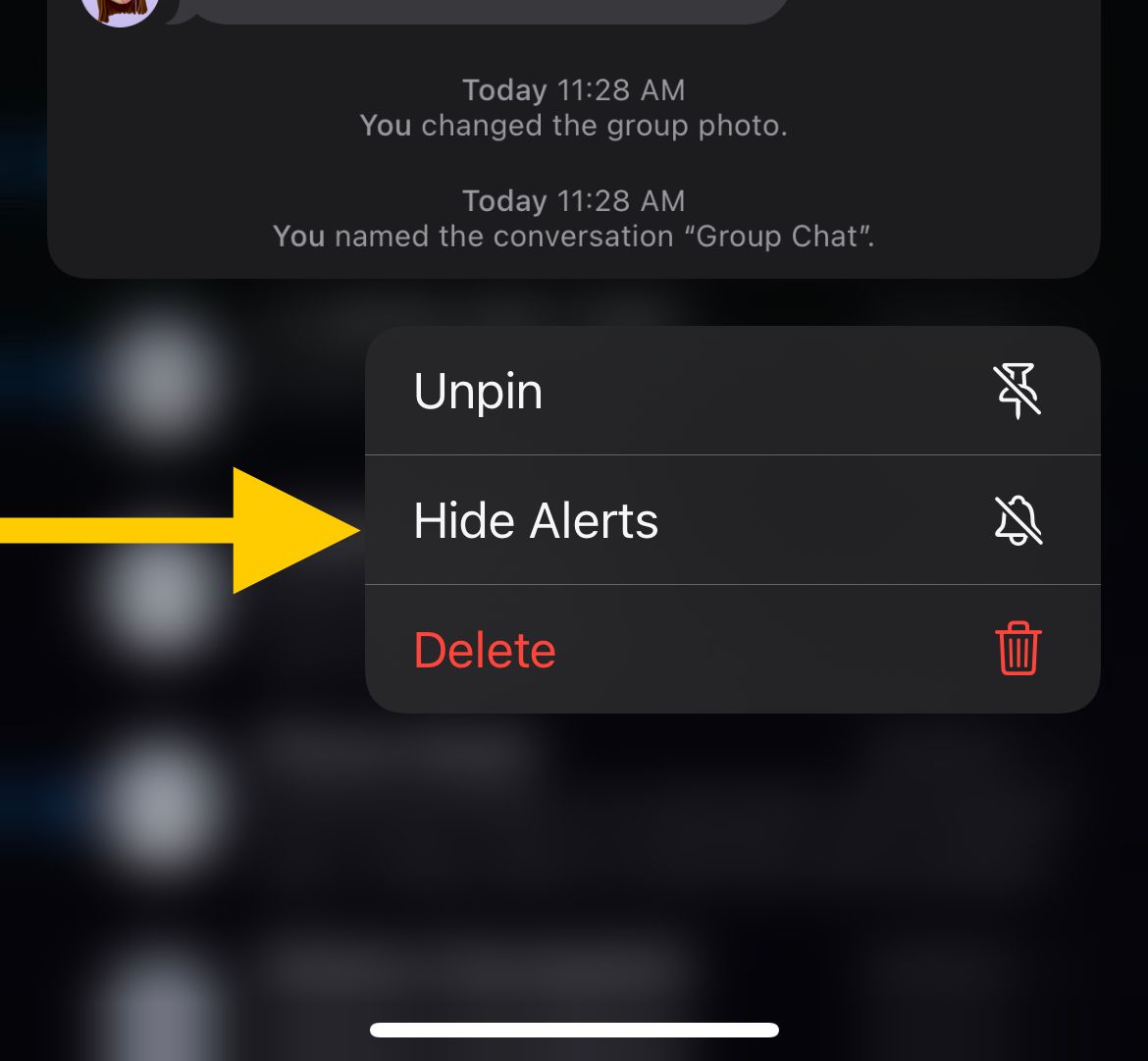
- Tap on the "Hide Alerts" button
- Alternatively, you can navigate inside the group text and tap on the group name or icon.
- Then scroll down until you see the "Hide Alerts" toggle. Slide to enable it.
1b. Block the sender
Alternatively, if hiding the alerts isn't ideal for you, blocking the sender is an option. You will need to block all active participants in the group. However, blocking such contacts will bar them from calling or texting you.
- Navigate to the group chat "Info" screen that can be accessed by tapping the group icon.
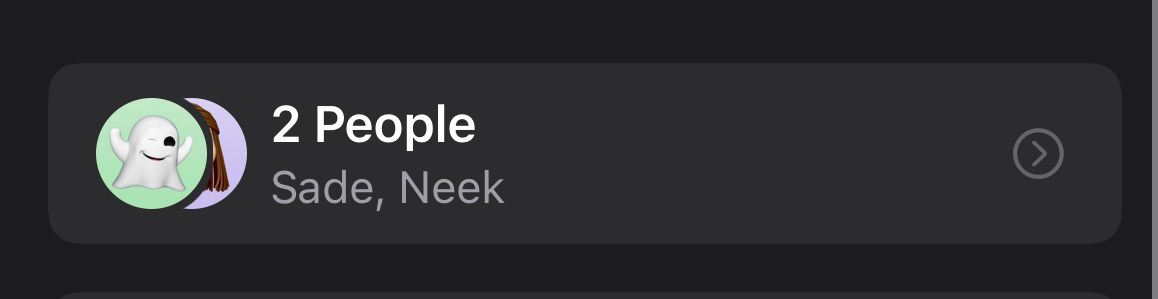
- Tap on "People" and then go through all the active participants and tap "Block this caller."
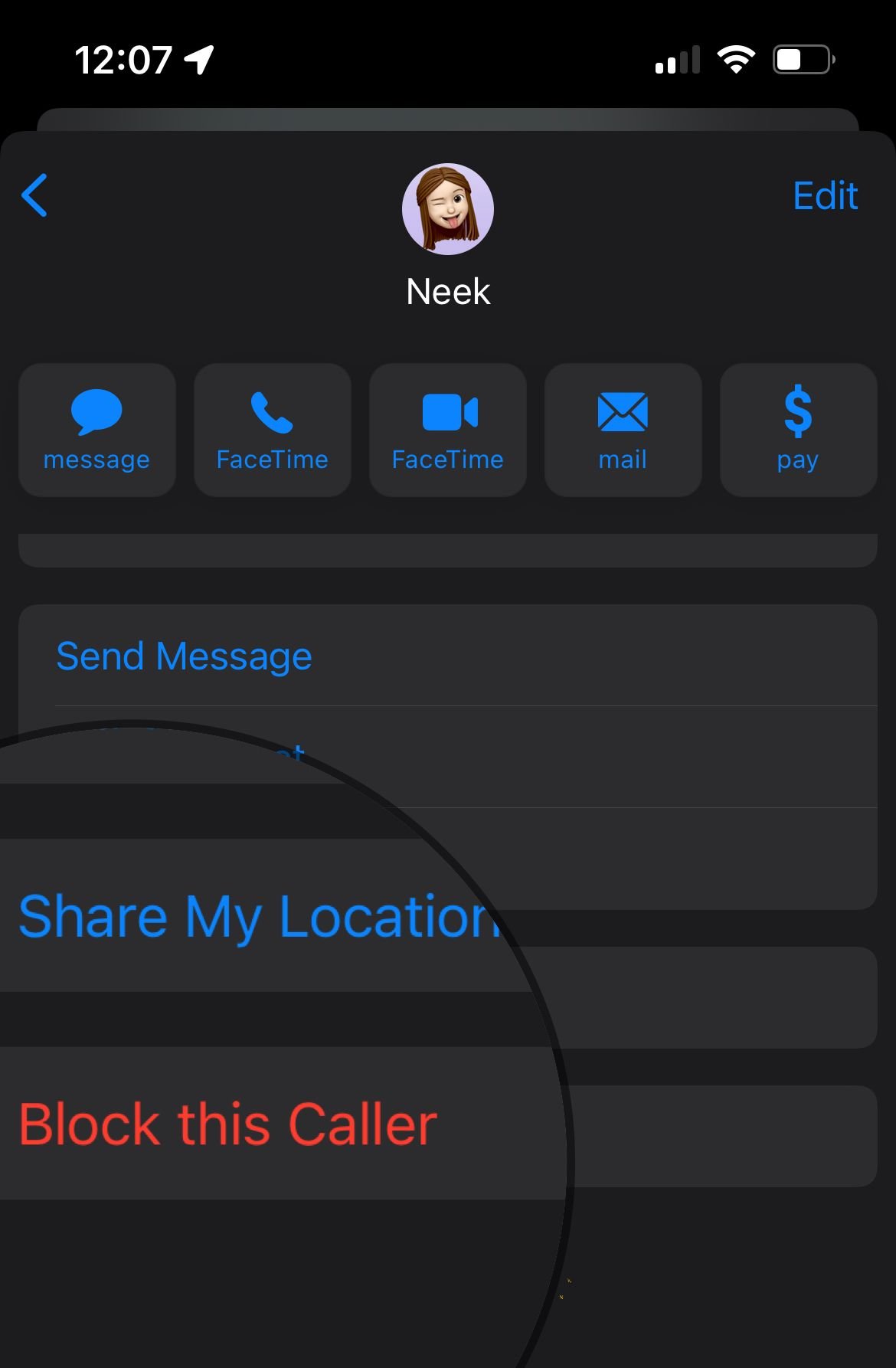
1c . Recreate the group chat without you
Another option is to ask the creator of the group text to remake the chat without adding you as a member. This is a straightforward approach, especially if you are friends with the admin.
How to Remove Yourself From a Group Text on iPhone 13: Viber
If you wish to remove yourself from a Viber group on your iPhone 13, there are a few steps you need to follow. First, make sure that you have the permission of the admin. If you don't, you cannot remove yourself from the group. Once you have the necessary permission, you can delete the group or mute it if you don't want to receive messages from it.
In a large Viber group, it's common to not know everyone in it. This can make it difficult to determine if someone accidentally added you or if they have left the group. Fortunately, Viber's app on your iPhone 13 lets you create a secret group and hide conversations from your recipients. This can be a helpful feature to use when you want to limit access to a group chat or keep it private.
- You can easily remove yourself from a group text by opening the group chat and tapping the group icon button at the top of the screen.
- From there, scroll to the bottom of the details page. Tap "Leave and Delete." You'll now be excluded from this conversation, and other members will no longer be able to message you.
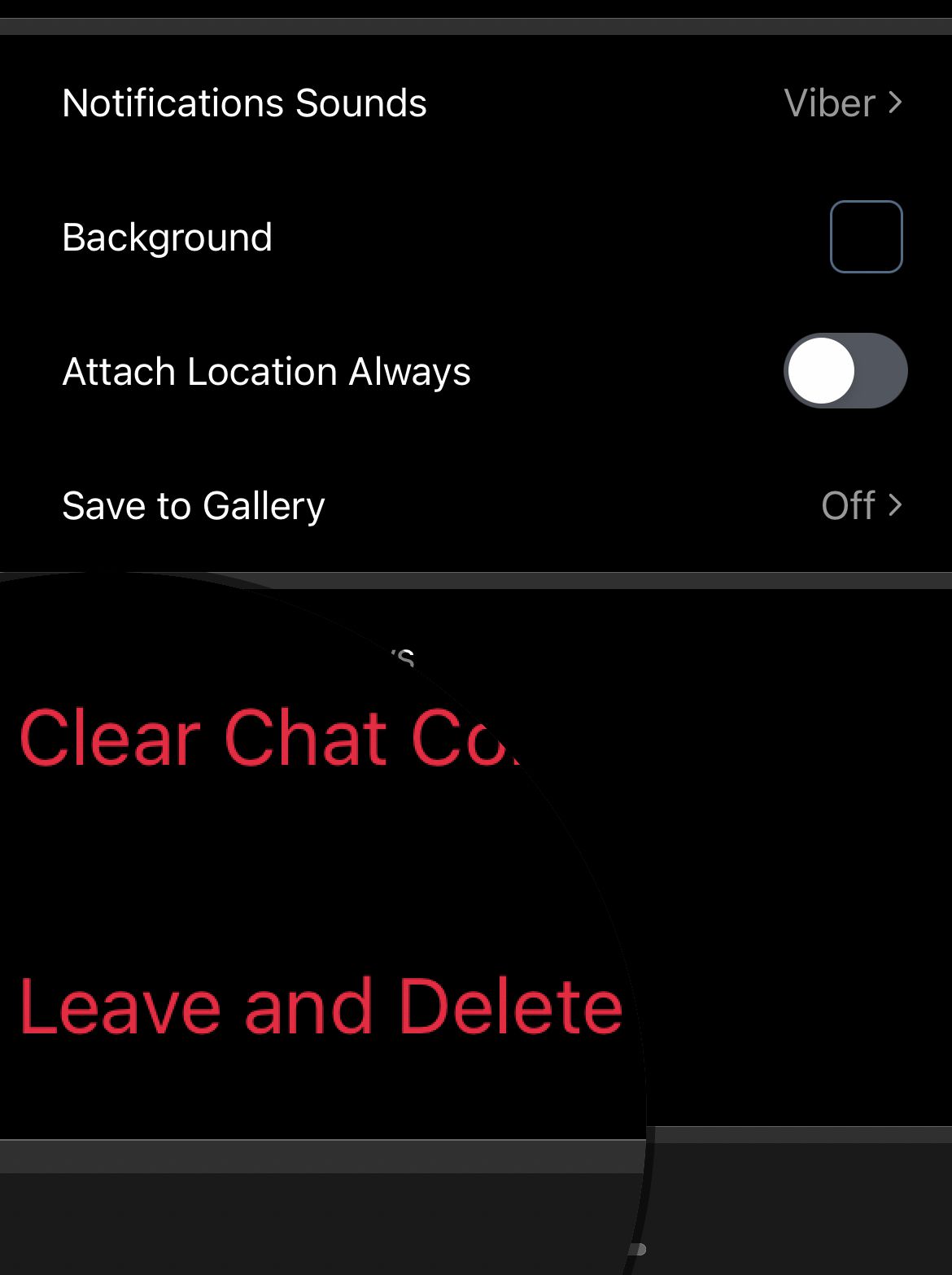
Another option is to "Mute the chat." At the very top of the same group menu, toggle "Mute Chat." On
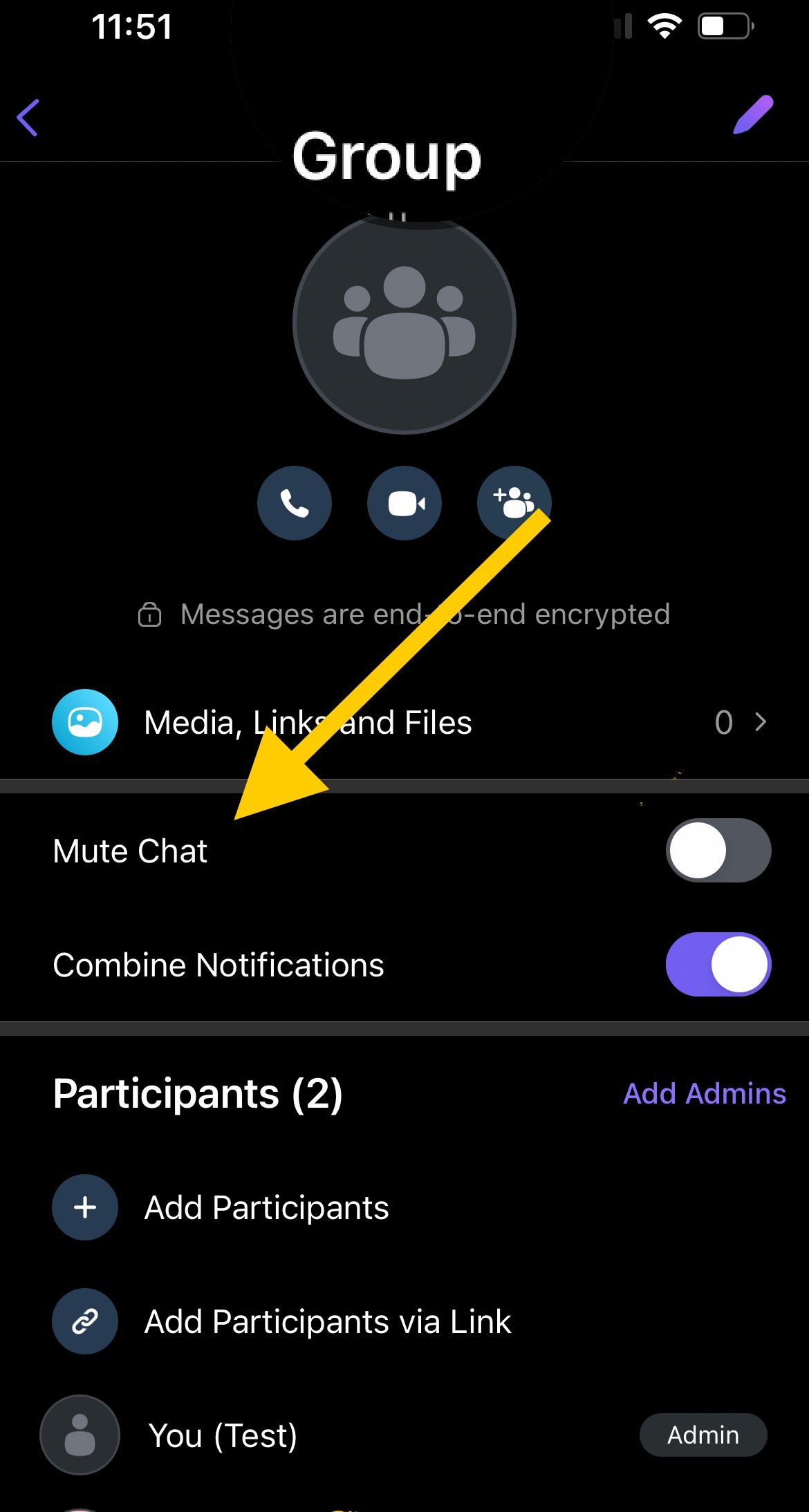
How to Remove Yourself From a Group Text: Android
Sometimes, you must remove yourself from a group text for various reasons. For example, you may find that a group of people is causing you to become irritated. Luckily, there are ways to silence them. One of the easiest ways to do this is by muting the notifications for the group text.
- To do this, long-press the group text and then tap the notification icon. You can either mute the entire conversation or delete it from there.
- Alternatively, open the stock messaging app and select the group text. Then, tap the three-dot icon in the upper-right corner. Tap on "Notification Type > Custom Notification >"Notifications".
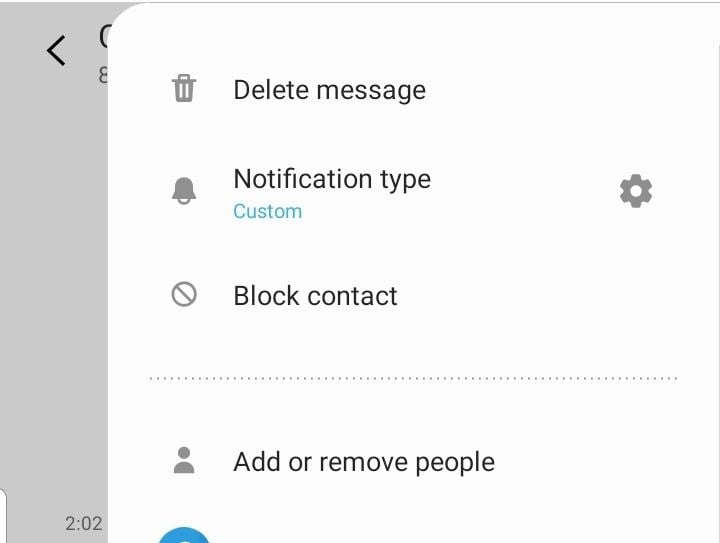
Another way to unsubscribe from group texts is by blocking individual people within the group. This way, you can avoid being flooded with spam text messages.
However, this method will prevent you from receiving messages from people you no longer want to communicate with.
Tips and Summary
- Disable group messaging: If you find yourself being added to group texts frequently and would like to avoid them altogether, you can disable group messaging on your iPhone 13. To do this, go to Settings > Messages and toggle off the "Group Messaging" option. This will prevent you from being added to any future group texts.
- Ask the group admin to remove you: If you don't want to leave the group chat yourself, you can always ask the group admin to remove you from the conversation. This can be especially helpful if you don't want to hurt anyone's feelings or if you're not sure how to leave the group on your own.
- Use third-party apps to leave group texts: If you're having trouble leaving a group text on your iPhone 13, you can also try using third-party messaging apps like WhatsApp or Telegram to communicate with the group. These apps often have more robust features for managing group chats, including the ability to easily leave a conversation.
- Block individual senders: If you're receiving unwanted messages from a specific person in a group chat, you can block them on your phone. To do this, go to Settings > Phone > Blocked Contacts and add the person's phone number. This will prevent them from contacting you in any way, including through group texts.
Conclusion
In conclusion, being left out of group texts on your iPhone 13 can be frustrating and isolating, but fortunately, there are several methods to remove yourself from a group chat. Whether you're using the default messaging app, a third-party app, or Viber, it's important to know how to take control of your messaging experience and prevent being excluded from important conversations.
By following the steps outlined in this article, you can easily leave a group text, mute notifications, or even create a secret group to keep your conversations private. So next time you find yourself in an unwanted group chat, use these tips to remove yourself and enjoy a more seamless messaging experience on your iPhone 13.












