As we all know, Chromium is an open-source project that was the basis for developing the Google Chrome browser. You can use Chromium as your primary browser, but it can result in some situations that can be dangerous for your computer’s data and operating system.
Many users who have used Chromium often ask how to remove the Chromium browser in Windows 10. Here are some answers we found for you, so keep reading this article to get more information.
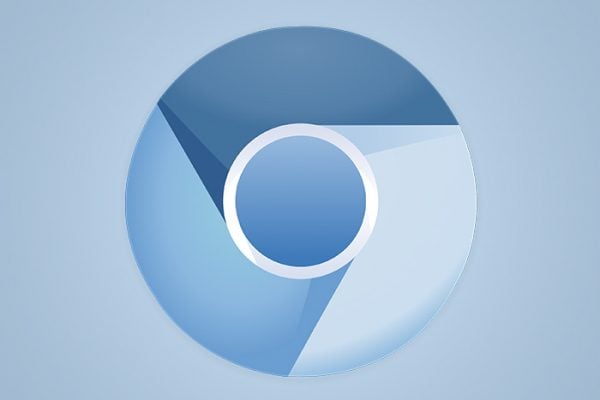
Is the Chromium browser safe to use?
Here is some specific information about Chromium. Chromium looks almost the same as Google Chrome, and the secret is that Chromium is trying to make you think that you are using Chrome. The Chromium browser is a potentially unwanted software, as it uses ads to make money.
Some extensions are built into the Chromium browser that causes it to show up a bunch of ads to show up. The ads show up in the pop-out windows, links in the text, and heading while you are trying to surf the internet.
These ads are usually a source of viruses and malware that can easily get into your computer’s system and harm it. Many users have decided to remove the Chromium browser from their computers.
Uninstalling Chromium browser
As Chromium is mostly used by people who want to add malware to your computer, you should think about uninstalling it permanently from your device, and here are the ways to do it.
On your computer with Windows 10 operating system, go to the Start menu in the lower-left corner of the screen. Then, find the Settings menu at the top, and click on it. Head to the Apps & Features heading.
When you get there, find the Chromium application and click on it. You will be notified of the Uninstall option that you need to click on.
The Chromium browser should be removed from your device. But, if you have trouble finding the Chromium browser in the App & Features section, head to the Control panel and research the programs installed on the device.
If Chromium is removed from your apps, it can still be attached to your other browser.
Remove Chromium from Google Chrome or Mozilla Firefox
To check if Chromium is still attached to your browser, go through the saved data and extensions. If you use Google Chrome as your browser, open it and head to the main menu. It is located in the upper right corner of the window and is recognizable as three dots. Or you can press the ALT and F keys as a shorter way to open the main menu.
Find the Tools section and then the Extensions heading. From there, you should look for Chromium. All the headings that contain the word Chromium should be removed.
If you are using Mozilla Firefox, open it and press the Shift, Control, and A keys on the keyboard. You will see a list of headings where you need to find Chromium. Click on it, and the menu with options will be shown. Choose the Disable or Remove option.
Remove Chromium leftovers
To remove all Chromium extensions, go through the App Data on the main hard drive and look for the Chromium folder in the section Hidden data. You can also use some free apps made to help you get rid of the programs such as Chromium.












