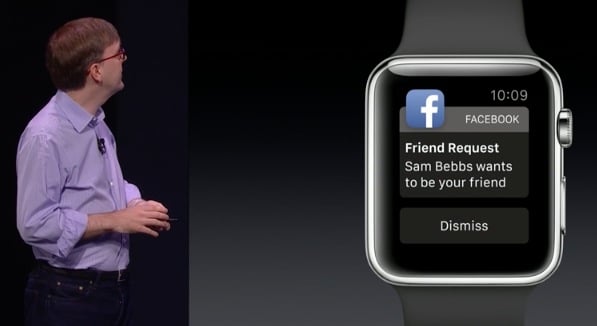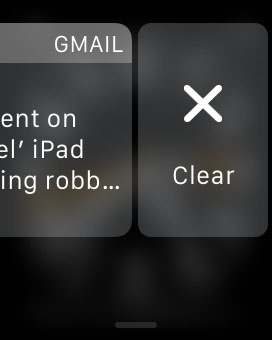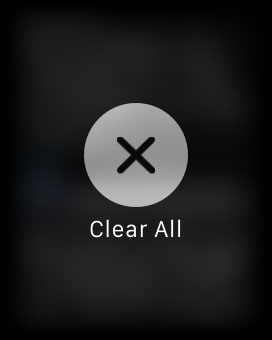Once you paired your Apple Watch and your iPhone, Apple Watch will be overwhelmed by notifications from the iPhone. Apple Watch will sync the notifications with iPhone and otherwise. On the iPhone, we can remove or clear notification on notification center one by one. So does with Apple Watch and the important thing is: How to remove all notifications on apple watch with ease.
See also: How to Manage Notifications on iPhone
How to remove all notifications on Apple Watch one by one
Step 1
Go to Watch Face or click digital crown if you are not in Watch Face.
Step 2
Swipe down from top of the edge display watch face to bring up Notification Center
Step 3
Find the notification you are going to remove.
Step 4
Swipe down from right to left on that notification until the “X Clear” appears.
Step 5
Tap on “X Clear” button to remove the notification
How to remove all notifications on Apple Watch by one action
Step 1
Go to Watch Face or click the digital crown if you are not in Watch Face.
Step 2
Swipe down from top to the edge of Watch Face display to bring up Notification Center.
Step 3
Press firmly on the screen (use force touch technology on apple watch).
Step 4
Circle X button “Clear All” will appear on the screen. Tap on it to Remove all Notifications on Apple Watch quickly.
The “Remove All Notifications” feature is available in Apple Watch only. You still cannot do that on the iPhone.