The situation when you have accidentally deleted some of the important documents from your computer and want to get them back by any means is very common. When something is deleted from the computer, it is not deleted permanently and it can be restored from the recycle bin. But, if you have pressed ‘shift + delete’ to delete anything from windows 7, it is deleted permanently and cannot be restored even from recycle bin. However, there is always a solution for all and this is the case with it as well. If you want to recover deleted files windows 7 after shift delete pressed, it is possible by going through some steps. The methods are explained below.
In case, you are using another operating system and want to legally download windows 7 for free, learn the process here.
Also read: How to fix blue screen error on windows 7
Ways to recover permanently deleted files on windows 7
Method 1: From previous versions feature
If you want to recover deleted files windows 7 after shift delete, make use of the restoring previous version feature in windows 7. Yes, Windows 7 is packed with an excellent feature called ‘restoring previous version’ that allows the users to restore the deleted files. Actually, this restoring previous version is the replica of documents that is generated by windows 7 back up automatically.
Now, in order to recover deleted files windows 7 recycle bin, right click on the folder where the deleted files were stored. Select the option ‘restore previous version’ to see a list of files and folders that have been backed-up anywhere. It will display the files along with their restore points. Next, click on the open button after selecting the version and windows 7 will show the copies of folders that can be accessible.
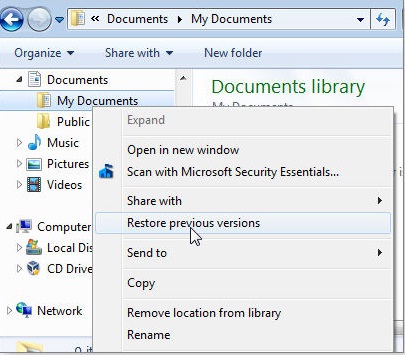
Image source – techtalk.pcpitstop.com
Once the process is completed, click ‘OK’ and navigate to the folder again to check if the file is being recovered. In case you did not back up the files, it is not possible to recover deleted files windows 7 recycle bin from restore previous version feature.
Method 2
Those who are willing to know how to recover deleted files on pc (windows 7) by following any other method, can try this one. This is the safest way to recover deleted files windows 7 after shift delete buttons were pressed.
As soon as you realized that you have accidentally deleted the important data from windows 7, just shut down the system immediately. The reason is to stop overwriting the deleted files data. When a document is permanently deleted from the system, it actually becomes invisible and free up some space where other data can be stored. As long as the deleted file’s data is not overwritten, it is recoverable. But once other file’s date overwrite the files you deleted, they become corrupted, so it won’t be possible to get them back.
What you need to do is to boot the system using a file recovery live CD or USB drive, or else, take out the hard drive from the computer and insert it in another system as a secondary drive. All these are suggested so the overwriting of data can be stopped.
Now data recovery system is to be used to recover the deleted data. Follow the step by step process for that:
- First, install data recovery software that is easily available on the internet. iCare data recovery is a useful software that you can install.
- Once installed, choose the option ‘Advanced files recovery’.
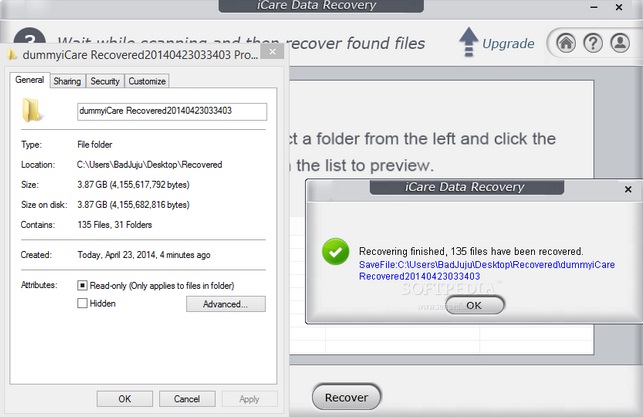
Image source – www.softpedia.com
- Next, choose the partition where the files were deleted. Click on the button ‘recover’ to go ahead.
- It will start scanning the files and check for the deleted files once scanning is done.
- If you get the required files, click on the ‘save files’ button and the file will be recovered.
Method 3
This method is very similar to the previous one, where you need to install a file recovery tool such as Recuva. Then, scan the hard drive in search of deleted files. But this process is riskier and does not provide any guarantees that you might get the lost files back. The reason is when the file recovery tool is installed on the system, there is a high chance that it will overwrite deleted files data thus makes the files corrupted completely.












