Call recording is a very interesting feature that comes as a great help in many scenarios. Sometimes we make calls that are very important, for example; you called the customer service to get some solution, but do not remember the instruction now, or you got a bad customer service from a company, and you want to show the proof. There are several reasons to record phone calls android, but the process is not easy at all. So, many of you must be thinking how to record a phone call. Well, we will discuss the process here. Earlier, many phones had a built-in call recording feature, but now the feature is not included. Though the smart phones get better and more powerful day by day, this call recording feature is not added.
However, the process is not that much hard either, tons of app to record phone calls is available in the Internet. These apps are also advanced and come with many features that were not present in the old call recording feature.
See also- How to fix android “Ok Google” not working
Steps to record phone calls on android phone
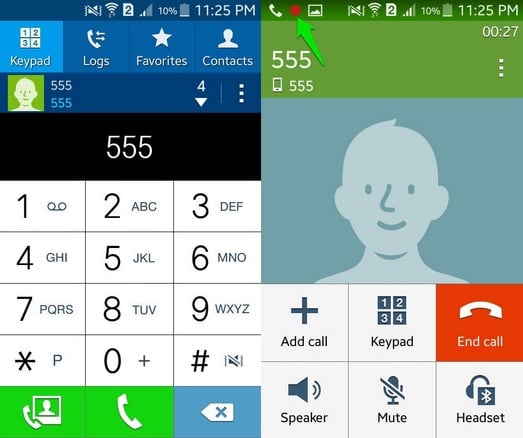
Image source – www.ubergizmo.com
Warning- In some countries and states; call recording without the permission of the caller and receiver is not legal. So before you record phone calls android, make sure that the process is allowed legally in your state or country, otherwise you may fall in trouble. If the call recording process is not legal, you can ask permission from the receiver for call recording, it will make the process legal.
The availability of app to record phone calls is huge in the Google Play Store, Call Recorder by Boldbeast, Automatic Call Recorder, etc. are some of them. We will show you how to record phone calls on android cell phone using the Automatic Call Recorder app. This app is easy to use and those who have tried it before gave positive reviews on Google Play Store.
Both the free and pro versions are available, for the pro version, you will have to pay. However, the free version of this app comes with all the necessary options, so if you want, you can download the free version also.
Automatic Call Recorder

Image source – www.youtube.com
First download this app from the Google Play Store. After the download is completed, it will be set to record calls on your android phone automatically.
- Now dial a number and the recording will start automatically. A red dot will be shown at the top which ensures that your call is being recorded.
- After the call is over, a notification will be shown in the notification bar. The notification shows you have recently recorded a call, and it also shows the total number of recorded calls in your inbox that you have not saved yet. Tap the notification in order to get access to call details and other options related to it or add a note to the recording.
- There you will get options to Save, Play or Delete the recording. There is also an option to check the contact history, share the recordings, listen to all previous call recordings, and choose a particular contact for which you do not want the calls to be recorded. There are also many other interesting features that can be accessed from the main menu.
- At the top left corner of your phone screen, you will find Menu which is represented by three horizontal lines. There is an option to attach your cloud account, so all recordings will get synced with that account. This becomes handy when you want to access the recording calls anywhere.
- This app supports 40 languages, so you can change the language. And the inbox size is set to 40 by default, which means after the call recordings reach to 40, the older ones will get deleted automatically. This option can be changed to up to 200 in the free version and 1000 in the paid version of the app.
- To change the theme, click on Settings. There you can also change the file type to “3GP”, “AMR” etc.
You can change the default recording mode with three other modes: Ignore all, Record all and Ignore contacts. Ignore All mode is not useful for free version users; it will only record call of the contacts that are added in the contact list to be recorded. The Record All mode records all the calls except the one which are listed to be ignored. Ignore Contacts mode records call from unknown contacts only.
So now you know how to record phone calls on android cell phone, download any of the apps and start recording.












