Tech Insights in Your InboxSubscribe to our free newsletter and never miss out on what's happening in the tech world. Learn Tech Today, Lead Tomorrow.
Did you send an email and later realize that the email had a mistake in it? Or did you send an email in which you forgot to add one or more attachments? If your answer is yes, here is a way by which you can recall that accidental email and send another one if you want to.
However, you must know that the method discussed here only works if the email recipient and you both have a Microsoft Exchange or Microsoft 365 email account, and both should be in the same organization. There are also some important notes that you should keep in mind before using this recall feature in Outlook.
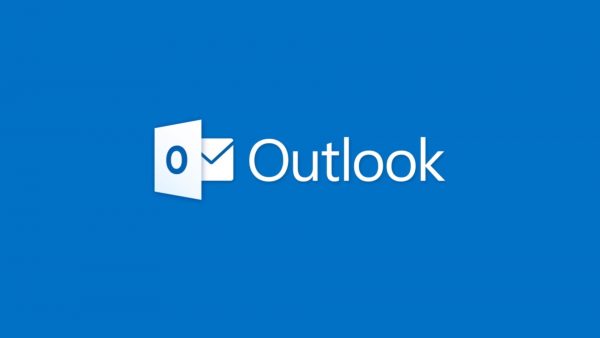
Steps to recall
- First, you need to open the Outlook desktop app and click on the ‘sent items’ option in the left pane of the window of Outlook.
- Now, from the list of emails shown, you must double-click on the email you want to recall. Note that merely single-clicking the email will not work here. You must double-click, which will open the email in a new window.
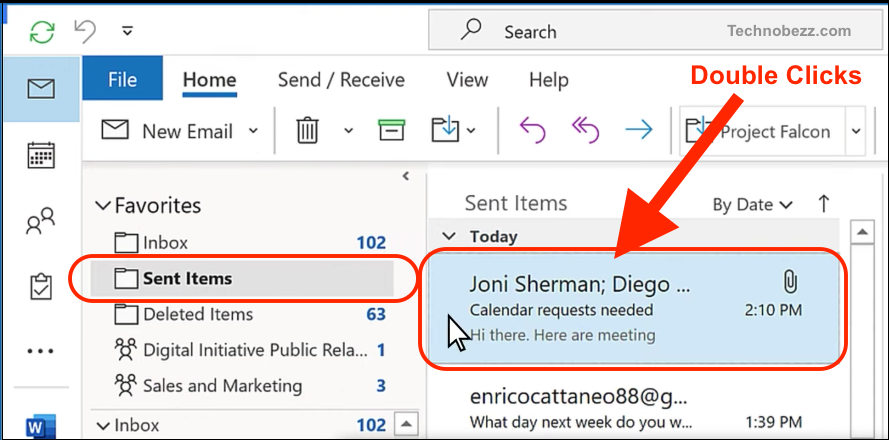
- Go to the ‘File’ tab on top and click on it.
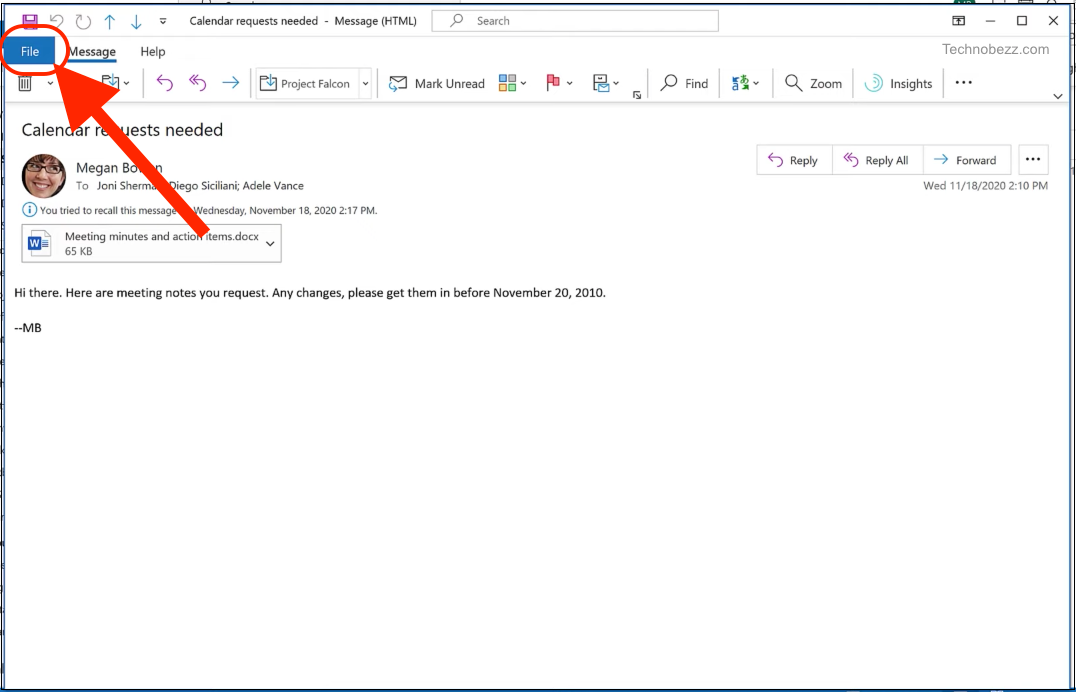
- From here, click on the ‘Info’ option.
- Now, from the right list, click on the “Message Resend or Recall” option.
- A box named “Recall this message” will open. Click on it.
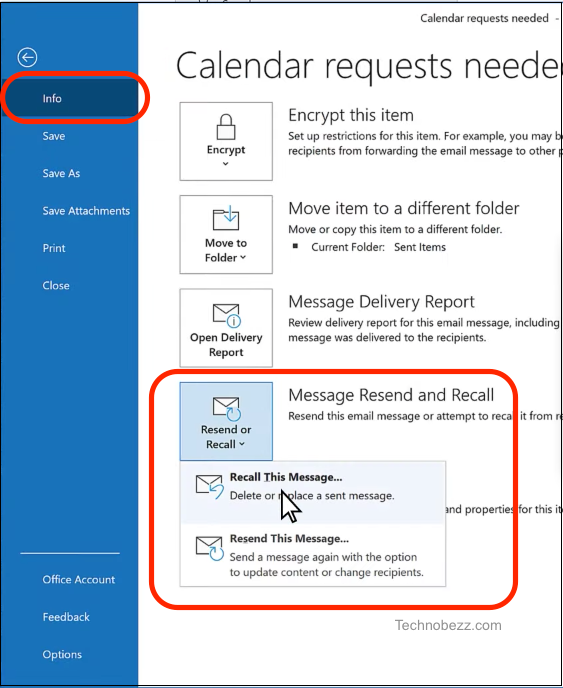
- Choose one of the options between “delete unread copies of this message” or “delete unread copies and replace with a new message.”
- You can checkmark the option “tell me if recall succeeds or fails for each recipient” if you want to.
- Then, click on ‘ok.’
- You can write a replacement email if you want and send it.
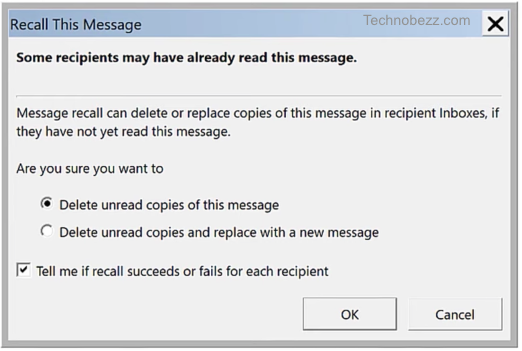
Points to note:
- If you send an email to someone, then recall it and replace it with another email, then depending on some particular cases, the following situations will arise:
-
- If the “Automatically process requests and responses to meeting requests and polls’ option under the ‘tracking’ section (under File > Options > Mail) is check-marked, the recipient receives both the original and the recalled emails. In this case, if the recipient has not read the initial email, it will be deleted. However, if the initial email was read before the recall email was sent, then both emails remain with the recipient,
- If this option is not check-marked, the recipient receives both the original and the recalled emails. Depending on whether or not the original email is opened first, the recall fails if it is opened first and both the original and the recall emails remain with the recipient. However, if the recall email is read first by the recipient, the original email is deleted from the recipient’s inbox, and the recall succeeds.
- Suppose the original email is moved to another folder outside the inbox, irrespective of whether the emails were read. In this case, the recall fails if the initial and recall emails are in separate folders. Both of those emails remain with the recipient, however.
- If both the original and recall emails are moved to the same folder, the recall fails if the recipient opens the original email first and both emails remain with the recipient. If the recipient opens the recall email first, the original email is deleted, and the recall succeeds.
- If you send an email to a public folder and then recall it and send a replacement email, then it depends on which public folder right the recipient has; the following cases can happen:
- If the recipient has the reading rights and did not read the original email, the recall was successful, and the original email was deleted.
- If the recipient reads the original email, the recall fails, and the recall email is deleted.
- If the recipient has other rights and opens the recall email, the recall is a failure, but both the original and the recall emails remain.
- After reading the original email, if the recipient marks it unread, then also recall succeeds.
Did the recall not work?
Here are some reasons why an email recall might not have worked.
- Either you or your recipient did not have a Microsoft 365 or Microsoft Exchange email account. Or, either of you or you were not in the same organization.
- It is also possible that the recall feature is unavailable within your organization.
- You used the web-based Outlook instead of the Outlook desktop app.
- Your email was under the protection of Azure Information Protection.
- The recipient does not use Outlook.












