If you own iPhone 7, it is essential to know certain things, especially how to put your device into Recovery mode. While the phone works great most of the time, you may encounter an issue at some point. The device could show the message “Connect to iTunes” or be stuck on the Apple logo. Here is how to put iPhone 7 in Recovery mode.
Guide on how to put iPhone 7 in Recovery mode
As we previously mentioned, your phone may behave strangely at some point, showing a “Connect to iTunes” message on the screen, or it can be stuck on the Apple logo. If that happens, you can troubleshoot the problem by putting your phone into Recovery mode. However, before going into Recovery mode, ensure you have a backup of your data. Entering Recovery mode may lead to data loss. Here's how to do just that:
- Press and hold the Power button
- A slide-to-power-off screen will show up; drag it to turn your phone off
- Connect it to your computer using the USB cable. Then, press and hold the Volume Down and Power buttons on your device
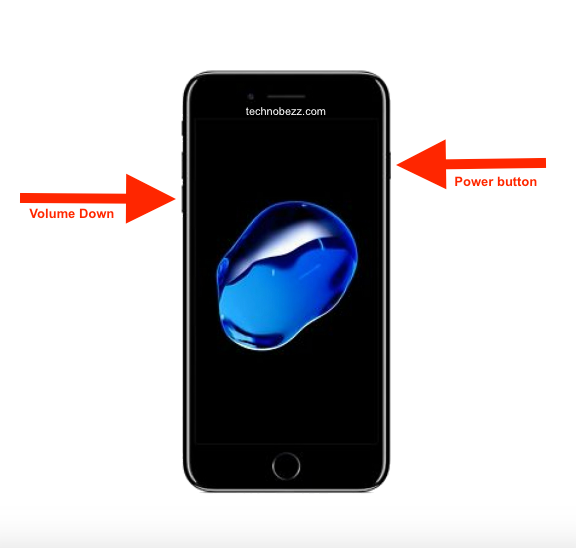
- Keep holding the buttons until the Recovery mode screen shows up
- iTunes software will detect your iPhone 7 in Recovery mode

Once you are in Recovery Mode, you can update the software on your device, or you can restore it from a backup.
It is not as complicated as you may notice, but it is something you should have up in your sleeve in case your iPhone 7 starts to misbehave. Once you are in Recovery mode, you’ll be able to get rid of the issues with ease and put things into motion again.












