The Vivaldi browser is an excellent option for anyone looking for a change in the browsing department. If you have been using the same browser for some time, things can get boring, and if that’s the case, you can try something different.
Vivaldi could be a great choice if you want a browser with many options and features. It comes with a speed dial that allows you to access your favorite websites with just a click, enabling you to change the appearance of the speed dial. If that’s something you want to do, but you are not sure what steps to take, keep reading. Here, we will show you how to manage the speed dial appearance in the Vivaldi browser.
How to manage the speed dial appearance in the Vivaldi browser
When you download the browser, the speed dial appearance set by default might not be attractive to you. But you can change it, and here is how to do that:
- Open the browser on your PC
- Click on the gear icon located in the bottom-left part of the browser
- From Settings, click the Start page
- At the bottom, there is a “Speed dial” section
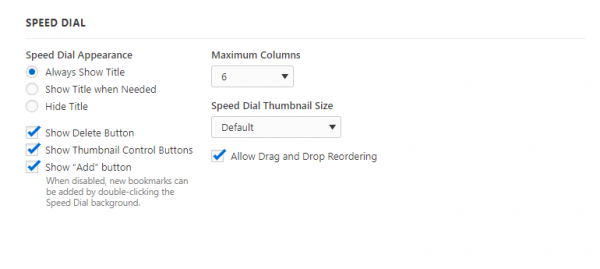
- You can change the appearance of the speed dial, choose the maximum column numbers, and speed dial thumbnail size, enable or disable the Delete button and thumbnail control button, etc.
You should go through the offered options and set them the way it suits you. Many things are waiting for you to adjust, and we can’t say do this or do that. It is a matter of personal taste, so we are leaving that to you.












