Communicating using social media or messaging app has become expressive and colorful as we insert one or multiple emojis to express our reactions and thoughts.
Certainly, you have chosen emoji icons from your Android phone keyboard when typing some text. That’s nice, but probably you wonder what if you had some other emojis that can better suit your conversation. Get ready as you are about to create your emoji and share it, either for communication or just for fun.
See also: How to remove bloat apps on Android
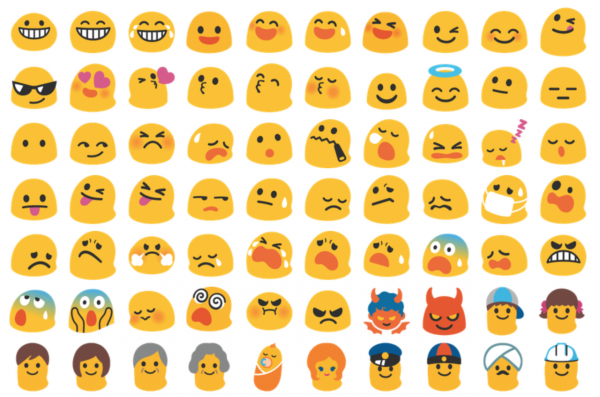
Start with Gboard
Before starting, you need to set Google keyboard, Gboard, as default keyboard. You may need to download or update it from the Play Store. Your phone is with you already, right? Now follow this short guide.
- Go to a messaging app and open the text box
- Click on the smiley face emoji icon to open the keyboard
- On the left side of the GIF button, there is the “Stickers” button. Hit it.
- Tap the far right and click the “Gear” button.
- Click “Create” and take a selfie as it is suggested.
- You will see some emojis based on your face.
The created emojis are presented on artistic styles. You can edit these emojis (also known as Minis) by clicking on the “Customize” button. Save your emojis.
Now, you can put created emojis into any message. Just open the keyboard of a text box, go to the “Stickers” section, and there you will find the customized emojis.
Gboard special feature
And if you want to express more realistically any emotion and you haven’t found the emojis you think it fits better? You can already combine two emojis (actually they are emoji stickers to be more precise). A recent interesting feature called Emoji Kitchen was launched by Google in early 2020. It works on well-known messaging apps like Gmail, Google Messages, Messenger, Snapchat, WhatsApp, and Telegram.
Emoji Kitchen is still a Google’s test and so you need to register first. Download the Emoji Kitchen and again make use of the Gboard keyboard.
Here is how to learn using Emoji Kitchen to cook different emojis.
- Open your browser and type “Beta test the Google app for Android”.
- Enter the support.google.com webpage. You will see a sub-heading named “Sign up as a beta tester”.
- Click on the blue link “opt-in page” and you will be redirected to a new page.
- Click on the blue box “Become a Tester”.
- Wait for a few minutes to connect your account to the beta version.
- Go to a messaging app and open the text box.
- Click on the smiley face emoji icon to open the keyboard.
- There is a space between the emoji library and the text box. You’ll see the message “tap an emoji to get stickers.”
- By clicking on any emoji and you’ll see the stickers appearing inside that blank space.
(as a model example, if you select the pumpkin, it shows a pumpkin sticker with a ghost blended to it)
- Select the right sticker and it’ll be placed automatically in the text box. It’ll be ready to be sent in the message.
Not every emojis are supported here though.
Explore Apps
Keep enriching your content and have fun when chatting as there is a whole world of emojis out there if we speak about apps. You may want to explore diverse apps to build original emojis and stickers. Check these high rate apps:
Emoji Maker (by MimiSoft Studio) – a good one where you can make a great number of emojis and stickers (even in high definition) and customize them with hundreds of accessories.
Emojidom (by PlantPurple) – make your smileys and set as an avatar to your phone contacts; import and customize your photos and add text to smileys. (parental supervision is required)
Anymoji (by Xi’an Ni Xi Network & Technology Co) – an example that enables the creation of 3D animal emojis (animoji). Its TrueDepth feature captures our muscular faces so that an animoji just created can embody our expressions.
If you are more into building avatars, animated stickers, send videos, see other apps such as Memoji, Wemoji, Bitmoji, etc. Enjoy!




