Facebook is definitely one of the most used and the most famous apps in the whole wide world. Basically everyone has an account and everyone uses Facebook these days. Whether for communication with others or for posting pictures, videos, and statuses or maybe for taking an online class or a course, Facebook is one of the most downloaded apps on the App Store and on the Google Play Store. If you are maybe taking an online class or you want to see a friend you haven’t seen in ages, you must learn how to make video calls in this magnificent app. We will be giving you a step by step guide for this issue that you are having.
See also: How to enable dark mode on Facebook desktop
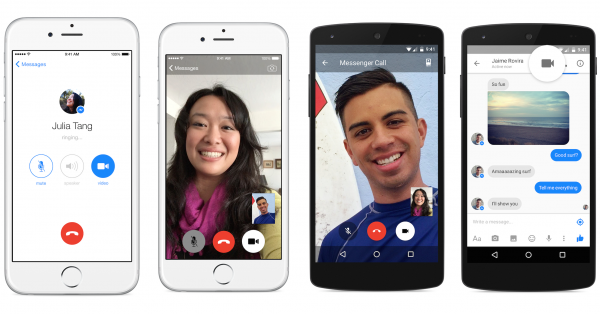
Steps to video calling someone
On your Android phone or on iPhone:
The steps for both kinds of devices are pretty much the same.
- Assuming that you’ve already downloaded and installed Facebook’s app Messenger (if you did not go to your app store and do so), open the app and find the contact with whom you want to have a video chat.
- When you open the chat with that person, look for the two icons in the top right corner of your phone’s screen. Find the one option that has a little camera for a logo, it should be the second one. Click on it and your phone will start calling your buddy. They can either answer or reject the call, and they are also going to get a notification on their phone that you are calling them.
When you are in the call with a person you will be able to see many different options on your screen. You can turn off your microphone or your camera. You are also able to flip your camera so that you are filming the call with your back camera, and you can switch that anytime you want. There is even an option with the + logo with which you can add more participants into your video call, so you are going to have a group chat. By clicking on that option, a small list of your friends will show up, you will also be able to search for your friends in the Search bar in the tap of your screen. To add a friend, click on their name to select them and then click on Add. And a soon as your other friend answers the call they will be in the video chat.
On your computer:
- Go to your browser, search for Facebook, and log in.
- Next, go to the Messages section so you can open the Messenger for desktop.
- Find the person that you want to have a video chat with and click on them.
- A chat tab you have with that person is going to open on your screen. Again, search for the little camera logo and click on it so you can send the call to your friend.
- As soon as they answer you are going to be able to see them on your screen.
Note: Video chats on your computer have an additional feature that you do not have on your phone. You can share your screen. To do that, click on the Monitor button and your friend will be able to see your computer screen.
If you are having some problems
If you are having some kind of problems while trying to do these steps above, or you get a notification that your call is not sent even though you tried several times, there are a few things you can do.
Read and do all of these steps at least one more time, maybe you forgot to do something.
Try restarting your phone.
Log out of your account and then log back in after some time.
Seek help from Facebook’s staff if you still cannot make a call to someone.




