Collaborative playlists are the perfect way to discover new music and build friendships simultaneously. However, collaborative playlists are not as easy to make as you might think. Collaborative playlists on Spotify aren’t pre-built with fun activities or questions for participants to answer alongside their songs.
Instead, you have to get creative and work together in another way. Fortunately, it’s not as difficult as you might think. Even if you’re a new user of Spotify or someone who has never used collaborative playlists before, the steps outlined in this article should be relatively straightforward. Before we get started, it’s important that you follow these instructions carefully and precisely to avoid any hiccups along the way.
Summary
If you’re a music fan, chances are you’re also a fan of Spotify. The popular streaming service has millions of songs available to listen to, and with a Premium subscription, you can even download songs and play them offline. Plus, you can create your own playlists and share them with your friends.
If you want to create a collaborative playlist with your friends on Spotify, open the Spotify app, create a playlist, and then choose the collaborative playlist option. You can copy the link to your playlist and share it with your friends. They’ll be able to add songs to the playlist, and you’ll all be able to enjoy your collaborative Spotify playlist together.
Create a Spotify Collaborative Playlist
The first thing you will need to do to create a collaborative playlist is to make a new playlist on Spotify.
- To start, click the “Create Playlist” section on the left-hand side of your screen. Next, click on the Playlist name to edit the details.
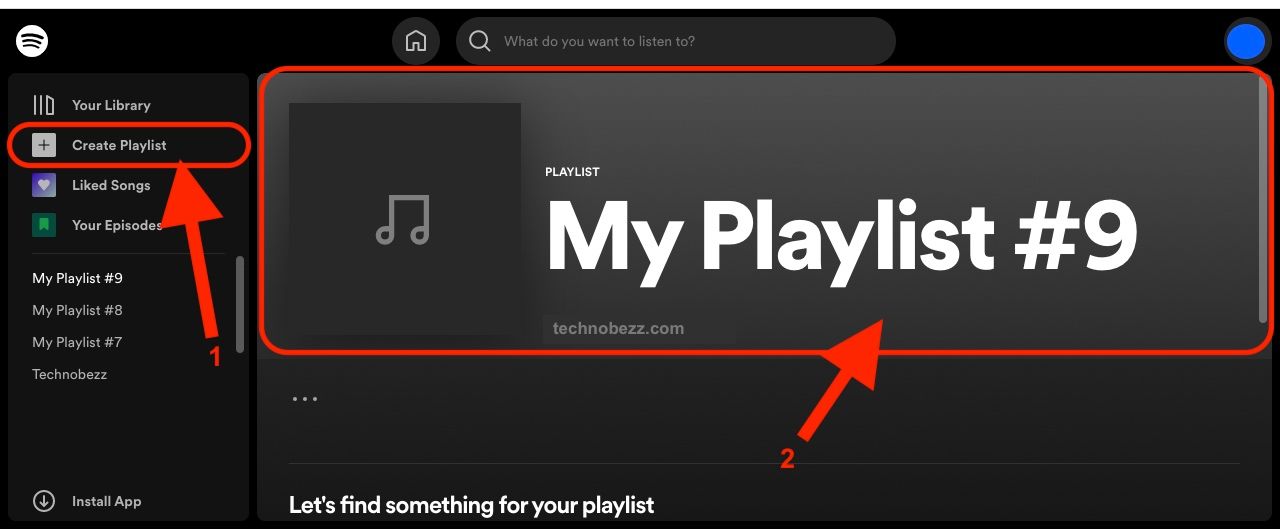
- You will then be prompted to name your playlist. Feel free to name your playlist anything you like. Once you click “Save,” you will be taken to your new playlist. This is where all the fun will begin.
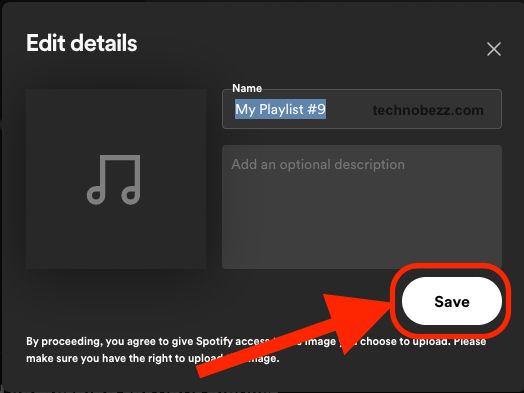
Make sure everyone in your group has a Spotify account
You should only create a collaborative playlist with people with a Spotify account. Collaborative playlists are more effective when the group has a Spotify account, as it allows participants to interact with each other and the playlist itself. However, if someone in your group doesn’t have a Spotify account, they can still join the playlist. Just have them download the Spotify app and they will be good to go.
Time to Invite a Collaborator
If you have never created a collaborative playlist on Spotify before, you'll have to send an invite to the collaborator first. You can do it on your mobile device or desktop, whatever is easier for you. The steps are below.
Android and iOS
If you want to invite the collaborator using your mobile device, do the following:
- Tap your Library and choose a playlist from the list.
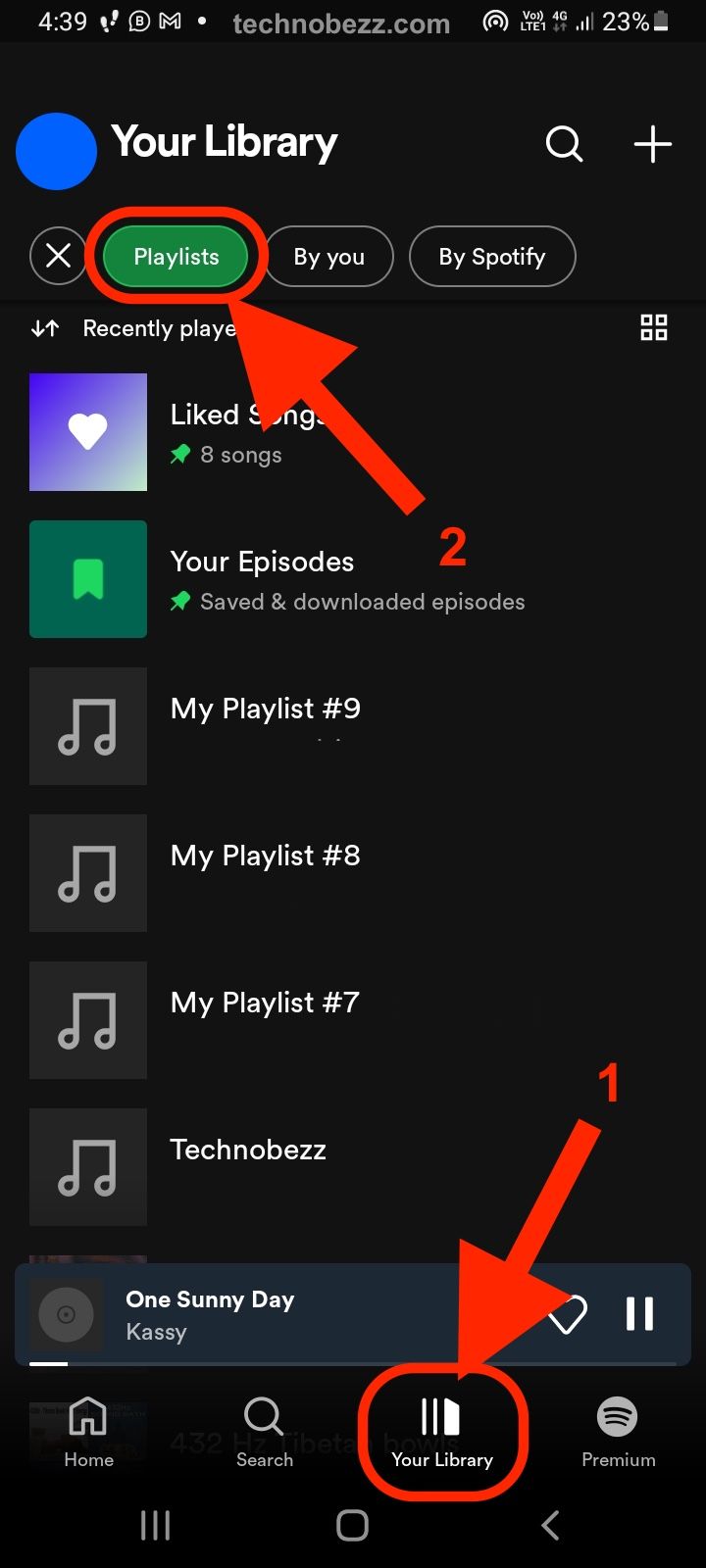
- Tap the three dots at the top of the playlist
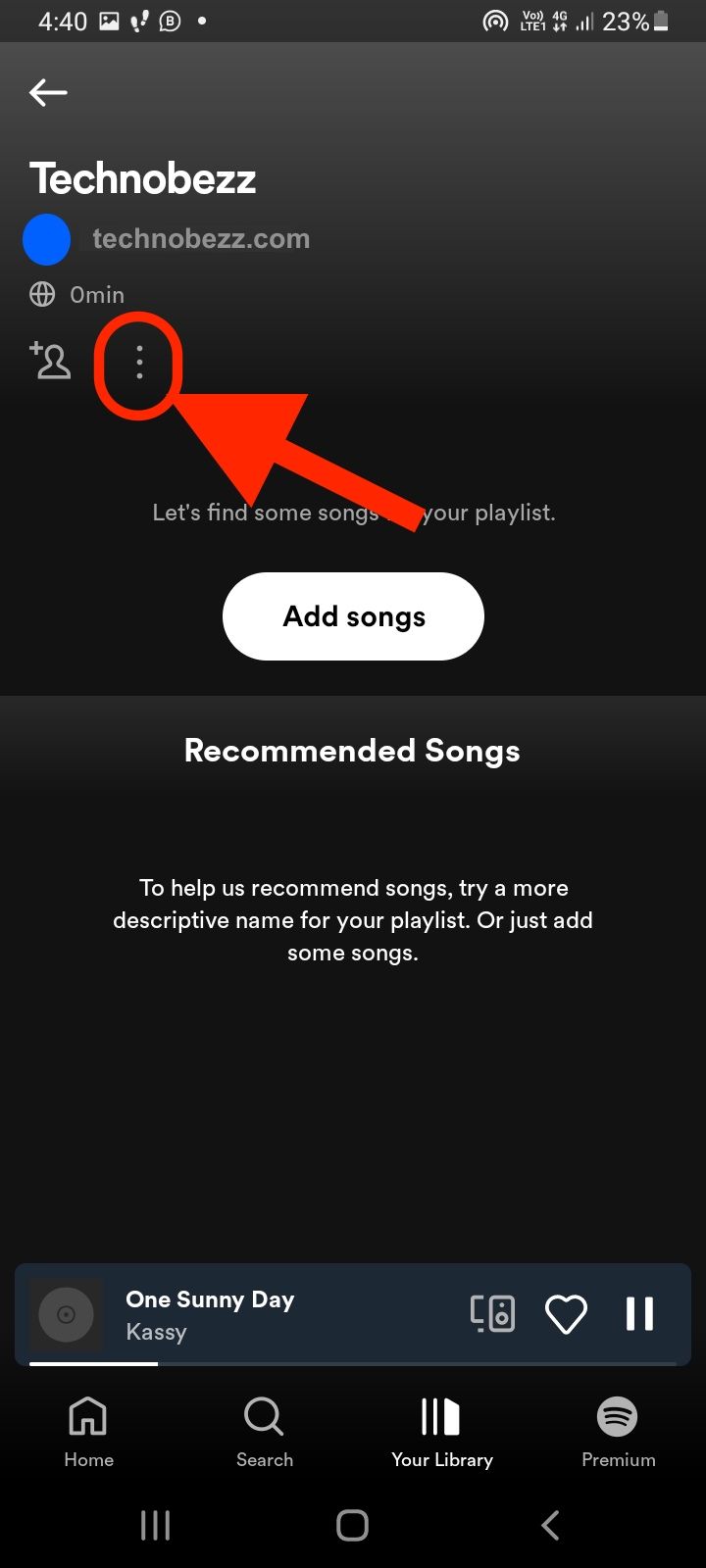
- Next, tap on Invite collaborators
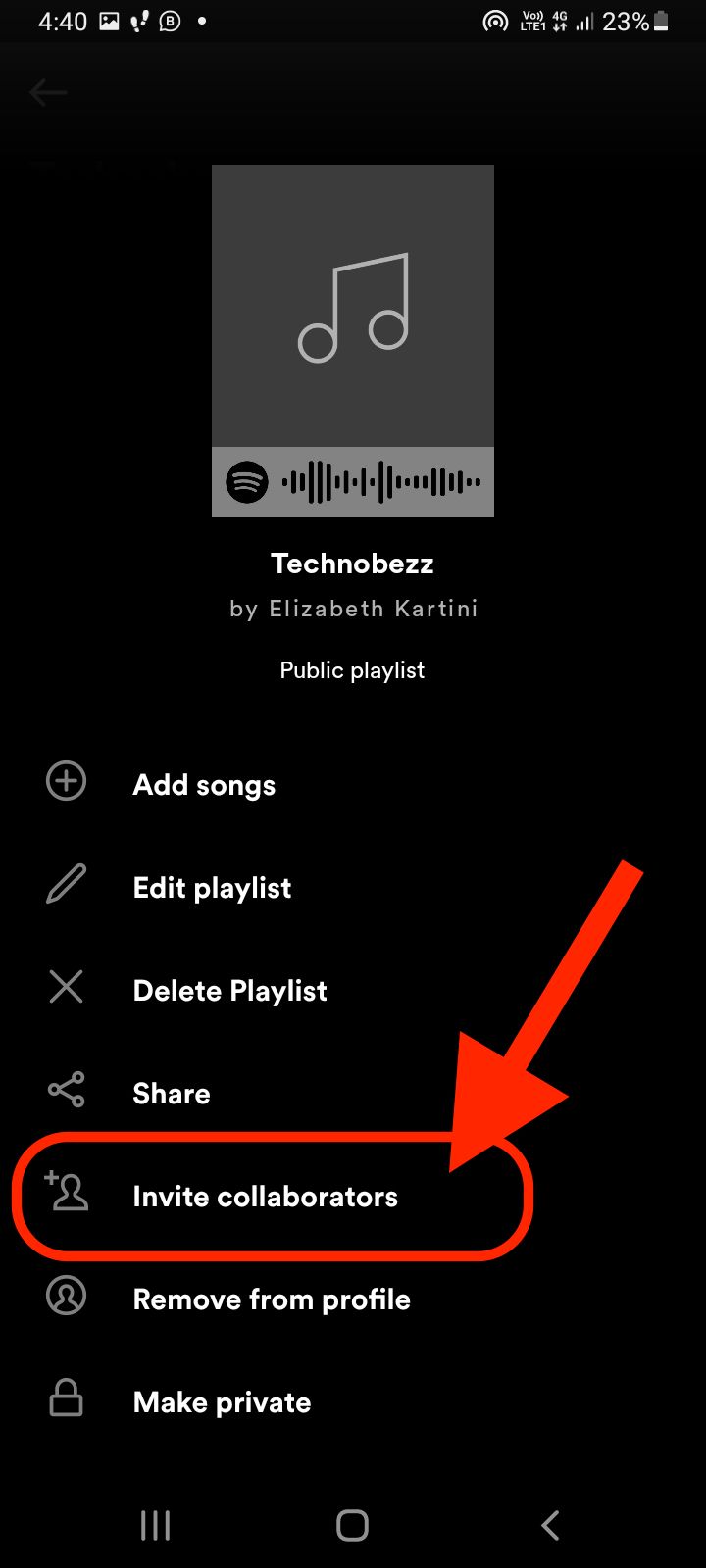
- The link that'll be valid for seven days will be generated
- Send the link to your friends or family members by copying it or sharing it via social media apps
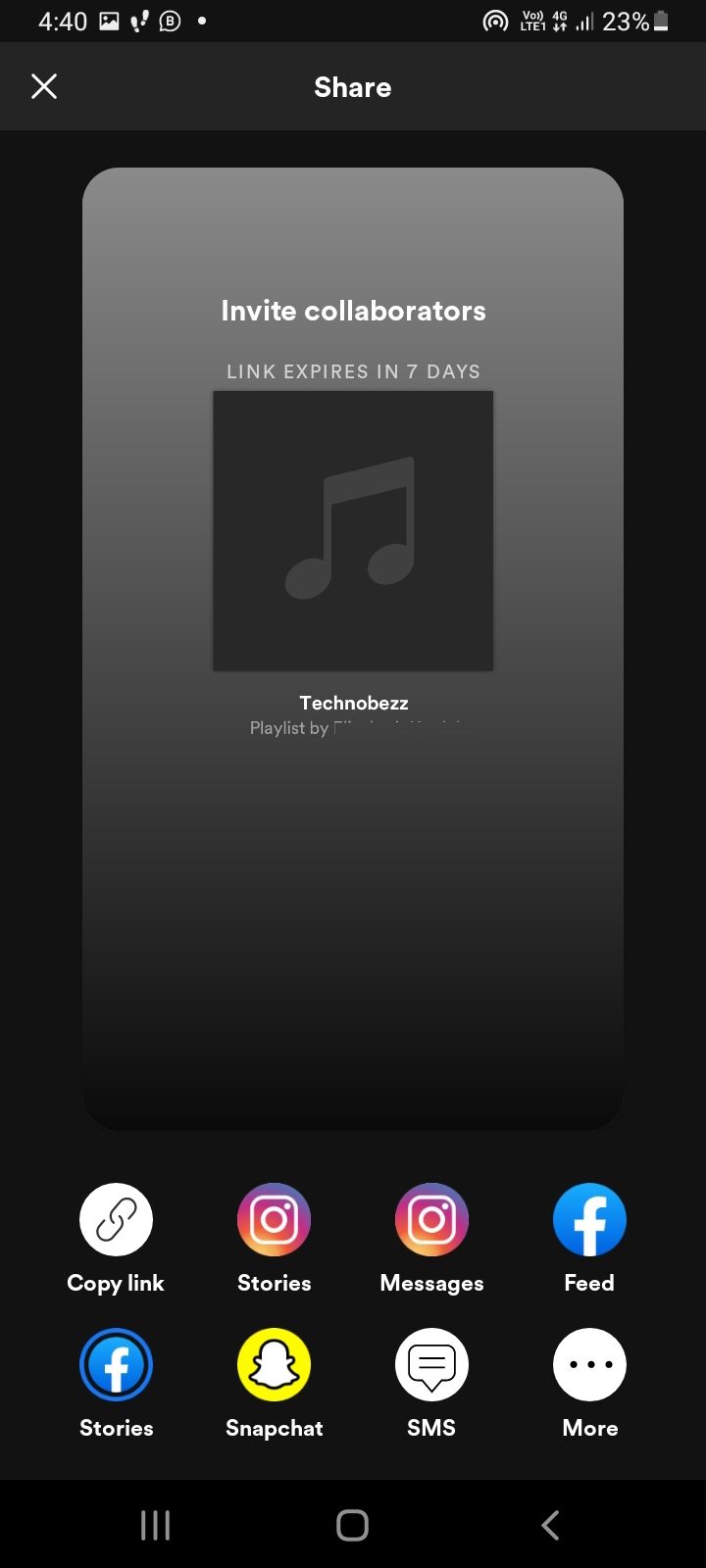
Desktop
If you want to invite collaborators on desktop, here's what you need to do:
- Click on the three dots at the top of the playlist
- Now click on the option Invite collaborators
- The link that'll be valid for seven days will be generated
- Once you get the link, send it to your friends or family members.
Decide on the theme and rules for your playlist
The next step is to discuss with your friends what theme or rules you would like your playlist to follow. For example, perhaps you’d like your playlist to focus on bringing out the best in others or promoting kindness and compassion. Alternatively, you could have your playlist revolve around a specific theme, such as love songs or songs about friendship. Ensure you discuss this with your friends to remain consistent throughout the playlist.
Add songs to the collaborative playlist one by one.
To start adding songs to your playlist:
- Click “+ Add Songs” under your playlist’s name.
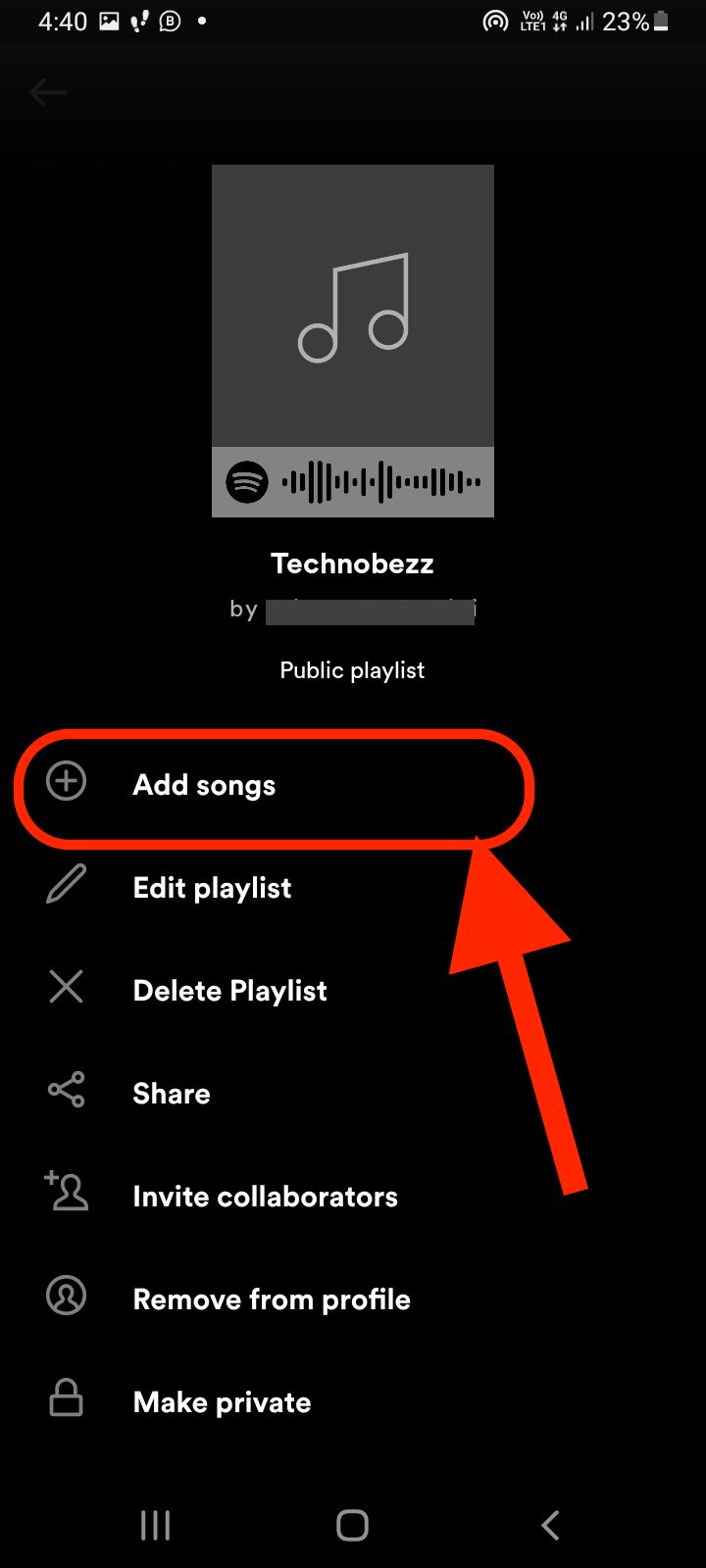
- You can then search for the songs in the “Search” box and select the songs you’d like to add to your playlist.
- When you add a song to your playlist, you will see two options below the song title: “Add to Playlist” and “Add to Queue.” Click “Add to Playlist.”
- When you add a song to your playlist, you will be prompted to select a song for the “Ending” section, which is the last song in your playlist. This can be done manually or by selecting the “Automatically add songs” option for a more hands-off approach. Make sure you click “Save” when you’re done to finalize your decision.
Conclusion
Whether you want to sing along in the car or the shower to your favorite songs without manually selecting them, having a playlist curated for you is always a good idea. Even better, playlists can be made by you and your loved ones to enjoy together. Hopefully, by following the simple steps above, you can now do this and have fun singing along to your favorite songs together!













