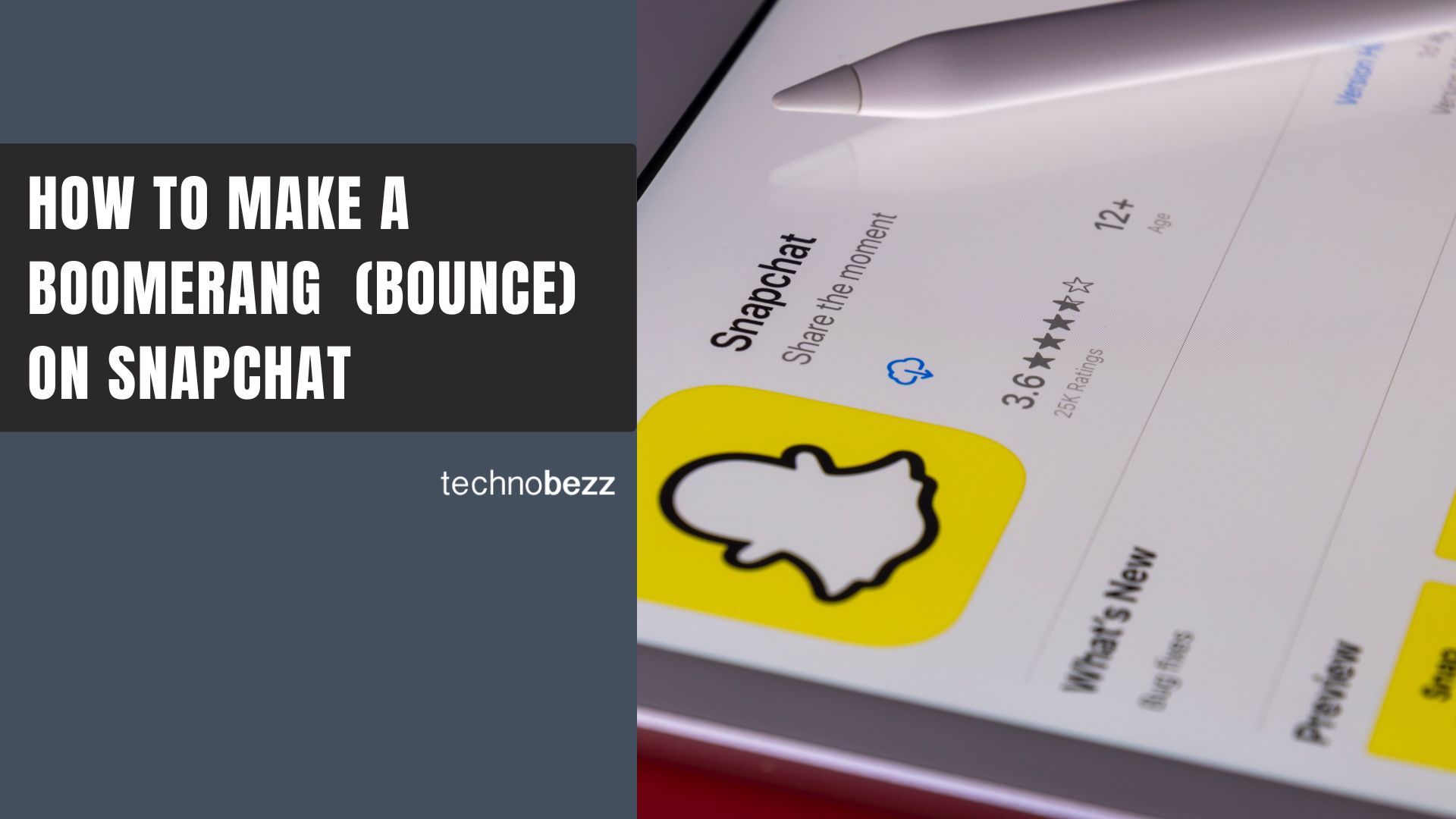Snapchat's Bounce feature lets you create fun, looping videos that play forward and then reverse - similar to Instagram's popular Boomerang. This effect highlights specific moments in your videos by making them repeat back and forth in a continuous loop.
What is Snapchat Bounce?
Bounce is Snapchat's version of the boomerang video effect. It takes a short section of your video and makes it play forward, then backward in a seamless loop. Unlike regular looping videos that just repeat forward, Bounce creates that signature back-and-forth motion that makes boomerang videos so engaging.
This feature was first introduced in August 2018 and gives you more control than some other platforms - you can choose exactly which part of your video gets the boomerang treatment rather than having to loop the entire clip.
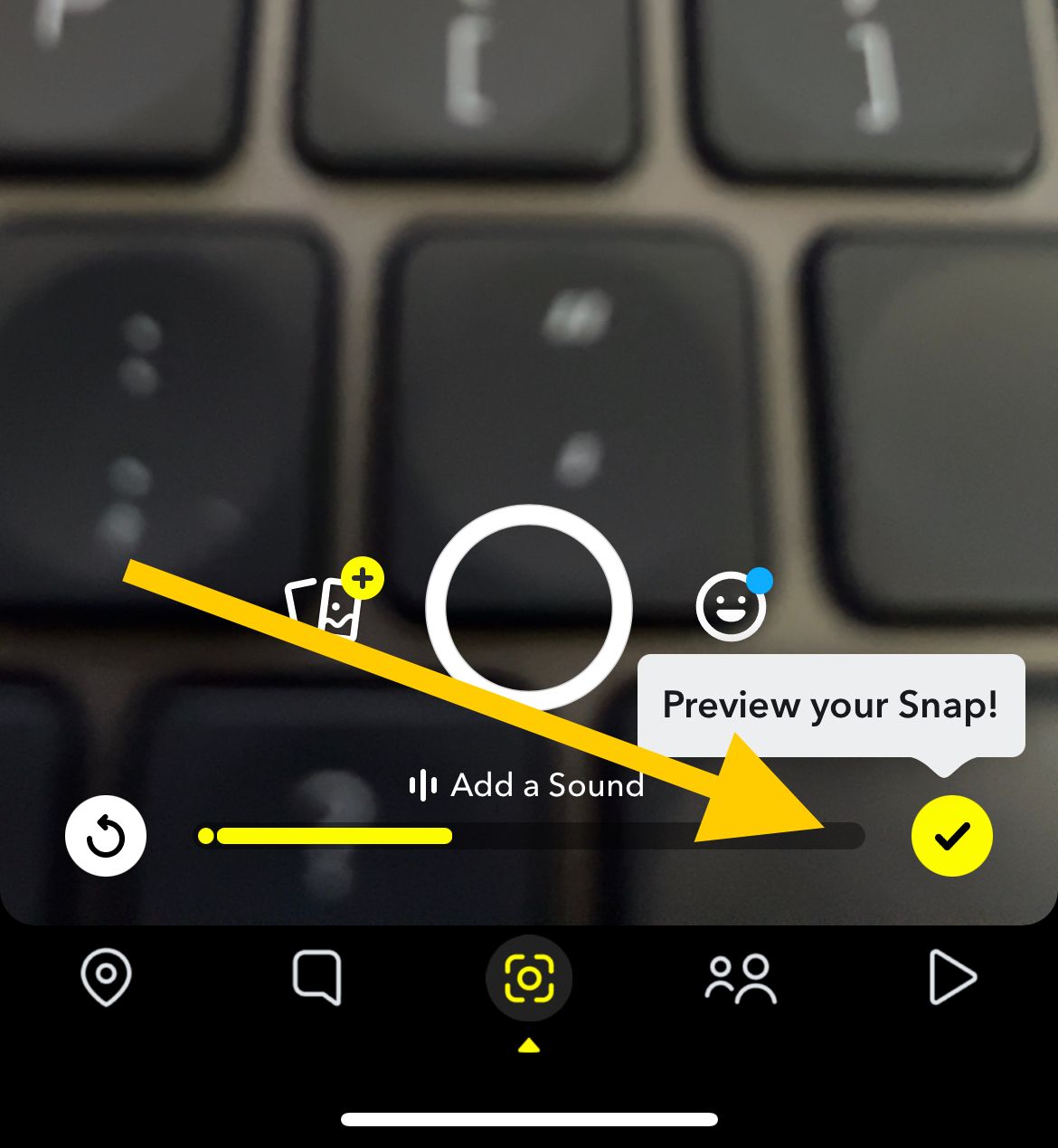
How to Create a Bounce Video on Snapchat
Making a boomerang-style video with Snapchat's Bounce feature is straightforward. Here's how to do it:
- 1.Open Snapchat and go to the camera screen
- 2.Record your video by pressing and holding the circular capture button
- 3.Tap "Preview your snap" in the bottom right corner when you're finished recording
- 4.Look for the Bounce icon - it's the infinity symbol (∞) that looks like a sideways number 8
- 5.Tap the Bounce icon to activate the feature
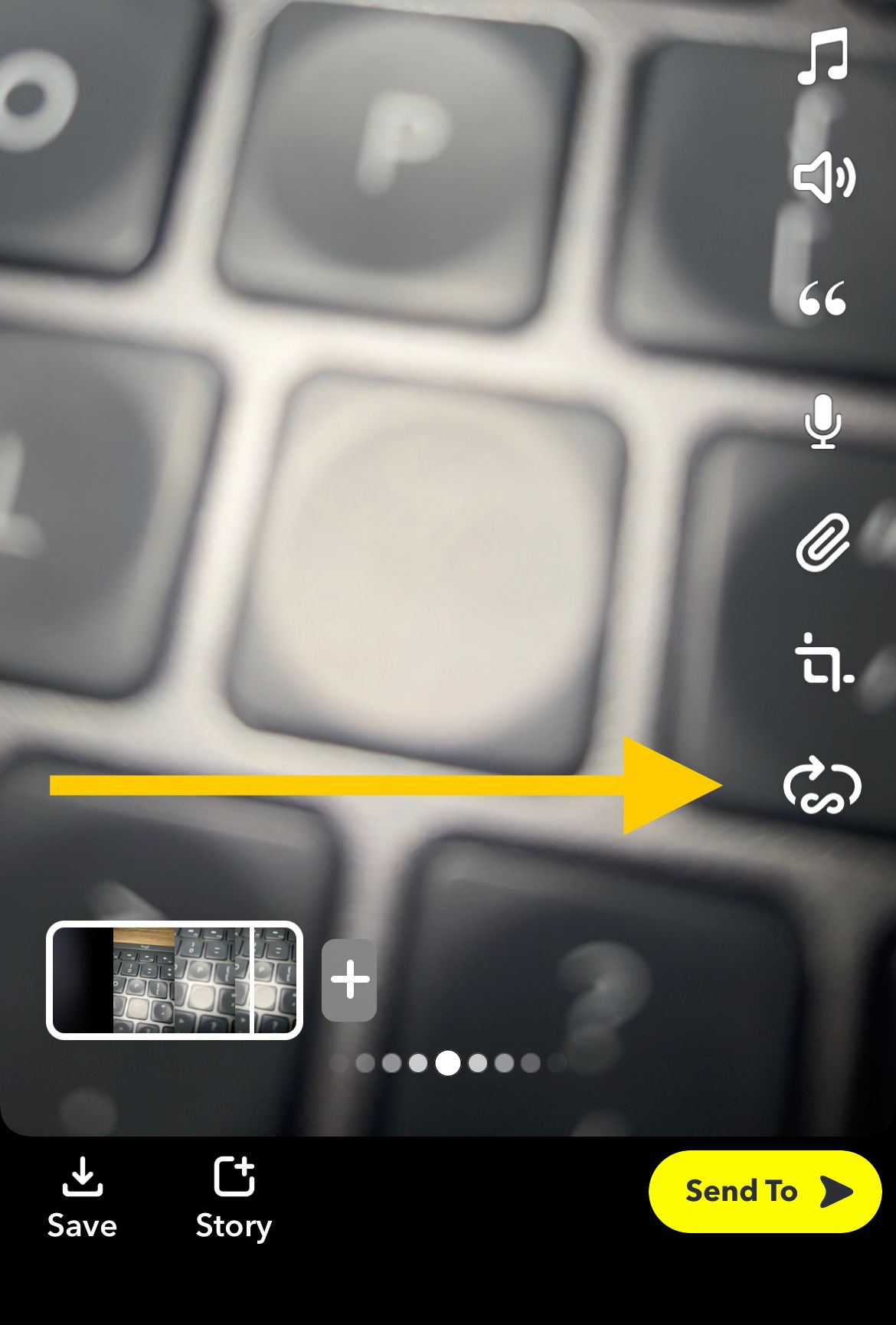
Once you tap the Bounce icon, you'll see a slider appear on your video timeline. Drag this slider to select exactly which part of your video you want to loop back and forth. The selected section will automatically preview on screen as you adjust it.
Sharing Your Bounce Video
After you've set up your Bounce effect exactly how you want it, you have several sharing options:
- Save - Export the video to your phone's camera roll
- Send To - Share directly with Snapchat friends
- My Story - Post to your Snapchat Story
- Snap Map - Share to the location-based Snap Map
Your Bounce video will play continuously until the viewer closes it or moves to the next story. This makes it perfect for capturing funny moments, dramatic actions, or anything that looks cool when played in reverse.
The Bounce feature works with Snapchat's standard video length limits - you can record up to 60 seconds total, though longer videos will be split into 10-second segments. For the best boomerang effects, shorter clips around 1-3 seconds usually work best.