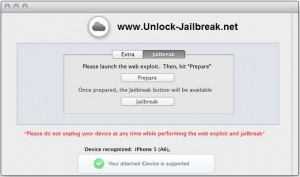evasi0n allows the users to jailbreak their iPhone 5 that is running on iOS 7.0.2. If you want to jailbreak your iPhone 5, then you can follow the below process.below, there is a step by step process to jailbreak iPhone 5 iOS 7.0.2 using evasi0n for Windows and Mac.
But before proceeding with the jailbreak steps some important things you should know that this tutorial is for iPhone users, but iPad mini, iPad, and iPod users also can follow this guide. evasi0n supports iPhone 5, iPhone 5s, iPhone 5c, iPhone 4, and iPhone 4S. Before starting the process, make sure that you have updated iTunes to the latest version.
Things to do before starting jailbreak iPhone 5 iOS 7.0.2
1 The jailbreak iPhone 5 iOS 7.0.2 process may remove the data from your iPhone 5, so do not forget to create a back up to iTunes or iCloud.
2 If you encrypt your phone’s back up, then disable it by selecting the option “Encrypt iPhone backup” in iTunes. Enable the option after jailbreak iPhone 5 iOS 7.0.2 is completed successfully.
3 evasi0n is compatible with iOS 7.0.5, iOS 7.0.4, iOS 7.0.3, iOS 7.0.2, iOS 7.0.1 and iOS 7. So check the iOS version by going to Settings, then General, then About, and after that Version.
What people are reading now- Jailbreak And Unlock iPhone 3GS 4.1 Baseband 05. 14. 02
Steps to jailbreak iPhone 5 iOS 7.0.2
1 First of all download the latest version of evasi0n jailbreak that you will get from evasi0n download page. Then save it to your desktop in a folder named, evasi0n.
2 Extract the application by double-clicking on the downloaded file in the evasi0n. Go to the evasi0n application and launch it. Users, who are using Windows, launch the application as an administrator. Going to the evasi0n exe file right click on it and select the “run as administrator” option.
3 After you launch the evasi0n, it will prompt you to connect your iPhone.
If the passcode is enabled on your iPhone, then disable it as it may cause some problem to jailbreak iPhone 5 iOS 7.0.2. Disable the passcode going to Settings on your phone, then General > Passcode Lock on > Turn Passcode off.
After disabling the passcode, connect your iPhone to the computer. evasi0n will detect the iPhone and also mention the iOS firmware that is running on it. Now you will see a jailbreak button and click on it.
- after you click on the jailbreak button the tool will be showing the progress update of the jailbreak process on the different stages such as:
- Retrieving remote package
- Uploading jailbreak data
- Injection evasion app (1/2)
- Injection evasion app (2/2)
- configuring system (1/2)
- Configuring system (2/2)
- Rebooting device. When the jailbreak process is in operation, wait for sometimes patiently, do not Xcode or iTunes in the meantime.
2 After the rebooting is completed, you will get a message to unlock your iPhone but do not close the evasi0n application.
3 Then unlock the iPhone and click on the evasi0n 7 app.
4 Launching the app, you will see that the screen is becoming white and the phone will reboot again.
5 The rest of the things to jailbreak iPhone 5 iOS 7.0.2 will be taking place on your iPhone. After the iPhone reboots, a large evasi0n logo with the message will appear on the screen and will inform you the status of the jailbreak process such as:
- Reading kernel
- Calculating offsets
- Setting up packages
- Setting up Cydia
- Continuing with boot
6 After the iPhone is rebooted, the iPhone is jailbroken successfully and you will be able to see the Cydia icon on the iPhone’s home screen.
If you getting no service after You have jailbroken your iPhone 5 then read this post–How to Fix iPhone No Service After Jailbreak
incoming searches :
How to jailbreak iPhone 5 iOS 7.0.2
how to jailbreak iphone 5 ios 7 with evasion