Windows is the operating system to which many want to stick even though they are using iOS device. Fortunately, iOS users can download and install Windows or Linux on the iPhone and iPad by going through some simple steps. BOCHS and iFunbox are the tools that you need to install on your iOS device and PC respectively for this process. Furthermore, ensure that the iOS device where you want to install Windows or Linux is jailbroken. The entire iOS version till 8.1.2 can be jailbroken. So, if you want to get windows for iPad or Linux on iPad, first jailbreak the iOS device and then follow the below detailed steps.
You may also read: 5 ways to fix speaker not working on iPhone 4.
See how to record iPhone screen on iOS 8.3 and 8.4 without jailbreak
How to download Windows on iPad and iPhone
The requirements:
- A Mac or PC
- BOCHS tool, that is available on Cydia. BOCHS is an emulator for iOS devices. Both operating systems, Windows XP and Linux can be emulated, and the process is not complicated at all.
- iFunBox
Process to download Windows on iPad and iPhone
- 1.First open cydia and from there you need to add the repo: http://cydia.myrepospace.com/jujul98
- 2.Now download and install BOCHS. Once downloaded, open the tool and then close it.
- 3.The next thing is to download iFunbox on your computer. This tool is available on this link. Install this tool.
- 4.When this tool is installed on the computer, the icon will be displayed on the screen. Click on the icon and launch the tool.
- 5.An ‘execute’ button will be displayed on the main program’s right screen. Click on it.
- 6.Here, the users are required to choose the language when prompted for that. Select the language of yours and go ahead.
- 7.Several pop-ups will show up. Click on the ‘next’ button and go ahead for completing the process.
- 8.The terms and conditions that will be displayed on the screen are required to be accepted and then select the file path on the PC or Mac, whichever you are using.
- 9.Click on the button ‘Finish’ when the progress bar is completed.
- 10.Now, download the WinXP file by clicking here. Unzip the file.
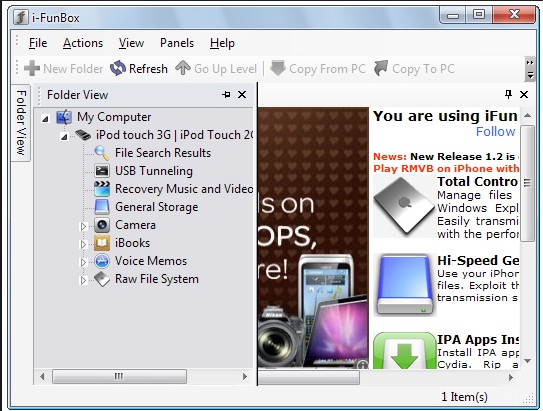
Source – blogote.com
- 1.Launch iFunBox in the computer and click on the option ‘Raw file system’ located at the bottom left menu. Now, follow the path user folder > Library folder > BOCHS folder.
- 2.Drag The WinXp file to the BOCHS folder. That’s it. The process is completed. Open the BOCHS now and press on the Windows XP to enjoy this traditional OS.
Now you know how to get Windows for iPad or iPhone by using BOCHS tool.
How to download Linux on iPad and iPhone
- Those who want to get Linux on iPad or Linux on iPhone, don’t need to worry at all as this process is very similar to the one explained above.
- In order to get Linux on iPad or Linux on iPhone, you need to download BOCHS on the iOS device first by following the steps mentioned above.
- Next, download iFunBox on the computer and install it in the device. Now follow the same steps till 9 mentioned above.
- When everything is done, download Linux File by clicking here. Once downloaded, unzip the folder and extract it to the desktop.
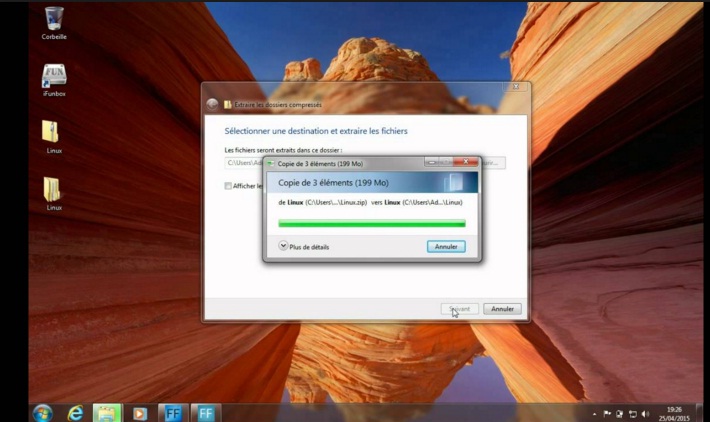
Source – www.youtube.com
- Launch iFunBox in the computer and click on the option ‘Raw file system’ located at the bottom left menu. Now, follow the path user folder > Library folder > BOCHS folder.
- The Linux file should be dragged in the BOCHS folder. The process is completed. So, you are now able to experience the Linux operating system on your iOS device.
Processes of installing Windows XP and Linux on the iPhone and iPad are explained here. You can easily get them on your iOS device by going through the above-mentioned steps.




