Samsung has released the biggest smartphone update till now with the launch of the official Android 5.0 Lollipop update on OTA for the Galaxy S5 phones. The Samsung galaxy S5 SM-G900F is actually the first phone to get the Android 5.0 lollipop update. This Lollipop update is really great for the users and gives the users a completely new experience from what they have been getting before updating the device. This can make the phone appear completely brand new so it is a must do update for all. Some of the enhancements that the update brings are the modified quick settings, floating toggles and a completely new interface, to name a few. The new firmware is also a lot faster than the current Android version on the Galaxy S5. Samsung has been releasing the update in phases so it might take up a little time for it to reach to your area. But not to worry as this guide will let you get Android Lollipop 5.0 on your Samsung Galaxy S5.
We also discussed the installation and download process of stock ROM for Galaxy S3, and solutions of many Galaxy S5 issues.
This is a guide that will let you install Android 5.0 Lollipop on Samsung Galaxy S5 device (firmware file version G900FXXU1BNL2). But before you go forward with installation of the update there are certain points and prior instructions that you need to keep in mind.
See also- How to download Samsung USB drivers
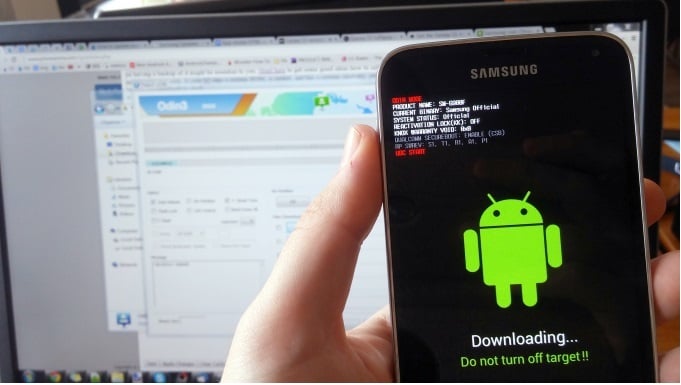
Note the following Points
- The following guide is meant only for the Samsung galaxy model number SM-G900F
- One should not try using this guide on any other model except for the one mentioned above. Trying it on some other device might end up bricking the device.
- The model number of the device can be checked by going to Settings and then tapping on About Phone. Here you should be able to see SM-G900F in the model number.
- If the model number being shown is not SM-G900F then we recommend that you should not continue with this guide.
- If you have a rooted Galaxy S5 then please note that once you complete this process then this is going to revoke the root access.
- Also if you had a custom Rom on your Galaxy S5 then this process is going to wipe it off. And after the process has completed installing the Android 5.0 Lollipop on the custom ROM you would have to perform a factory reset on your device. For your convenience we have included the factory reset part as well at the end of the post.
- Create a backup of your device so that you don’t end up losing any important data.
If your device has a stock ROM then the process is not going to delete any files but it is still safe to create a backup. - One important thing that you need to make sure is that your battery is charged enough. A full charge is recommended but it should be at least 60% charged to ensure that your device doesn’t get powered off during the device.
- You are using this guide at your own risk. If you end up bricking the device or losing some important data then the site is not responsible at all.
- Follow the process carefully and make sure that you don’t skip any step.
- One more time please note that the firmware in this guide is supported only on the Galaxy S5 G900F model. If you have any other device then you should not risk using this guide and waiting for the next update is recommended.
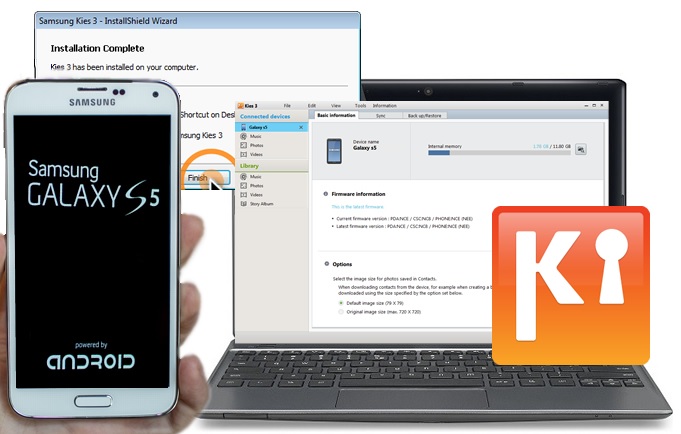
So now let’s begin with the installation of Android 5.0 Lollipop on Samsung Galaxy S5 G900F model. Make sure that you don’t skip any of the following steps.
See also- How to download wallpapers of Galaxy S5
Ways to install Android 5.0 Lollipop on Samsung Galaxy S5 G900F
- Once you have confirmed the device model you should install the Samsung USB Drivers on your computer before going forward with the next steps of the guide.
Also disable any anti-virus program that your computer might be running. And also disable the Samsung KIES application on your computer.
- Enable the USB Debugging on your device. You can do this by going to the Settings and then the Developer Options menu. Here you will see the option of enabling the USB Debugging. If you are unable to see the Developer Options under Settings menu then it might be hidden and you would have to unhide this. You can do this by going to About phone and then tapping on the ‘Build Number’ for 7 times. After this the Developer Options would be visible and you would have to go to the Settings again and then enable the Developer options. Once the developer options are enabled you need to enable USB Debugging there.
- Now download the G900FXXU1BNL2 Android 5.0 ROM from the link provided below. It will be downloaded as a zip file. Click here for download. You would have to create an account on the given site to download this file, so please do that.
- You would need the Odin3 application version 3.09 on your computer. So download it if you don’t already have it installed. You can use the given link for that or can search for it on the web. It is quite easily available.
Click here for download. This app will be used for installing the Android 5.0 Lollipop on Samsung Galaxy S5 device.
- Once the download is done just extract the contents of the zipped file on your computer. Now power off your Galaxy S5 phone and boot it in Download mode. You can do this by turning off the device and then pressing and holding the ‘Home’ + ‘Power’ + ‘Volume Down’ buttons at the same time. Release the power only when the boot screen loads up. After this just launch the Odin3 executable file on your computer. Connect your Galaxy S5 to the computer using a USB cable. The Odin will detect the device automatically so wait for it.
If it doesn’t detect the phone then you would have to re-install the Samsung USB drivers. Once the device has been detected you should click on the ‘AP/PDA’ button on the Odin screen.
- Now browse the computer to reach to the location where you downloaded and extracted the G900FXXU1BNL2 Android 5.0 file. Now look for the file with ‘.tar.md5’ extension. Once found load this file in the Odin.
Note: In Odin make sure that the re-partition option is disabled.
And also note that the Auto Reboot and F.Reset Time are checked and enabled. These are enabled by default but still make sure that they are checked and enabled. Rest all of the other settings should be left as they are and nothing should be changed from its default setting. 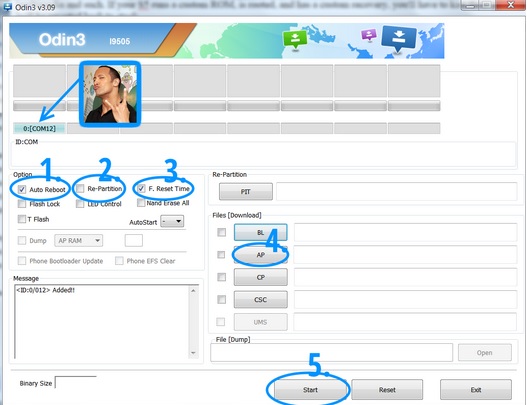
- After this just click on START button and the flashing process will start on your Galaxy S5 device. While the installation is in progress don’t press any button and do not use the computer for anything else.
- Once the installation is complete you would see an alert displaying ‘PASS’ by Odin and then your Samsung galaxy S5 device will reboot.
Note: In case you don’t see the ‘PASS’ alert and Odin gives a ‘FAIL’ alert then you don’t need to panic and worry. Just repeat the whole process until you get the ‘PASS’ alert displayed on your computer screen. Normal boot will take more the 15-20 minutes so that it can load all the newly installed firmware files. So don’t panic. 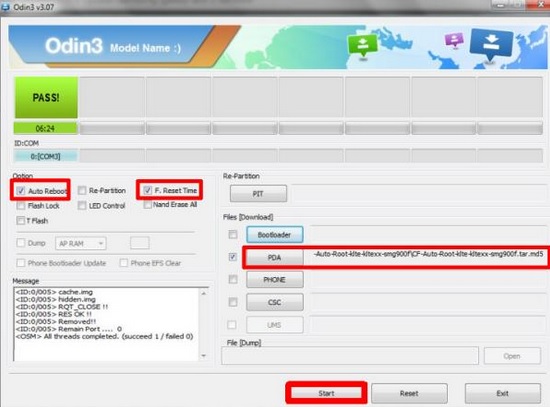
- Once the new Android 5.0 screen gets loaded on the Galaxy S5 screen you would be able to use your phone for a completely new experience.
Factory Reset method
In case you had a custom ROM on your device then you would have to do a factory reset to ensure that the device boots up normally after the flash process. You can do this by following the below given steps.
- Power off your Samsung galaxy S5 and boot it in the ‘Recovery Mode’.
- Once the booting is done, select the ‘Wipe Data/Factory Reset’ option in the menu.
- Confirm the selection, when prompted for it.
- After this just boot up the device again in normal mode.
That’s it! You’re all done with the flashing process and now your Samsung galaxy S5 SM-G900F has the all new Android Lollipop 5.0. We hope that this guide was able to prove helpful in the whole process. So just enjoy the new experience on your same old reliable Samsung galaxy S5 phone.












