With Ring’s wi-fi connected video cameras and doorbells, you can watch over your home from many different devices, from your smartphone, laptop, or tablet. It is all very simple and easy. If you want to watch your home from a Windows device, keep reading. We are going to show you how to get Ring app for Windows.
Before we share the steps on how to get the app and install it on your Windows device, keep in mind that since 2018, the app is no longer available for Windows mobile devices. However, the app is available for Windows desktops, laptops, and tablets. All these must run Windows version 1709 or later.
In addition, a setup of a new device must be done using an Android or iOS device. All the Ring alarm content is available and can be controlled only using an Android or iOS device.
How to get Ring app for Windows
Now, let’s see how to get the Ring app for your Windows desktop, laptop, or tablet. Follow the steps below:
- Click on the Start button on your PC, and open Microsoft Store
- Next, click on the search button in the top-right corner of the app
- Type Ring and hit enter
- Find Ring – Always Home on the list of apps
- Click on the Get button located in the top-right corner
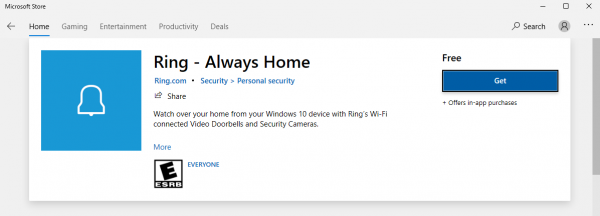
Wait for the installation to be completed. Once it is all done, you are ready to watch over your home from your Windows device.




