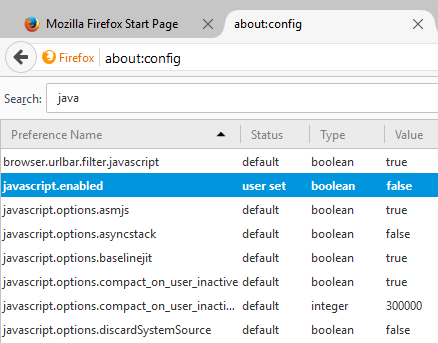The modern Internet is overloaded with advertising that is not only on web pages but also interferes with the browser, block pages and infects our computers with viruses. Since the Mozilla Firefox is one of the most popular browsers, it is necessary to remove the ads so you can continue to surf smoothly. To remove all the types of advertising using a single method or a program is simply impossible, so consider the most effective options. We will show you how to get rid of annoying ads in Mozilla Firefox.
You also may read: How To Find Out All Saved Passwords In Mozilla Firefox
How To Get Rid Of Annoying Ads In Mozilla Firefox
There are two ways to remove ads:
- Disable Javascript
To turn off ads in the browser of Firefox, you can use this method, which is a huge disadvantage. Run the program and enter the settings section tab “Content”. Uncheck the “Use JavaScript». If you have the latest version of the browser, this option is not available there.
To remove the ads in Firefox you need to type in the address bar “about:config”. At the top, there is a search bar, type in it “javascript.enabled”. Double-click the line with the same name. Change the value from true to false.
You could disable ads in the Firefox browser and almost completely protect yourself from viruses, but beautiful effects used by developers of sites, you won’t be able to see, and many other functions will be inaccessible. Additionally, you can remove the ads in Mozilla Firefox, including a built-in pop-up blocker settings:
Select “Settings” and click on “Content” tab.
Put a tick next to “Block pop-ups.”
- Install Adblock Plus add-on
The second option is to install the free add-on – Adblock.

It prompts the user to determine the blocked content and create filter lists. Disabling ads using add-ons occurs according to several filters that are installed by default. You can also disable them and use other downloaded from the Internet.
Also, it needs to be mentioned that Adblock may also reduce the functionality of the site, so you need to know how to disable it if needed. To do this, locate the Adblock icon on the top right panel, pull-down the menu and click on the “Disable Everywhere”.
Image source: www.oabac.org.br
You may also read: How To Disable Plugins In Mozilla