LinkedIn allows you not only to connect with members but to follow people and companies. Once you start following someone, you will be able to see all the content shared by the person or company – all of it will be displayed in your feed. Here, in this article, we are going to show you how to follow and unfollow people on LinkedIn.
See also: How to unblock connections on LinkedIn
How to follow and unfollow people on LinkedIn: Using a computer
To follow people, follow the steps below:
- Open the browser and go to LinkedIn website
- Log in
- Go to the profile of the person you want to follow
- Click Follow
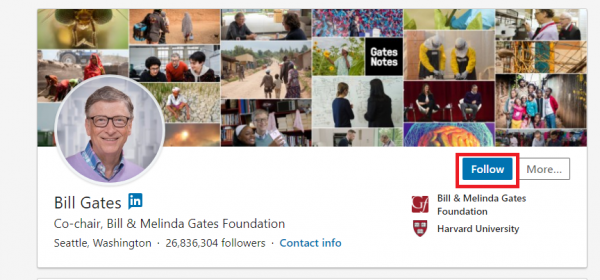
- If for some reason you don’t see the “Follow” button, click on More and when a drop-down menu shows up, click Follow.
To unfollow people, follow the steps below:
- Open the browser and go to LinkedIn website
- Log in
- Go to the profile of the person you want to unfollow and click Unfollow
- Or, if you see a post from that person in your feed, just click on the …More next to the post and click Unfollow.
How to follow and unfollow people on LinkedIn: Using the app
You can follow and unfollow LinkedIn members using the app. Here is how.
To follow people on LinkedIn using the app:
- Open the app
- Go to the profile page of the person you want to follow
- Tap Follow
To unfollow people on LinkedIn using the app:
- When you see a post from the person you wish to unfollow, click on …More and then click Unfollow
- Or, you can visit the profile page of the person you want to unfollow and click Unfollow.
Here is something to point out – you can unfollow your connections as well. Just follow the steps we have mentioned here. If you decide to unfollow some of your connections, you will stay connected on LinkedIn, but you won’t see a person’s posts in your feed any longer.












