Stock firmware is the result of so many tests and research conducted by some operating system experts. Advantages of Stock ROM are:
> It is pretty stable since its release
> This is bug free
> Official supporters are provided by the OS vendor, mobile device manufacturer and service carrier
> The device is updated automatically by the carrier.
Here I am explaining the process to flash Stock ROM on Samsung Galaxy S4 using ODIN. This process will let you upgrade or downgrade your device to any firmware with the help of ODIN.
See also- How to stop others from accessing your android apps
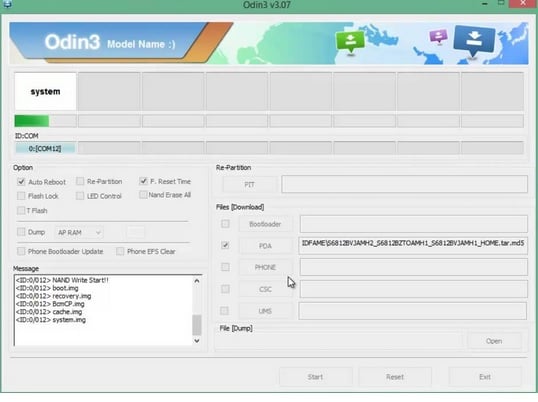
Requirements:
- Stock ROM for the model number of your phone
- Odin 3
- USB cable
- Samsung Kies or Samsung mobile driver
- Windows PC and
- Charged Samsung Galaxy
First collect all the required things for flashing stock ROM on Samsung Galaxy S4. Also there are certain points that you need to follow before going through the flashing process.
- First back up all your data for safety in case the process corrupt all the data.
- Next you need to download and install Samsung Mobile Driver, Samsung Kies if you do not have any.
- Download the firmware file for your device. Click here to download the firmware. Unzip it only once.
- Download odin3 and then unzip it.
- You have to disable the antivirus software that you are using in your computer.
- If there is any device connected to your computer through USB port, disconnect it and also close the Samsung Kies.
Process to flash Stock ROM on Samsung Galaxy S4 using ODIN
> After downloading and unzip odin3, run it as administrator.
> Next press the PDA button and navigate to the *.tar or *.tar.md5 that you have extracted. In case any firmware consists more than one *.tar file then they should be labeled as PDA, phone and CSC. Keep them in the respective odin.
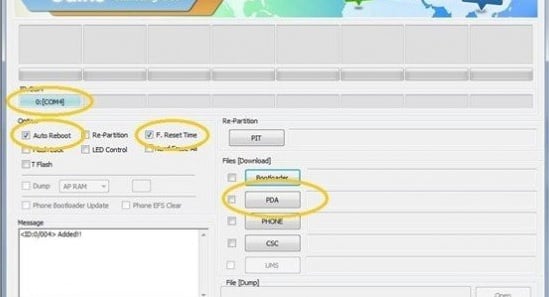
> Now the Samsung Galaxy S4 should be shut down completely.
> Keep your phone into download mode by pressing and holding the power, home and Volume down buttons altogether.
> Press the Volume up button to continue.
> Now the time is to connect your phone to the computer using a USB cable. Connect it and wait till you see the sign of odin and ‘Added’ in message box.
> Make it confirm that re-partition is ‘NOT SELECTED’.
> Next click start and wait till you notice ‘PASS’ in the screen.
That’s all. The flashing process is completed.
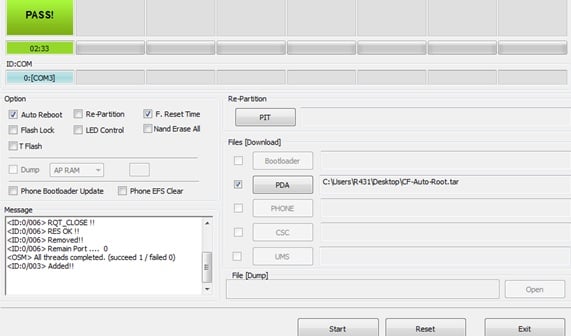
Points to be followed during the flashing process:
- Never disconnect the cable or turn off your device while flashing is going on.
- If you do not see the sign of odin after connecting the phone with computer, download Samsung mobile driver.
- Close or end Samsung Kies In case you notice any error such as
‘SetupConnection..
Can’t open the serial(COM) port.
All threads completed. (succeed 0 / failed 1)’
- This process does not take enough time of yours. You can complete the process in just 10 minutes.
- Do not flash unofficial firmware as this may increase the chances of flash counter.
- Official firmware is safe and it does not increase the flash counter. Official firmware also saves the warranty of your device.
- If your device gets stuck after downloading, perform factory reset in recovery mode. Long press and hold Volume up, power and home buttons altogether to factory reset the device in recovery mode.
You can now flash your Samsung Galaxy S4 using odin. All the Samsung devices can be flashed by following this same process.







