Xiaomi is the most popular smartphone manufacturer in China and has recently made a name for itself on the world map for smartphone manufacturers. It has even got considerable market shares in the smartphone markets of various countries and is a highly popular brand in Asia region. A unique thing about the company which sets it apart from the other smartphone companies is that it offers smartphones with really high hardware specifications at really cheap and reasonable prices. One of the most popular of its smartphones is the
The phone has been selling like anything all around the world because of its great specifications at such a low price. But there are some serious problems that many of the users are facing with this phone and one of them is the Wi-Fi issue. The Xiaomi mi4 Wi-Fi issue is really irritating for the users as it prohibits them from connecting to the available Wi-Fi networks and also the Wi-Fi connection keeps dropping. Apart from that, some people are also facing a problem of downloads restriction. In this post, we are going to handle both these problems and would provide fixes for the Xiaomi mi4 Wi-Fi issue.
We have also discussed the solutions for problems with other smartphones such as Galaxy S5 wifi issue, LG G3 wifi issue any much more at Technobezz.
So let’s first handle the Xiaomi mi4 Wi-Fi problems which don’t allow the phone to get connected to a Wi-Fi network. We are suggesting some ways which can possibly fix this issue.
See also- How to fix Xiaomi fast battery drain issue
Steps to fix Xiaomi mi4 Wi-Fi issue
Restart phone
Well, the first thing that you should do whenever you face any issue with your phone is to give it a restart. So just turn off your phone, wait for a few minutes and turn it on again. This might take care of the issue.

Image Source-androidheadlines.com
Forget Wi-Fi network
Another method that you can try is to create a new connection after forgetting the old Wi-Fi connection. This is because the Wi-Fi profile sometimes gets corrupted and starts having problems connecting. So just go to Wi-Fi settings and then go to the Wi-Fi network and select ‘Forget Network’. After this create a new connection and see if this has fixed the issue.
Clear Cache
This method involves clearing the Cache memory of the phone. This can turn out to be a good fix for a number of problems.
So what you should do is to turn on the phone in recovery mode.
- For this turn off the phone and then turn it on by pressing and holding the power and volume up buttons.
Once you are in the recovery mode you should just select wipe cache. A process will start and you can restart the phone once it’s completed.
Keep your phone updated
Xiaomi keeps sending regular updates for its phones. So you should keep your phone updated to keep it free from all kinds of bugs and problems. It might be that the update contains a fix for the problem that you are facing. So it’s always good to keep the phone updated.
Factory Reset
If none of the above methods has been able to solve the Xiaomi mi4 Wi-Fi issue then the last option is to reset the phone. This will bring the phone to factory state and would delete everything so keep a backup before you go ahead with resetting your device. After the backup, you can reset the phone by going to settings and then back up and reset.
Alternatively, you can also find the option of factory reset in the recovery mode menu.
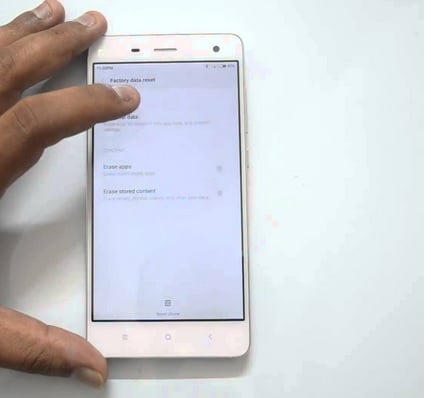
Image Source- youtube.com
Now once we have handled the major problem let’s take care of that minor issue with downloads limitations. In this Xiaomi mi4 Wi-Fi issue, you won’t be able to download any file larger than 1MB. This problem is caused by some download management in the phone’s settings.
- To fix this issue what you need to do is go to the Downloads app.
- Once you are in the Downloads app, then you will be able to see a small gear icon at the top right. You need to click this to enter the settings for this app. In the settings, you will be able to see the data usage slider which is the control centre for all your Downloads.
- You would need to reset this limit to what you feel is a good limit for your file download needs. If you want to remove this limit altogether then you can set it to unlimited and then you’ll not be bothered by this thing at all.
- Now you’re done so just exit the settings and start downloading whatever you want to.
We hope that the post has proved useful for you.







