With every brand new operating system update, many new and innovative features are introduced to the users, but at the same time users also face some issues with the new OS. Thing is same for android lollipop update on Nexus devices. Battery drain issue after android lollipop update is one of the most faced issues which we already discussed at Technobezz. Wifi issue with android lollipop on Nexus devices is another one. Nexus 5 users are the ones who have been facing this issue the most. However, some useful tips are discussed here to solve this problem.
If you are the lucky one who is not facing such issues after android lollipop update, then read the android lollipop tips and tricks to enjoy this OS at its best.
See also- How to fix android lollipop memory leak issue
Steps to fix Wifi problem with android lollipop
Step 1- Reconnect to wifi
If your phone is connecting to the wifi but the connection keeps dropping out then reconnect to the network and see what happens. Several ways are there to do this, the easiest one is toggling the Wifi On and Off. Pull down the notification bar from the top of the phone’s screen, there you will see several switches. Tap on Wifi symbol and turn it off. Then again turn it on.
If your Nexus tablet or phone is being stubborn then you can try to restart your phone or toggle on or off the flight mode. Other solutions that worked for some users are turning off the mobile data temporarily and rebooting the wireless router.
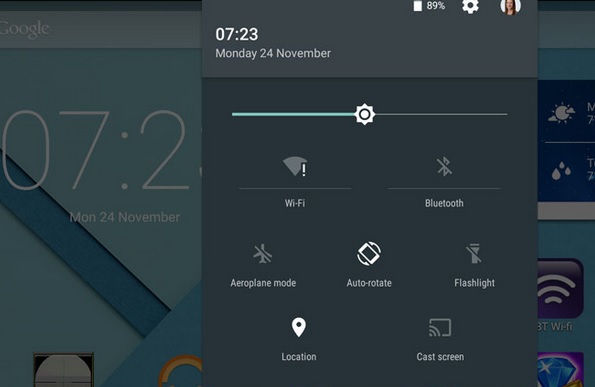
Step 2- Change your wireless channel
If the first step fails to solve the Wifi issue with android lollipop on Nexus devices, then change the wifi channel as some users have found solution following this way. On the 2.4 GHz band, you should avoid channels 13 and 12.
In order to do this, you have to access the web interface of your router. For that enter the IP address into a web browser and also type in your password and username. This information will be found on the device or in the manual.
Usually the steps for changing the wifi channel depends on your router as all are having different admin pages. For example, after log in choose Settings > Advanced Settings > Wireless and then select 2.4 GHz or 5 GHz band and choose a new channel from the Wireless channel dropdown menu.
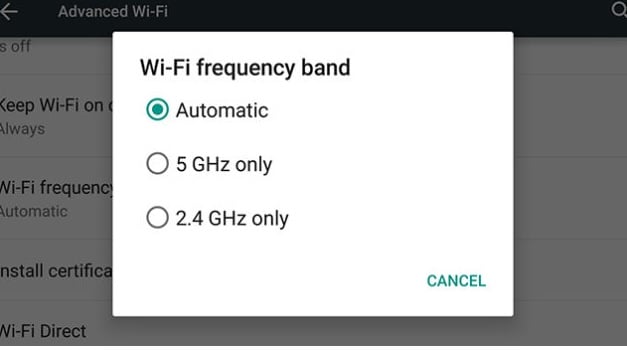
Step 3- Downgrade to android KitKat
This is the extreme fix if all above steps fail to solve the Wifi issue and your experience with android lollipop is very bad. In such situation uninstall the android lollipop and reinstall the android KitKat. But before proceeding, keep a backup of everything on your tablet or phone as this process will erase all the content.
Choose a version of android KitKat from the Google’s Factory Images page for your device. Be sure to avoid any OTA (over the air) updates to android lollipop until the wifi issue is solved by Google.







