In this article, we are going to talk about how to fix slow charging issue on your Samsung Galaxy S6 .In just a few months Samsung Galaxy S6 has made an entry into the market and Samsung has seen a great sale of this model in that time period. The S6 series is equipped with many more improved features that can complete any job quickly. But some customers have complained about the slow charging issue on Samsung Galaxy S6 and S6 Edge.
See also- Get to know your Galaxy S6 Screen better(Guide)
If you are facing the same issue then the first task will be to check your USB cable. Test it by connecting other USB with your newly bought Galaxy S6. If the problem is with the USB cable then you need to change that and everything will be perfect but if the problem is not with the USB cable, then it is happening due to some issues on the phone. You can fix the issue manually as there are several ways to tackle the slow charging problem. All the ways are discussed here.There are a lot of ways to fix slow charging issue on the Galaxy S6 and in this guide we have focused on the most important ones
See also- How to fix Galaxy S6 battery drain issue
Ways to fix the slow charging issue in Galaxy S6
Safe mode
Sometimes this slow charging issue takes place due to misbehaving apps. What you need to do is boot your device into safe mode and see if its charges normally while in the safe mode. If it does, one of the third-party apps is the causing the problem. If that’s the case, you can uninstall third-party apps one by one until the problem is gone, or perform a master reset.
Must Read-Learn some tips and tricks for the Galaxy S6
- For going to safe mode turn off your phone.
- Next, hold the power key until you see ‘Samsung Galaxy S6’ on the screen.
- Press the volume down button then and your phone will be restarted after few seconds. When you see ‘Safe mode’ message on the screen, release the volume button.
- To turn off the safe mode by pressing the home button > restart > OK.
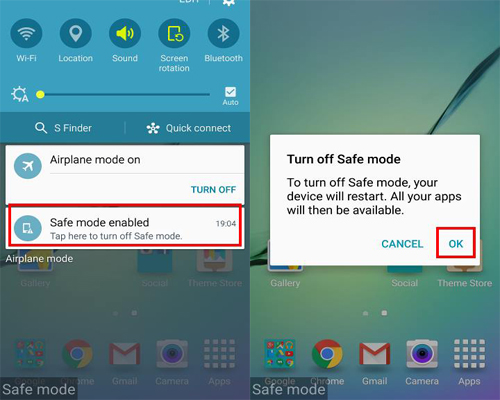
www.webtech360.com
Uninstall third-party apps
If everything worked fine in the safe mode, it means that one of the apps is causing the problem. To uninstall apps, go to Menu > Settings > More > Application Manager > Downloaded section, select the app and tap Uninstall.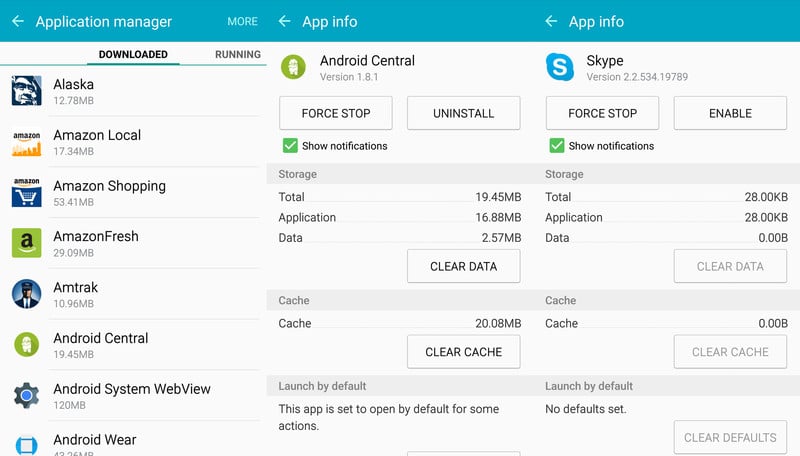
www.androidcentral.com
Master Reset
Another way to fix Slow Charging Issue On Your Samsung Galaxy S6 is to perform a master reset. This is the process of deleting every program from your device. By performing this step you can get rid of all the cached data on your phone. This process will delete everything from the phone’s internal storage. So it is better to take a backup of all the needed apps and documents before you perform this step.
- First, go to the settings from your home screen.
- Next tap on your account.
- Select the ‘Backup and reset’ option from various options available.
- Next tap on ‘Reset device’. The screen might be locked in some situation. You need to enter the password then press continue.
- You will be again asked for confirmation. Select ‘Delete all’ and all the data of your phone will be removed.
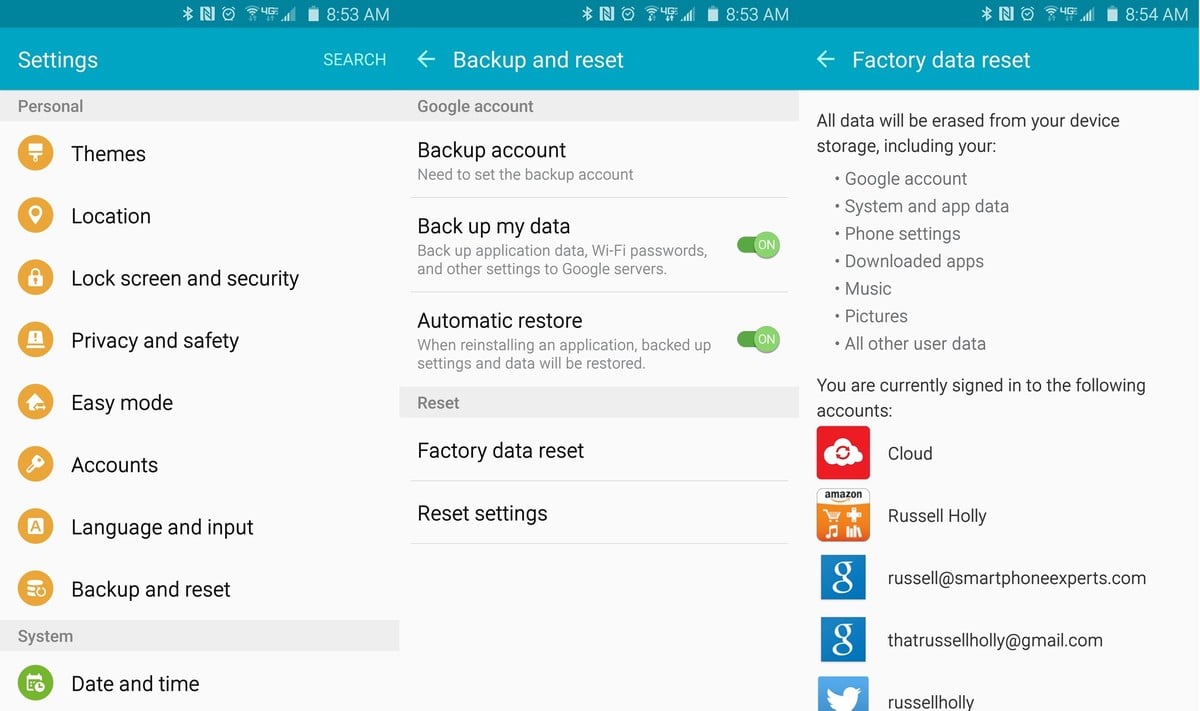
www.androidcentral.com
Close all the background applications
If there are so many apps opened in the background and all are running while you have kept your phone in charging, it will slow down the process of charging. Because all the running apps are using some amount of battery and thus the charging time is increased. So you need to close all the background apps to speed up the charging process.
- Press the home button for few seconds and release it as you can see the different apps screen.
- Select ‘End all applications’ in the Task manager.
- You will find out a ‘RAM’ option at the top in the same screen, select that option and clear memory
- These steps will close all the running applications in the background to fix the slow charging issue on Galaxy S6.
System dump
System dump is an option in android that will show you the images of recently installed ROM. This is a great way to restore any kind of issues on your phone. To perform this step follow the below steps.
- The first step is to head toward the dialer.
- Next type *#9900#.
- A new page will be visible.
- Scroll down to reach the bottom and select ‘Low battery dump’.
- Turn it on. That’s it. This method may fix the issue.
These are all the possible ways to fix Slow Charging Issue On Your Samsung Galaxy S6.
This guide was extracted from the Technobezz Galaxy S6 Forums
Here are some tips on how to get faster charging rate on the Samsung Galaxy S6.
Galaxy S6 Fast charging
1 Use the Samsung galaxy S6 original charger: If you use unrecognized charger to charge your Samsung galaxy s6, sometimes the touch screen will become unresponsive. If this happens, unplug the charger,then remove the battery for 5 mins.
2 Do not charge your Galaxy S6 by the computer: A typical USB ports only supply 500 ma, while the dual wireless charging on the Galaxy S6 is blazing fast. Perhaps,
3 Re-calibrating Your galaxy S6: You should not allow your Galaxy S6 battery to die completely or even get extremely low each time you use it. Performing regular charge-up will extend your battery’s life.If overheated or overcharged, Li-ion batteries may suffer thermal runaway and cell rupture.
How to Re-calibrate your Galaxy S6 Battery?Manufactures normally recommend calibrating every 2-3 months to , this is completely draining the battery of the Galaxy S6
Some Other Tips for Faster charging on the Galaxy S6
- Plug in original charger into your Galaxy S6 VIA Power Supply .
- Leave it there plugged in for 30 Mins.
- Let it charge to 100%
- When the battery is fully charged. Remove the charger
- Let your S6 drains to 0%(Discharge) ( Do intensive CPU usage tasks, Playing games, streaming videos etc.)
- Repeat these step twice.
- The battery will subsequently receives it’s charging cycle.
- By performing this every 3 times in per 6 months will keep your battery in good standing
- Close all apps that you are not using at the moment
- Turn off WIFI and GPS, All location services
- Turn the phone off while charging







