The button located at the top of the iPhone is generally called by different names such as lock button, power button, sleep button and more. This button is used for almost everything, starting from turning off the phone, sending it to the sleep mode, and taking a screenshot. So the situation becomes very annoying when the iPhone power button stuck, broken or does not work. This is the most common issue faced by the iPhone 4 owners and some users have also filed a complaint against Apple. However, it was discovered that a flex cable mechanism attached to the power button of iPhone 4 is creating this issue. The good thing is that if you are an owner of iPhone 5 with defective power button and has bought it before 2014, you are entitled to get a free replacement as this news was confirmed by Apple in April, 2014. But no other model apart from iPhone 5 will be replaced for free.
Anyways, if your iPhone 4s power button stuck or iPhone power button not working, here are the ways to deal the situations.
In case you are facing issues with the iPhone 6 screen that won’t turn on, click here to resolve the issue.
See Also –How to fix iPhone 5 cannot receive and make call
Ways to fix the iPhone lock button stuck issue:
Method 1:
The first thing you could do to solve the iPhone power button stuck issue is to take the phone to the Apple store. If the iPhone sleep wake button orpower button or the lock buttonis broken, the iPhone should be taken to the tech guys, as it is completely a hardware issue. You might get the free repair of the button if you are still in the Warranty period, but in case the warranty period is over, it will cost you some amount.

image source- www.ifixit.com
However, some of you might not be interested in spending the money to get the button repaired. In such cases, DIY (Do it yourself) is the option to get the button to work again. But go through this step only if you have expertise in handling the hardware parts, and if you are confidentenough. Otherwise, if something goes wrong, it will cost you even more money along with making the warranty period void.
Method 2:
There is another way to deal the situation when your iPhone power button not working. This is the software solution where you can handle the iPhone just as before with the broken iPhone sleep wake button.This process requires the iPhone users to enable the ‘Assistive touch’ option to power off, lock or to do other works without touching the power button. Follow the step by step process to activate this ‘Assistive touch’ option.
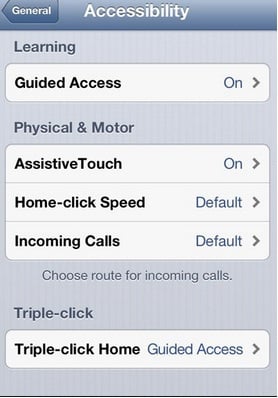
image source-www.macworld.co.uk
- From the home screen of your iPhone, go to the settings> general> Accessibility.
- Scroll down to get the option ‘Assistive touch’ in the Accessibility section. Once you have got the option, toggle the switch next to it to make it green. This option is “ON” now.
- When you enable the Assistive Touch on the iPhone, a small dark color square with a white color circle inside it will appear on the screen. This square could be placed to anywhere by dragging it.
- Now tap on that small square, and you will see the Assistive touch menu. The menu will contain four different options and these are: Device, Home, favorites and Siri/Voice control.
- Tap on ‘device’ followed by ‘Lock screen’ and the iPhone screen will be locked.
Also, you can power off the device using this Assistive touch feature when your iPhone power button stuck somewhere.
- To do so, click on the small grey square icon once again and tap on ‘Device’ option same as before.
- Next, tap and hold the ‘lock screen’ for a few seconds to see the power off screen.
- A little slide of this screen will turn off the iPhone. One thing to remind you that though you can power off the iPhone using a defective power or lock button, turning on the device is not possible until you connect the iPhone with a laptop, computer or main adapter.
So, even though you are facing issues with the lock/power or sleep button on your iPhone, you can still make the full use of your iPhone by following the software solutions. But in case your model is really old, it is good to replace the device with a new one.







