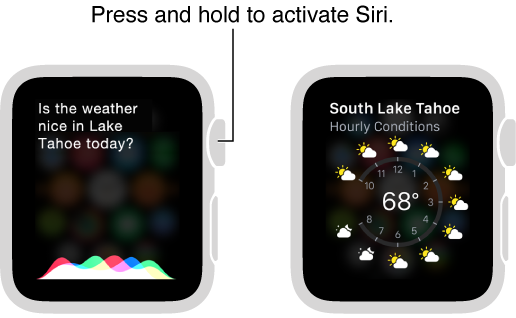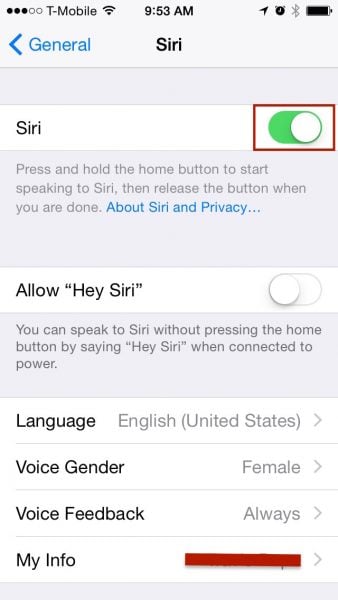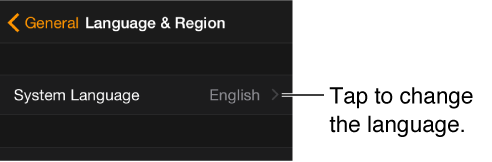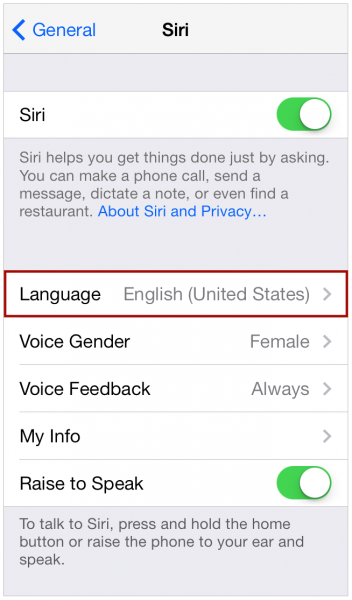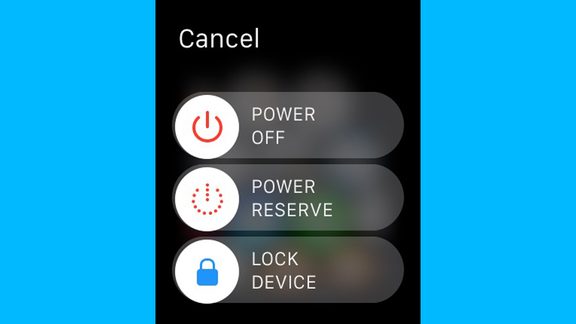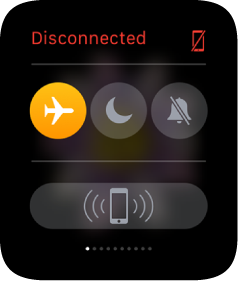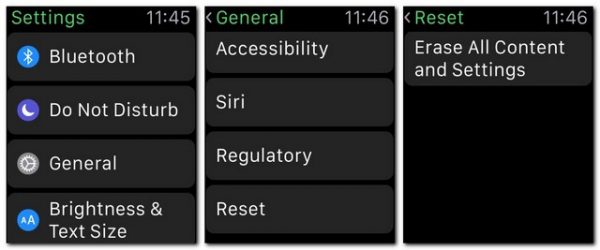Siri in Apple Watch is a killer feature which very useful to do several things on iPhone. To be able to access Siri, just raise Apple Watch or tap the screen. When it wakes, say “Hey, Siri” followed by your request. You can also press and hold the Digital Crown until you see the listening indicator at the bottom of the screen, then say your request and release the digital crown. To reply to a question from Siri or just continue the conversation, hold down the Digital Crown and speak. Or simply say “Hey, Siri” and your request.
Need to know, Siri in Apple Watch doesn’t have voice feedback feature and we have to look Siri’s respond or the answer visually. But if you find Siri is not working in Apple Watch, try some steps of troubleshooting to fix Siri is not working in Apple Watch.
Read also: How To fix Apple Watch Won’t Charge
How to Fix Siri is Not Working on Apple Watch
Make Sure:
- Make sure your microphone has no issue, so taht Apple Watch can recognize your voice well. Try to do a phone call through your Apple Watch to make sure your microphone is working well.
- Make sure digital crown is able to be pressed and working good. Try to press digital crown to access home screen. Try to fix digital crown if it cannot be pressed.
- Make sure you have activated Siri on your iPhone by accessing it on:
Setting >> General >> Siri in On condition.
- Make sure data cellular on your iPhone is activated or your iPhone is connected to WiFi properly.
- Make sure you have your Apple Watch and iPhone has the same language system.
Change language or region format. Open the Apple Watch app on iPhone, tap My Watch, then go to General > Language & Region.
To make sure and change language on your iPhone, you can access it in:
Settings >> General >> Siri >> Language
Troubleshooting
- Switch your iPhone’s internet connection from data cellular to WiFi and try to access Siri.
- Switch back your iPhone’s internet connection from WiFi to data cellular and try Siri.
- Turn off Siri in iPhone for a while then turn it On again
Go to Settings >> General >> Siri swipe the button to Off then swipe On
-
Restart Apple Watch: firstly, turn off Apple Watch by pressing and holding the side button until the slider appears. Then, drag the Power Off slider to the right. Turn it on again the Apple Watch by holding down the side button until the Apple logo appears.
-
Force restart Apple Watch: hold down the side button and the Digital Crown at the same time for at least 10 seconds until the Apple logo appears.
- Turn on Airplane Mode on Apple Watch: swipe up the watch face, swipe to the Settings Glance then tap the Airplane Mode button or open the Settings app then tap Airplane Mode.
- Unpair Apple watch from your paired iPhone and then try to pair it back.
- Reset your Apple Watch: open the Settings app from the home screen
Go to General >> Reset, then tap Erase All Content and Settings.
Read also: How To Fix Apple Watch Disconnecting And Unable To Pair with iPhone