If you're an Android user, you may have encountered SIM card errors at some point. These errors can be frustrating, as they can prevent you from using your phone for calls, texts, and data. Fortunately, there are several ways to fix SIM card errors on Android devices.
One common cause of SIM card errors is a poorly inserted or damaged SIM card. If your phone isn't recognizing your SIM card, try removing it and reinserting it. Make sure that it's properly aligned and that the SIM tray isn't damaged. If you're still having issues, try using the SIM card in another device to see if it's working properly. If it is, the issue may be with your phone's SIM card slot.
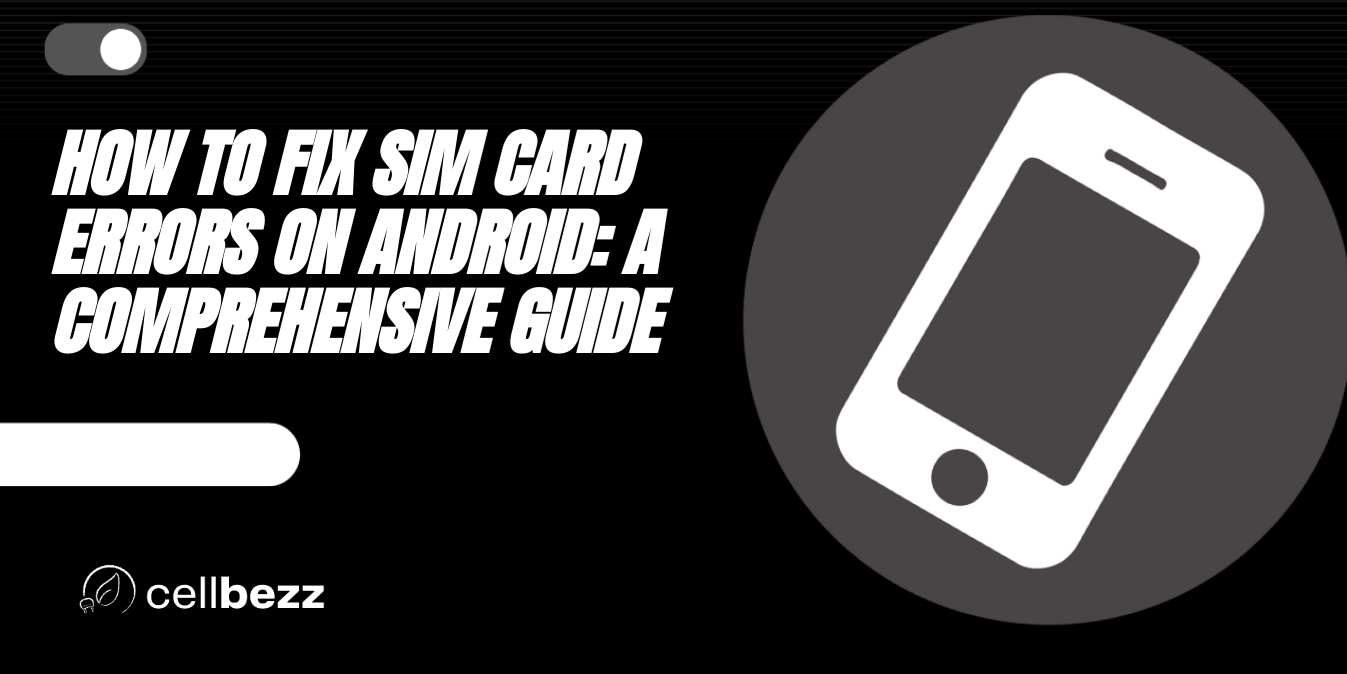
Understanding SIM Card Errors on Android
What is a SIM Card Error?
A SIM card error on an Android device is a common issue that can prevent the device from connecting to a mobile network. When a SIM card error occurs, the device may display messages such as "No SIM card detected" or "Invalid SIM card".
Causes of SIM Card Errors
There are several reasons why a SIM card error may occur on an Android device. Some of the common causes include:
- SIM card not properly inserted into the SIM tray
- SIM card damaged or corrupted
- SIM card not activated by the carrier or network operator
- Incorrect APN settings or access point names
- Network connectivity issues
- Outdated or faulty SIM card manager software
To fix a SIM card error, users can try several troubleshooting steps such as:
- Restarting the device
- Cleaning the SIM card and SIM tray
- Checking for carrier or network operator updates
- Clearing the SIM card manager and SIM toolkit cache
- Enabling SIM cards in the device settings
- Contacting the carrier for a SIM replacement
It's important to note that SIM card errors can vary depending on the device and network provider. Users should always check with their carrier or network operator for specific troubleshooting steps and support.
Troubleshooting SIM Card Errors on Android
If you are experiencing issues with your SIM card on an Android phone, there are several troubleshooting steps you can take to fix the problem. Here are some of the most effective methods:
Restart Your Android Phone
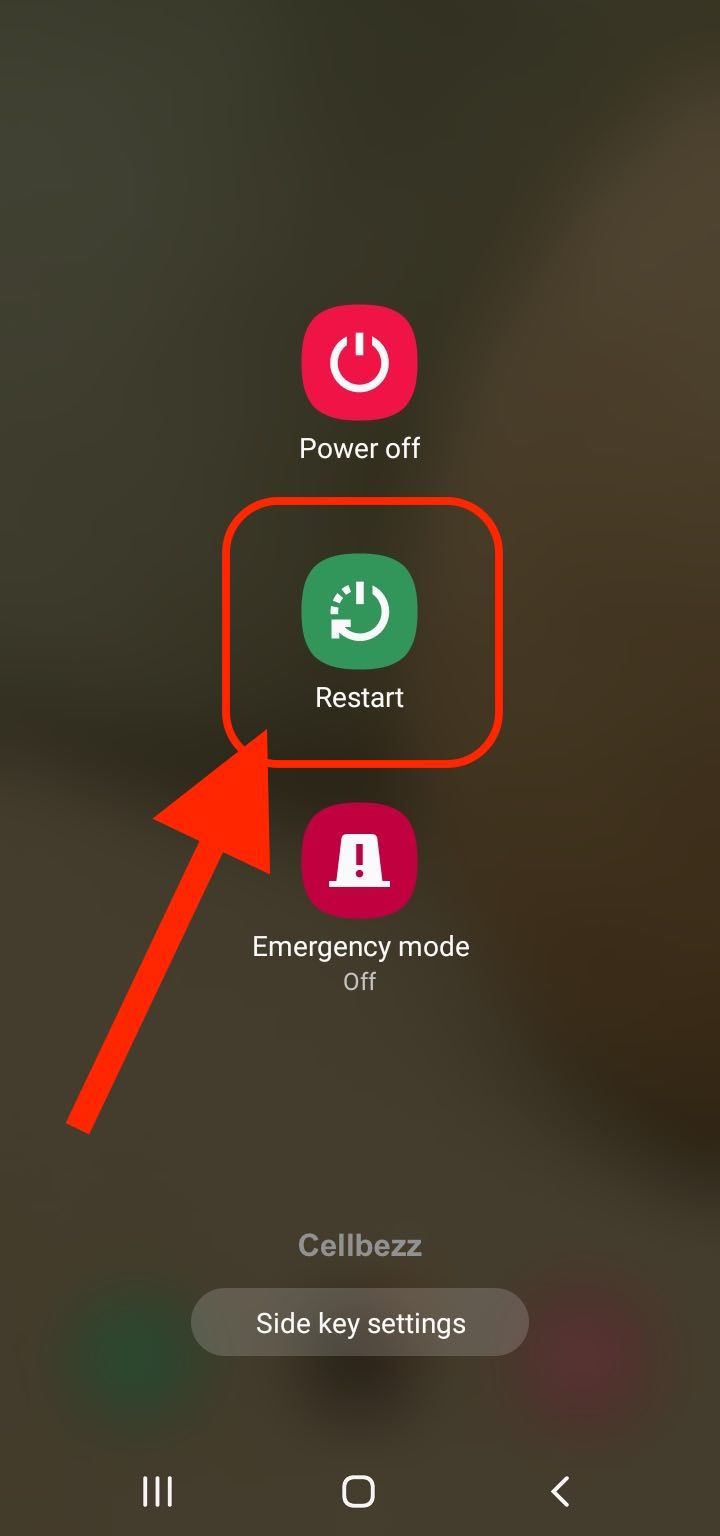
One of the easiest ways to fix SIM card errors on Android is to restart your phone. This can help to clear any temporary software glitches that may be causing the issue.
To restart your phone, simply press and hold the power button until the "Power off" option appears. Tap this option, then wait for your phone to turn off completely. Once it has shut down, press and hold the power button again to turn it back on.
Toggle Airplane Mode
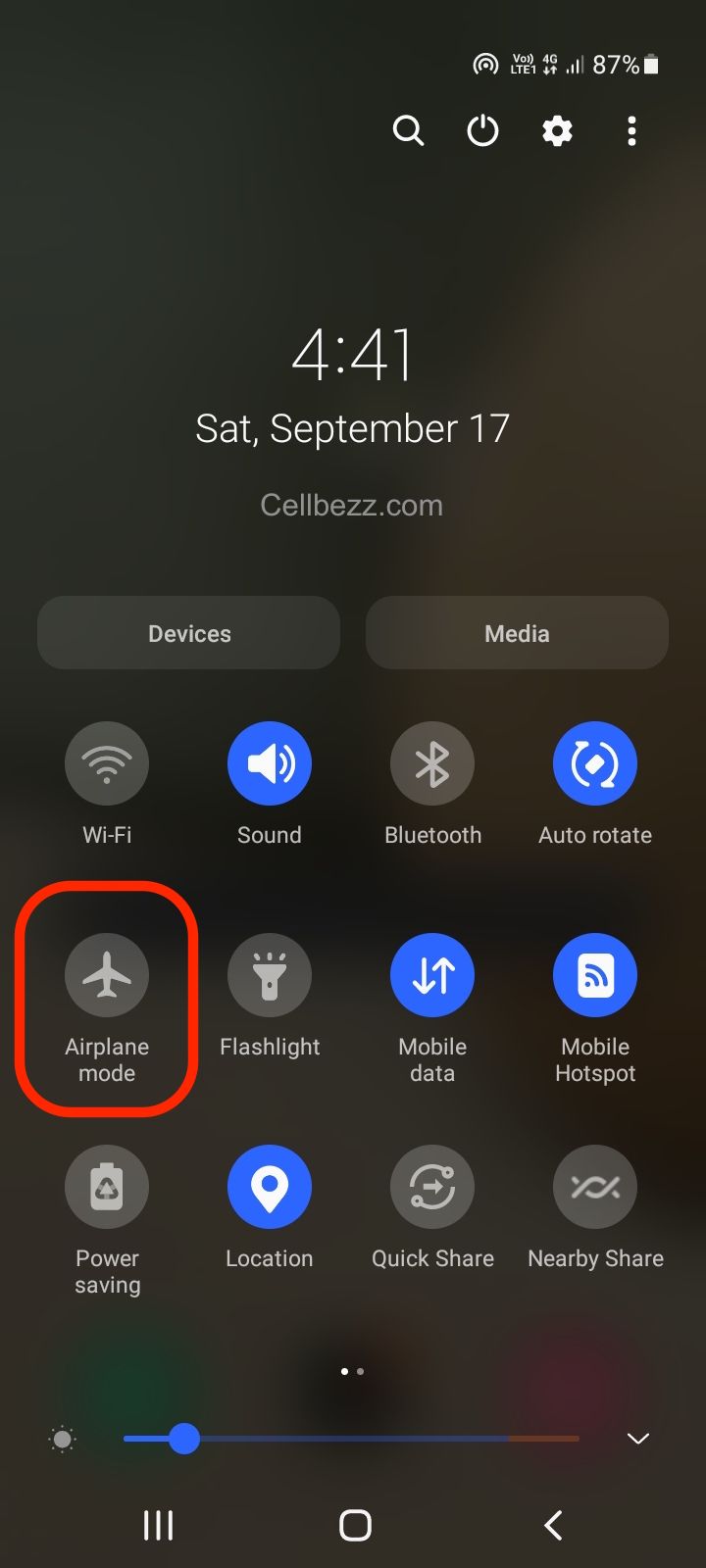
Another quick fix for SIM card errors is to toggle airplane mode on and off. This can help to reset your phone's network connection and may resolve the issue.
To toggle airplane mode, simply swipe down from the top of your screen to access the quick settings menu. Tap the airplane mode icon to turn it on, then wait a few seconds before tapping it again to turn it off.
Update Your Android Phone
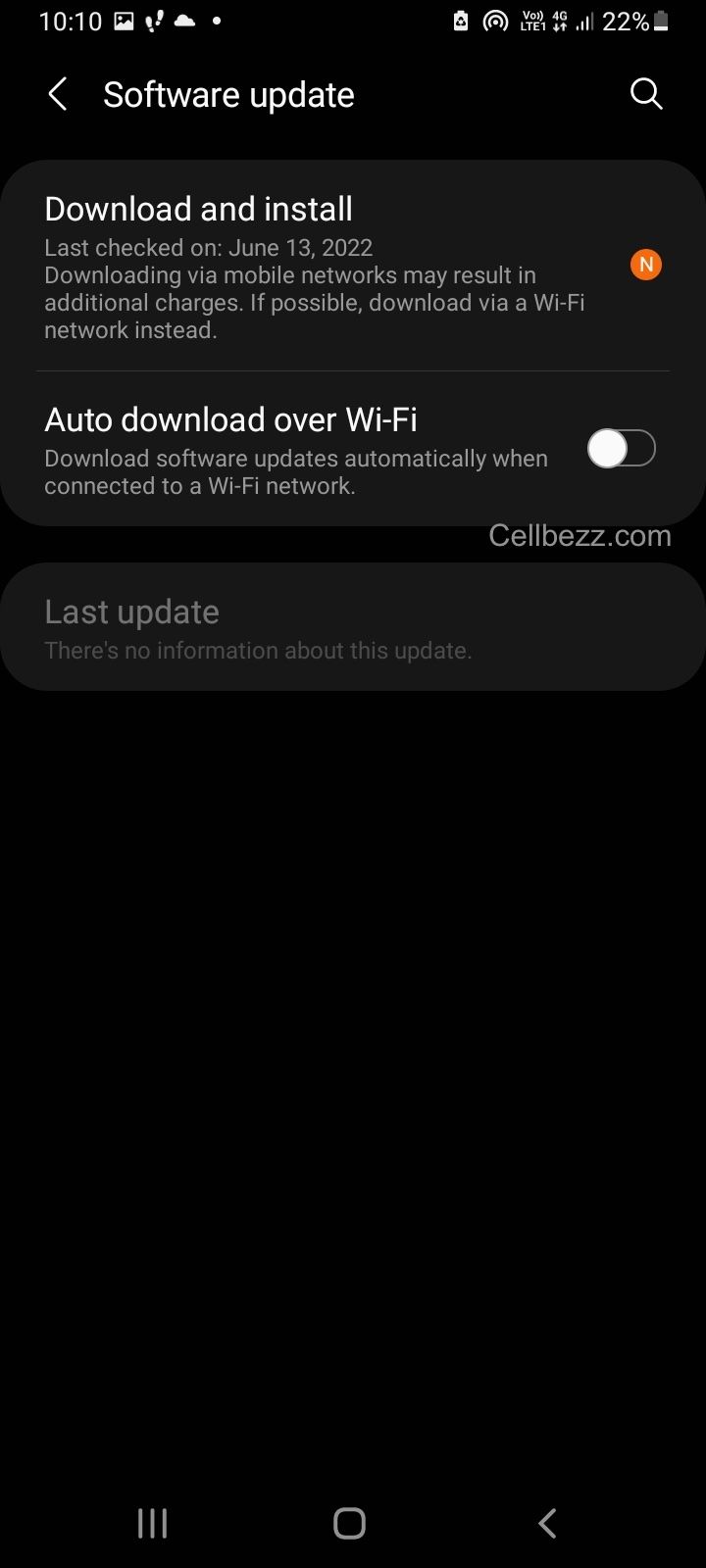
Keeping your Android phone up to date is important for ensuring that it runs smoothly and that any bugs or glitches are fixed. If you are experiencing SIM card errors, it may be worth checking to see if there is a software update available for your phone.
To check for updates, go to your phone's settings menu and select "System". From there, tap "Software update" and follow the prompts to check for and install any available updates.
Reset Network Settings
Resetting your phone's network settings can also help to fix SIM card errors. This will erase any saved Wi-Fi networks, Bluetooth devices, and APN settings, so be sure to take note of any important information before proceeding.
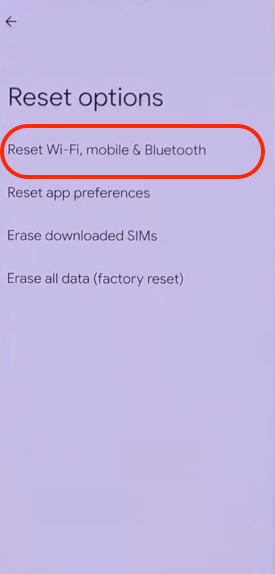
To reset your network settings, go to your phone's settings menu and select "System". From there, tap "Reset options" and select "Reset Wi-Fi, mobile & Bluetooth". Follow the prompts to complete the reset.
Clear Cache
Clearing your phone's cache can also help to fix SIM card errors. This will erase any temporary files and data that may be causing the issue.
To clear your phone's cache, go to your phone's settings menu and select "Storage". From there, tap "Clear Cache" and select "OK" to confirm.
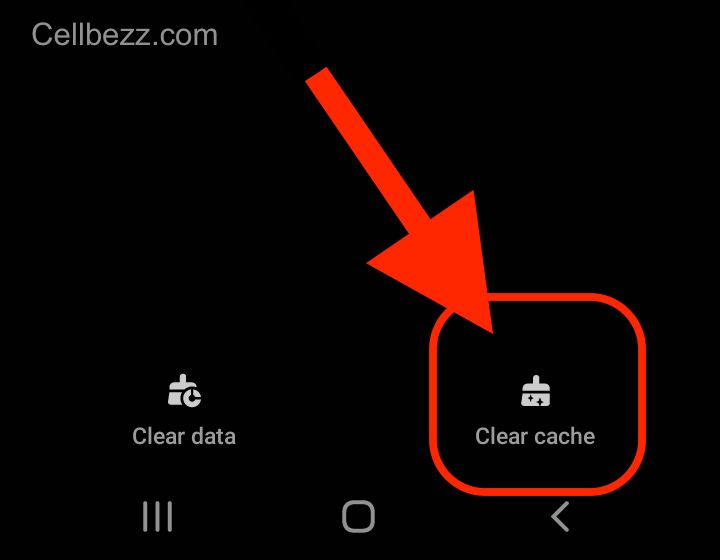
Factory Reset
If none of the above methods work, you may need to perform a factory reset on your phone. This will erase all data and settings from your phone, so be sure to back up any important information before proceeding.
To perform a factory reset, go to your phone's settings menu and select "System". From there, tap "Reset options" and select "Erase all data (factory reset)". Follow the prompts to complete the reset.
Test the SIM Card
If you have tried all of the above methods and are still experiencing SIM card errors, it may be worth testing the SIM card itself. Try removing and reinserting the SIM card, making sure that it is inserted correctly. You can also try testing the SIM card in another phone to see if the issue persists.
If none of these methods work, it may be worth contacting your phone's customer service or your carrier for further assistance.
Dealing with Damaged SIM Cards
If you're experiencing SIM card errors on your Android device, it could be due to a damaged SIM card. Here are some signs of a damaged SIM card and what to do if your SIM card is damaged.
Signs of a Damaged SIM Card
- No signal or weak signal: If your phone is showing no signal or weak signal, it could be due to a damaged SIM card. Try removing and reinserting the SIM card to see if that resolves the issue.
- SIM card not detected: If your phone is not detecting the SIM card, it could be due to a damaged SIM card. Try removing and reinserting the SIM card to see if that resolves the issue.
- Error messages: If you're seeing error messages related to the SIM card, it could be due to a damaged SIM card. Try removing and reinserting the SIM card to see if that resolves the issue.
What to Do if Your SIM Card is Damaged
If your SIM card is damaged, there are a few things you can try to fix the issue:
-
Contact your carrier: If your SIM card is damaged, contact your carrier to see if they can provide you with a new SIM card. They may be able to send you a new SIM card in the mail or provide you with one at a local store.
-
Replace the SIM card: If your carrier is unable to provide you with a new SIM card, you can purchase a new SIM card from a local store or online. Once you have the new SIM card, remove the old SIM card from your phone and insert the new SIM card.
-
Activate the new SIM card: Once you have replaced the SIM card, you will need to activate the new SIM card. Follow the instructions provided by your carrier to activate the new SIM card.
If none of these steps resolve the issue, your device may require service. Please visit a Samsung walk-in service center or schedule a repair service online.












