This post is for those people who are facing Samsung Galaxy S5 device lock issues. Here we will discuss the solutions of this problem. The exact problem that Galaxy S5 users have been facing is that they are not able to unlock their phone using Face Unlock. If you are one among those users, then I suggest you to read this post and try the below mentioned solutions.
To make the Samsung Galaxy S5 device lock issues more specific, you are not able to unlock your phone using Face Unlock and getting an error prompt that says “Maximum face unlock attempts exceeded”, then your phone shows a prompt to “Blink Now”.
See also- How to find your lost smartphone: android, iPhone, Windows phone
Possible solutions for Samsung Galaxy S5 device lock issues
First lets discuss what is this prompt indicates and how to handle it. The above mentioned prompt indicates that your phone is not able to recognize your face when you are trying to unlock it using Face Unlock. There could be several reasons for that:
> The light is too dim or too bright
> The device is unable to recognize face because it is not held at eye level
> The face is not aligned within the facial reorganization area
> If you are wearing an eye-wear, then it is not recognized by the device
> The front camera view is obstructed or blocked.
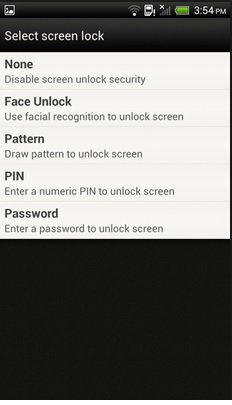
Make sure that the Samsung Galaxy S5 device lock issues is not occurring because of any of the mentioned reasons. So you should check everything. Here are some workarounds that are provided by the manufacturer to handle this issue:
> Verify that when you are trying to use the Face Unlock, you are in a place where the light is normal. Remember, the camera of your Galaxy S5 will not be able to identify your face input if the light in the surroundings is too bright or too dim.
> Check and make sure that no obstructions or barriers are there to the front-facing camera of your phone and also make sure that the camera is clean. If you are using any phone case or cover, remove it.
See also- How to use multi-window feature on Galaxy S5
If the same error message “Maximum face unlock attempts exceeded” shows to you, you need to type in an alternate unlock PIN in order to unlock your phone and to access it. Once the device can be accessed using the unlock alternate PIN, you will be able to set up or change Face Unlock again.
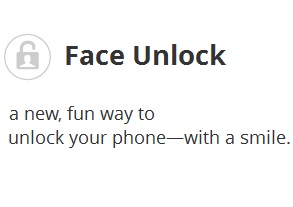
> Make sure that the phone is held at the eye level and also you need to look at the device directly when on the Face unlock screen.
> Align your face properly within the empty space and do not take the device too close to your face. Doing so the camera might fail to detect your face to unlock the phone.
> Keep holding the device for sometimes until your face is recognized by the device and it unlocks.
If the Presence check feature is enabled or activated on your phone, then a prompt will say to Blink now after your face is detected. It will stop someone from holding up a photograph in order to unlock your phone. So it is suggested to enable Presence check feature when using Face unlock for security purposes. If you do not know how to enable this feature, then follow the below steps:
In order to enable Presence check, Face Unlock has to be set up as current lock method on your phone.
> From the Home screen of your phone, touch Menu.
> Tap on Settings.
> Select My Device.
> Touch Lock screen.
> Touch Presence check to turn on this feature.
If still the Samsung Galaxy S5 device lock issues occur after following all the above mentioned steps, then you can try using another unlock method. Normally the screen prompts you to type in your alternate password after you tried multiple times to unlock the device using Face Unlock. Be sure that you are entering the correct PIN to access the phone and then edit the unlock settings or option of your device.












