We have got another issue at hand for which our readers have written to us and that is: How to fix Samsung Galaxy S3 not booting up and it is stuck. We have given fixes to a lot of issues surrounding Samsung Galaxy S3, so if you are facing this issue do read on, and if you are facing any other issue related to Galaxy S3 you can read other articles posted on our website. This has been a common issue for many users, and we are going to share a few potential solutions. So, in this article, we will be focusing on How to Fix Samsung Galaxy S3 not booting up issue.
See also: How to update Samsung Galaxy S3 to Android 4.4 KitKat
How to Fix Samsung Galaxy S3 not Booting Up

Follow these troubleshooting steps in order to resolve the Samsung Galaxy S3 not Booting Up issue
Hard Reboot your Samsung Galaxy S3
This is the first thing you should do when troubleshooting a problem like a device not booting up, a device is stuck or frozen, a device running slow, etc. Don’t just do it once or twice but do it many times just to make sure that there is indeed a problem with the powering on of the phone. This fixes 50% of such issues.
- Press and hold Volume up+ Home Button + Power button altogether
- Wait for the phone to vibrate and the android logo to appear on the screen, next release all the buttons
- Select Wipe data/Factory reset using Volume buttons and power button to select
- delete all user data
- After that , reboot your phone with the power button
Remove the battery , press & hold the Power button
Another way to fix Samsung galaxy won’t turn is by draining any static electricity stored in any of the phone’s electrical components, which might be preventing your phone to boot up properly. What you need to do is take out the battery from the phone, once it is out, press and hold the power button for 10-15 seconds and afterwards insert the battery again. Next, try to turn on your device. If the phone stays dead even after doing this, proceed to the next step given below.
Boot your device into Safe Mode
In Safe mode, only pre-installed apps will run. This rules out the possibility of a third-party application preventing the phone from booting up normally. It will merely and at most runs on pre-loaded apps and nothing else. So, if the app is causing the problem, you would know by doing this.
- Press and hold the Power button for few seconds
- Immediately after the Samsung Galaxy S3 screen appears, release the Power button then press and hold the Volume Down key.
- The phone would restart, and the Safe Mode text will be visible in the lower-left corner of the screen.
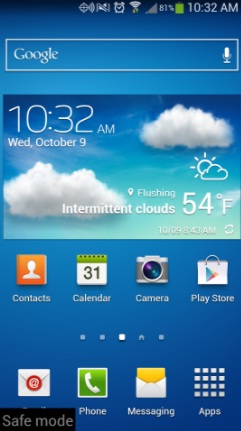
www.fixedbyvonnie.com
If your phone starts up in Safe Mode then be sure that it’s an application that is preventing your phone to boot up. In most cases, this would be caused by one of the recently installed apps. Delete those.This can easily fix your Samsung galaxy from not booting up.
Boot to Recovery Mode and clear the cache partition
- Press and hold the Volume Up, Home, and Power buttons altogether.
- When the phone vibrates, release the Power button but continue holding the other two until Android System Recovery screen appears.
- Use the Volume Down button to highlight ‘wipe cache partition’ and press the Power button to select it.
- The phone will be rebooted automatically after the cache partition was wiped out.
At this point, if you can’t boot to Recovery Mode, then the problem is either with your battery or your phone’s power switch has a problem.
Try a new battery
Buy a brand new battery so you can test if it was really the battery that caused the problem. Make sure that you buy an original Samsung battery compatible with S3 and charge it for 12 to 16 hours before using it.
Related –How To Fix Slow Charging Problem On Samsung Galaxy S3







